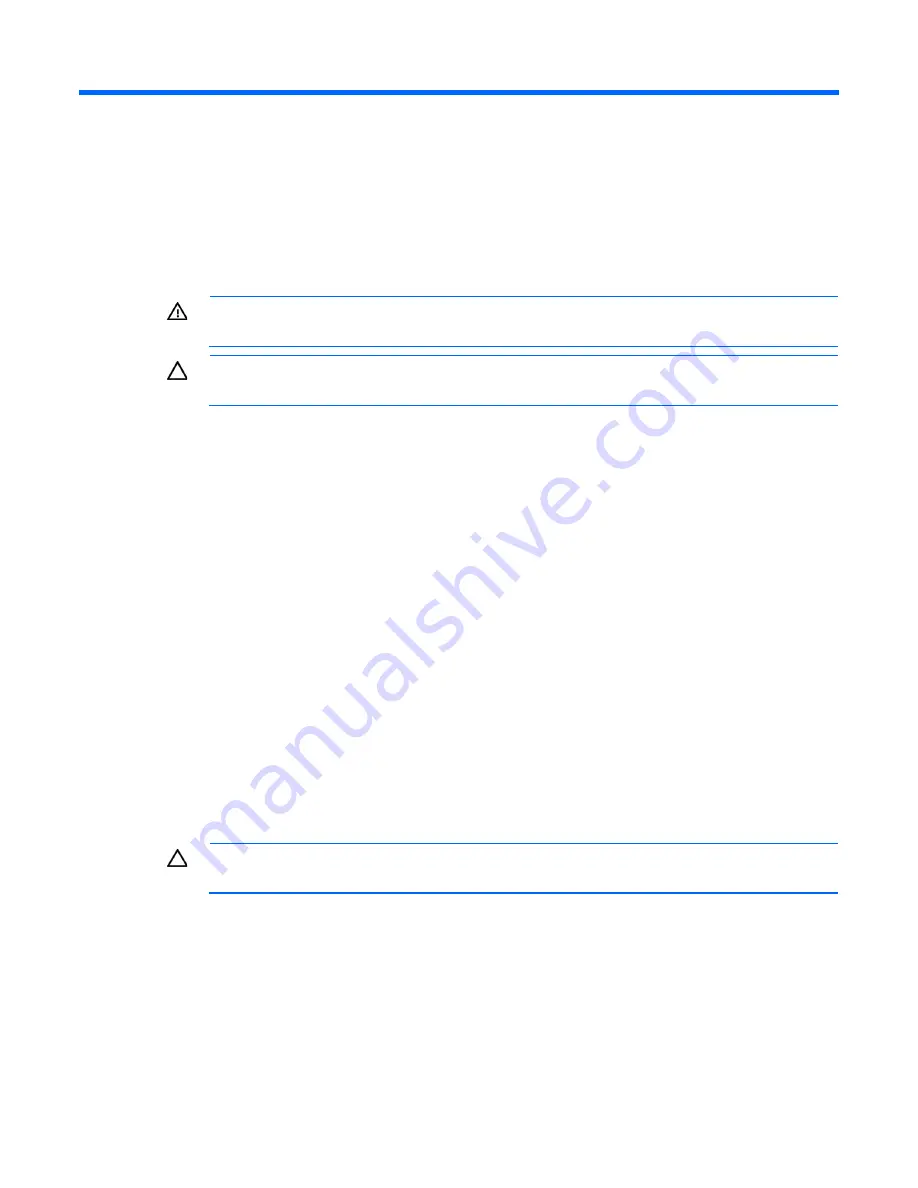
Hardware options installation 23
Hardware options installation
Introduction
If more than one option is being installed, read the installation instructions for all the hardware options and
identify similar steps to streamline the installation process.
WARNING:
To reduce the risk of personal injury from hot surfaces, allow the drives and the
internal system components to cool before touching them.
CAUTION:
To prevent damage to electrical components, properly ground the server before
beginning any installation procedure. Improper grounding can cause electrostatic discharge.
Drive options
The server supports up to four non-hot-plug LFF drives in the default configuration, or up to six LFF drives if two
SATA drive enablement kits are installed.
The embedded storage controller supports SATA drive installation only. For SAS drive installation, install an
HP host bus adapter.
Drive installation guidelines
When adding drives to the server, observe the following general guidelines:
•
The system automatically sets all device numbers.
•
Populate drive bays, based on the drive numbering sequence. Start from the drive bay with the lowest
device number.
•
When drives are grouped together into the same drive array, they must be of the same capacity to
provide the greatest storage space efficiency.
Installing a drive
CAUTION:
To prevent improper cooling and thermal damage, do not operate the server unless
all bays are populated with either a component or a blank.
To install the component:
1.
Power down the server (on page
13
).
2.
Remove all power:
a.
Disconnect each power cord from the power source.
b.
Disconnect each power cord from the server.
3.
Remove the tower bezel (on page
14
).
4.
Remove the access panel (on page
15
).






























