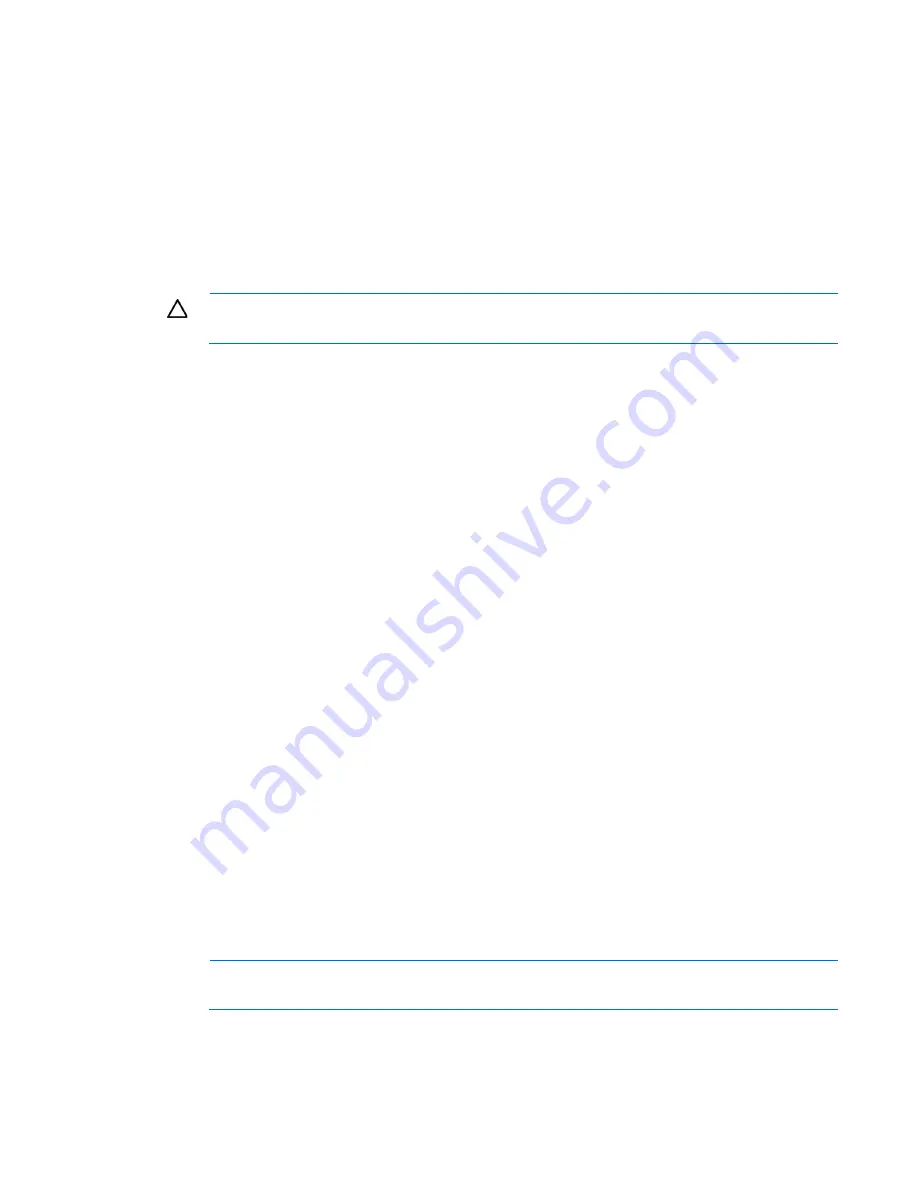
Troubleshooting 42
•
The most recent version of a particular server or option firmware from the HP Support website
(
http://www.hp.com/support
)
•
Components for option firmware updates available from the HP Support website
(
http://www.hp.com/support
)
HP offers a subscription service that can provide notification of firmware updates. For more information, see
"Subscriber's Choice (on page
33
)."
For detailed information on updating firmware, see "Firmware maintenance (on page
68
)."
DIMM handling guidelines
CAUTION:
Failure to properly handle DIMMs can cause damage to DIMM components and the
system board connector.
When handling a DIMM, observe the following guidelines:
•
Avoid electrostatic discharge (on page
80
).
•
Always hold DIMMs by the side edges only.
•
Avoid touching the connectors on the bottom of the DIMM.
•
Never wrap your fingers around a DIMM.
•
Avoid touching the components on the sides of the DIMM.
•
Never bend or flex the DIMM.
When installing a DIMM, observe the following guidelines:
•
Before seating the DIMM, align the DIMM with the slot.
•
To align and seat the DIMM, use two fingers to hold the DIMM along the side edges.
•
To seat the DIMM, use two fingers to apply gentle pressure along the top of the DIMM.
For more information, see the HP website
(
http://h20000.www2.hp.com/bizsupport/TechSupport/Document.jsp?lang=en&cc=us&objectID=c008
68283&jumpid=reg_R1002_USEN
).
SATA hard drive guidelines
When adding hard drives to the server, follow these general guidelines:
•
The system automatically sets all drive numbers.
•
If only one hard drive is used, install it in the bay with the lowest drive number.
•
Drives must be the same capacity to provide the greatest storage space efficiency when drives are
grouped together in the same drive array.
SATA hard drive LED
NOTE:
Predictive failure alerts can occur only when the server is connected to a Smart Array
controller.
Summary of Contents for ProLiant MicroServer
Page 86: ...Support and other resources 86 ...
















































