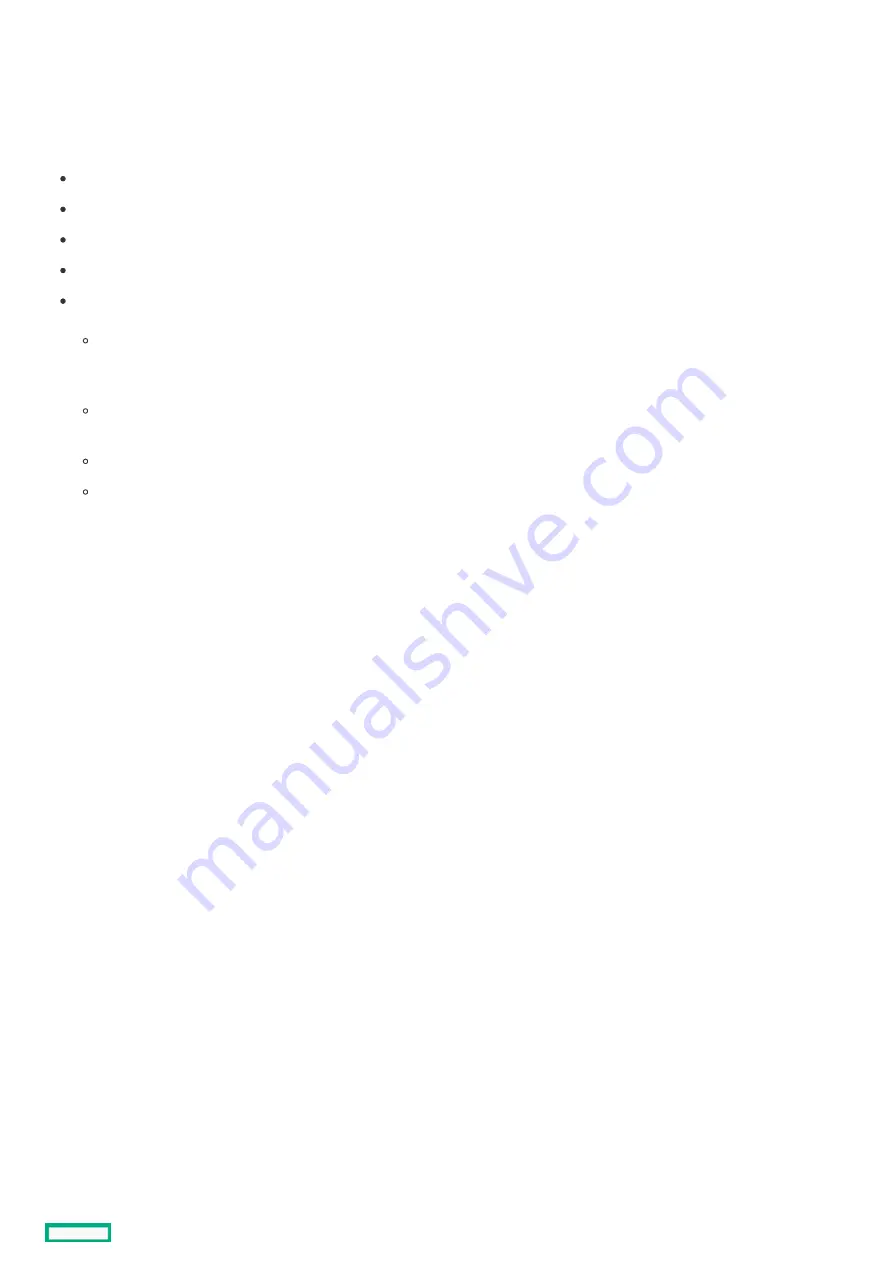
Electrostatic discharge
Electrostatic discharge
Be aware of the precautions you must follow when setting up the system or handling components. A discharge of static electricity from a
finger or other conductor may damage system boards or other static-sensitive devices. This type of damage may reduce the life
expectancy of the system or component.
To prevent electrostatic damage:
Avoid hand contact by transporting and storing products in static-safe containers.
Keep electrostatic-sensitive parts in their containers until they arrive at static-free workstations.
Place parts on a grounded surface before removing them from their containers.
Avoid touching pins, leads, or circuitry.
Always be properly grounded when touching a static-sensitive component or assembly. Use one or more of the following methods
when handling or installing electrostatic-sensitive parts:
Use a wrist strap connected by a ground cord to a grounded workstation or computer chassis. Wrist straps are flexible straps
with a minimum of 1 megohm ±10 percent resistance in the ground cords. To provide proper ground, wear the strap snug against
the skin.
Use heel straps, toe straps, or boot straps at standing workstations. Wear the straps on both feet when standing on conductive
floors or dissipating floor mats.
Use conductive field service tools.
Use a portable field service kit with a folding static-dissipating work mat.
If you do not have any of the suggested equipment for proper grounding, have an authorized reseller install the part.
For more information on static electricity or assistance with product installation, contact an authorized reseller.
Electrostatic discharge
47
Summary of Contents for ProLiant DL20 Gen10 Plus
Page 41: ...Customer self repair 41 ...
Page 42: ...Customer self repair 42 ...
Page 43: ...Customer self repair 43 ...
Page 44: ...Customer self repair 44 ...
Page 64: ...Remove the front panel cover 64 ...
Page 81: ...To replace the component reverse the removal procedure Removing and replacing a fan 81 ...
Page 122: ...Removing and replacing a boot device drive 122 ...
Page 140: ...Heatsink replacement Removing the heatsink Installing the heatsink Heatsink replacement 140 ...
Page 144: ...4 Install the processor air baffle 5 Install the M 2 air baffle Installing the heatsink 144 ...
Page 155: ...7 Install the processor air baffle 8 Install the M 2 air baffle Installing the processor 155 ...
Page 163: ...Removing the system board 163 ...
Page 169: ...Troubleshooting NMI functionality Troubleshooting resources Troubleshooting 169 ...
Page 189: ...DIMM slot location The arrow points to the front of the server DIMM slot location 189 ...
Page 199: ...Fan numbering Fan numbering 199 ...
Page 219: ...Energy pack cabling Energy pack cabling 219 ...
Page 224: ...M 2 SATA SSD add in card cabling 224 ...
Page 227: ...Chassis intrusion detection switch cabling Chassis intrusion detection switch cabling 227 ...
Page 228: ...Serial port cabling Serial port cabling 228 ...
Page 230: ...Power supply cabling 230 ...















































