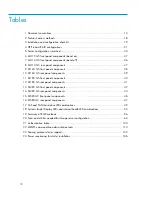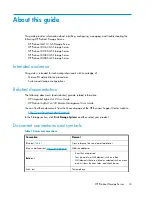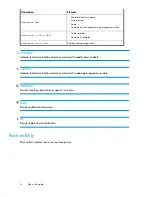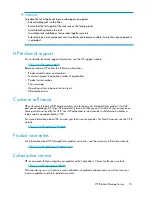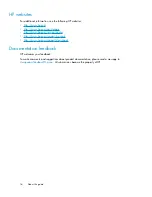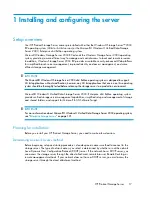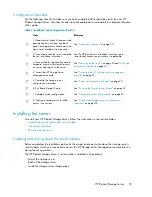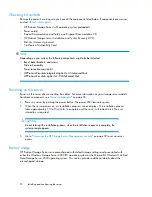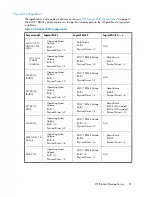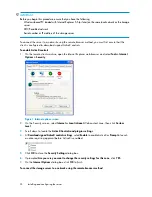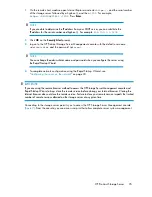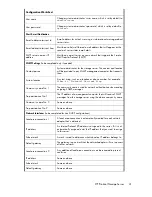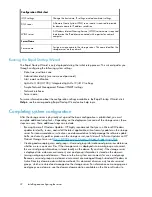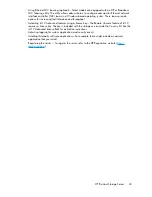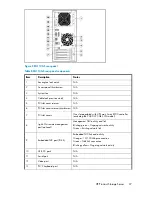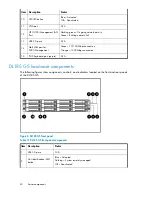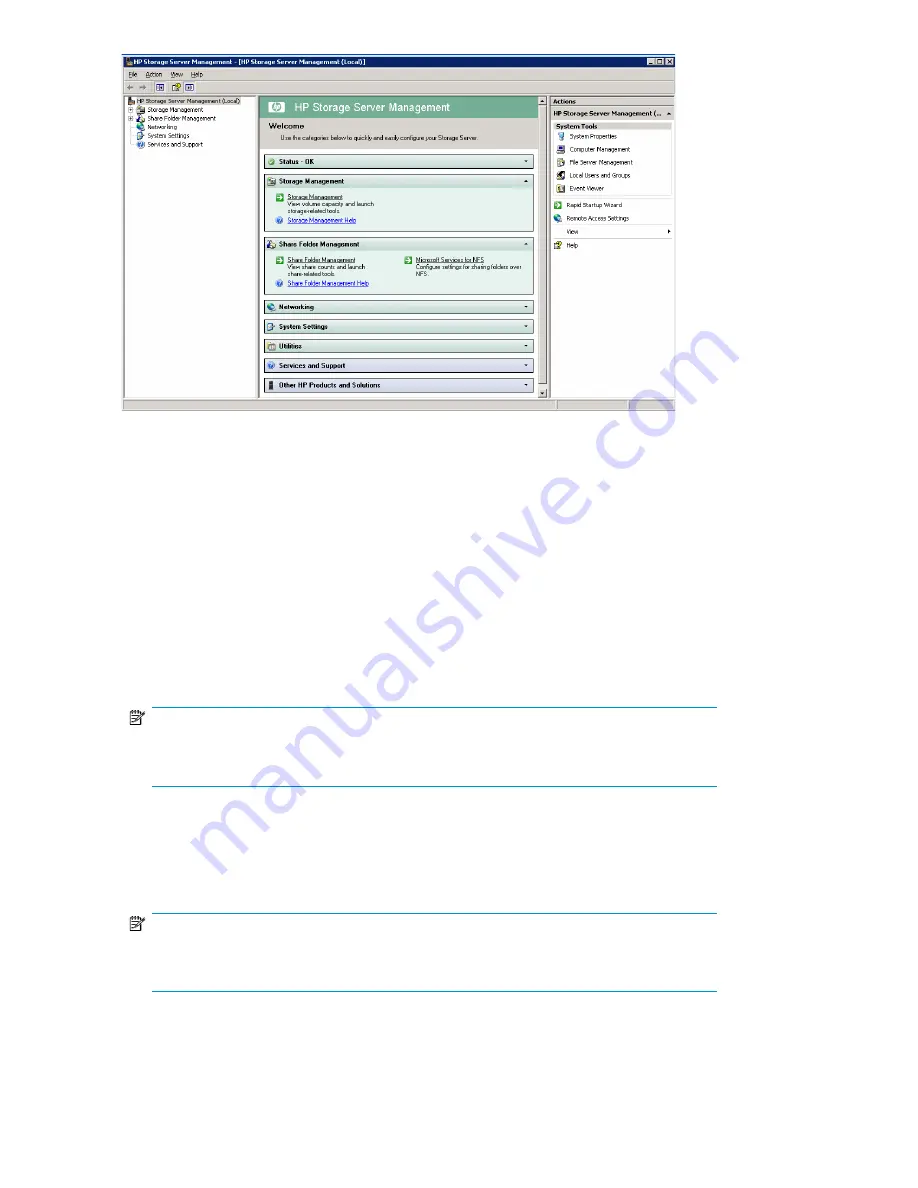
Figure 2 HP Storage Server Management console
Using the Remote Desktop method
Remote Desktop provides the ability for you to log onto and remotely administer your server, giving
you a method of managing it from any client. Installed for remote administration, Remote Desktop
allows only two concurrent sessions. Leaving a session running takes up one license and can affect
other users. If two sessions are running, additional users will be denied access.
To connect the storage server to a network using the Remote Desktop method
1.
On the PC client, select
Start > Run
. At
Open
, type
mstsc
, then click
OK
.
2.
Enter the serial number of the storage server followed by a hyphen (-) in the
Computer
box and
click
Connect
. For example:
D4059ABC3433-
.
NOTE:
If you are able to determine the IP address from your DHCP server, you can substitute the
IP address for the serial number and hyphen (-). For example:
192.100.0.1
.
3.
Log on to the HP ProLiant Storage Server with the default user name
administrator
and the
password
hpinvent
.
The HP ProLiant Data Protection Storage Server Management console and Rapid Startup Wizard
will start automatically.
NOTE:
You can change the administrator name and password when you configure the server using
the Rapid Startup Wizard.
4.
To complete network configuration using the Rapid Startup Wizard, see
“
Configuring the server on the network
” on page 30.
Installing and configuring the server
26
Summary of Contents for PROLIANT DL160 G5
Page 1: ...HP ProLiant Storage Server user guide Part number 440584 005 First edition June 2008 ...
Page 34: ...Installing and configuring the server 34 ...
Page 52: ...Server components 52 ...
Page 94: ...File server management 94 ...
Page 112: ...Microsoft Services for Network File System MSNFS 112 ...
Page 152: ...Troubleshooting servicing and maintenance 152 ...
Page 154: ...System recovery 154 ...
Page 174: ...Index 174 ...