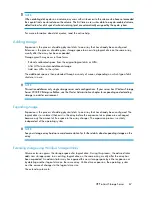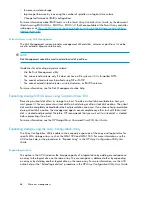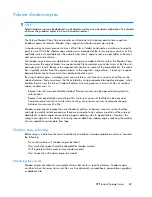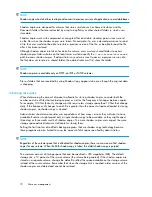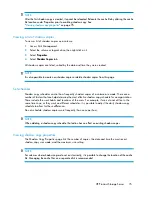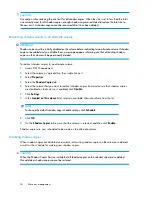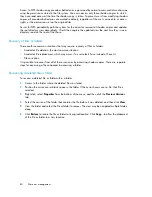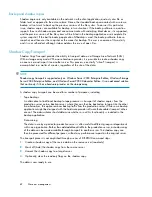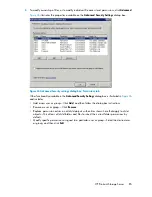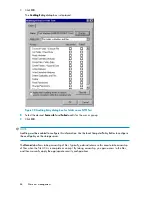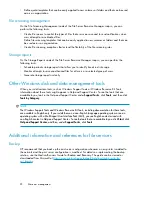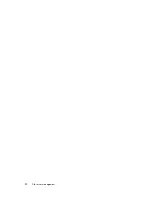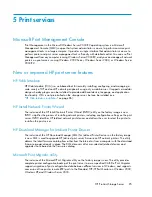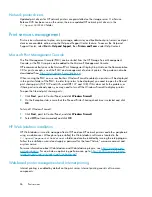Figure 24 Recovering a deleted file or folder
Recovering an overwritten or corrupted file
Recovering an overwritten or corrupted file is easier than recovering a deleted file because the file
itself can be right-clicked instead of the folder. To recover an overwritten or corrupted file:
1.
Right-click the overwritten or corrupted file, and then click
Properties
.
2.
Click
Previous Versions
.
3.
To view the old version, click
View
. To copy the old version to another location, click
Copy...
to
replace the current version with the older version, click
Restore
.
Recovering a folder
To recover a folder:
1.
Position the cursor so that it is over a blank space in the folder to be recovered. If the cursor
hovers over a file, that file is selected.
2.
Right-click, select
Properties
from the bottom of the menu, and then click the
Previous Versions
tab.
3.
Click either
Copy...
or
Restore
.
Clicking
Restore
enables the user to recover everything in that folder as well as all subfolders.
Clicking
Restore
does not delete any files.
HP ProLiant Storage Server
81
Summary of Contents for PROLIANT DL160 G5
Page 1: ...HP ProLiant Storage Server user guide Part number 440584 005 First edition June 2008 ...
Page 34: ...Installing and configuring the server 34 ...
Page 52: ...Server components 52 ...
Page 94: ...File server management 94 ...
Page 112: ...Microsoft Services for Network File System MSNFS 112 ...
Page 152: ...Troubleshooting servicing and maintenance 152 ...
Page 154: ...System recovery 154 ...
Page 174: ...Index 174 ...