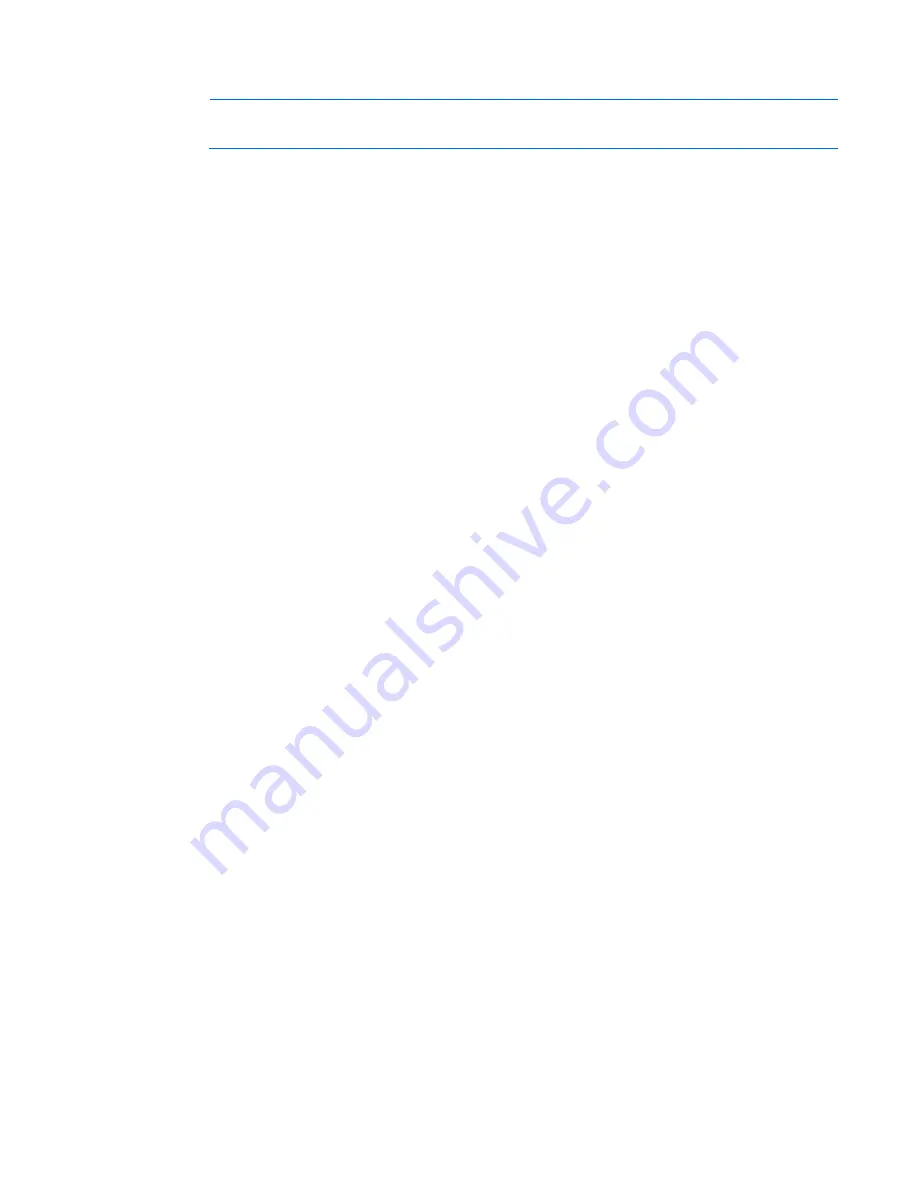
Software and configuration utilities 66
Before beginning the deployment process, connect the server blade to the network.
NOTE:
For more information about hardware and cabling configurations, see the documents
that ship with the enclosure.
Two methods are available for diskette image deployment:
•
iLO virtual floppy (on page
66
)
•
PXE ("
PXE deployment
" on page
64
)
Creating a boot diskette
The SmartStart Scripting Toolkit provides the tools and information for creating a boot diskette. For details,
refer to the
SmartStart Scripting Toolkit User Guide
and download the latest version of the software from the
HP website (
http://www.hp.com/servers/sstoolkit
).
As an alternative method, configure the hardware manually with RBSU and the iLO 3 remote console. With
this method, the disk is more generic and integrates with an existing network OS installation process. For
more information, refer to "HP BladeSystem c-Class advanced management (on page
61
)."
To operate properly, the server blade must have a supported OS. For the latest information on a supported
OS, refer to the HP website (
http://www.hp.com/go/supportos
).
iLO virtual floppy
To deploy with a boot diskette:
1.
Do one of the following:
o
Insert the boot diskette into the client PC using the iLO 3 Remote Console.
o
Use iLO 3 to create an image file of the boot diskette.
o
Copy the image of the boot diskette to a location on the network or the client PC hard drive.
2.
Remotely access the server blade through iLO 3. See "HP BladeSystem c-Class advanced management
(on page
61
)."
3.
Open Integrated Remote Console or Java Remote Console.
4.
Select the local diskette or image file from the Virtual Drives menu, located at the top of the screen.
5.
Connect the Virtual floppy to the server blade.
6.
Use the iLO 3 power switch feature to reboot the server blade.
7.
After the server blade boots, follow the normal network installation procedure for the OS.
SAN configuration
The server blade provides FC support for SAN implementations. This solution uses an optional FCA that offers
redundant SAN connectivity and optimization for HP StorageWorks products. The server blade is also
compatible with certain third-party SAN products. For more information, refer to the documentation that ships
with the FCA option.
For optimal SAN connectivity, observe the following guidelines:
•
The FCA option is installed correctly in the server blade. Refer to the documentation that ships with the
FCA option.
•
An FC-compatible interconnect is installed in the enclosure. Refer to the documentation that ships with
the interconnect option.
Summary of Contents for ProLiant BL620c G7
Page 48: ...Hardware options installation 48 1 Remove the hard drive blank 2 Prepare the hard drive ...
Page 105: ...Regulatory compliance notices 105 Japanese notices Taiwan notices ...
Page 114: ...Technical support 114 ...
Page 115: ...Technical support 115 ...
Page 123: ...Index 123 website HP 108 wireless devices 104 105 ...






























