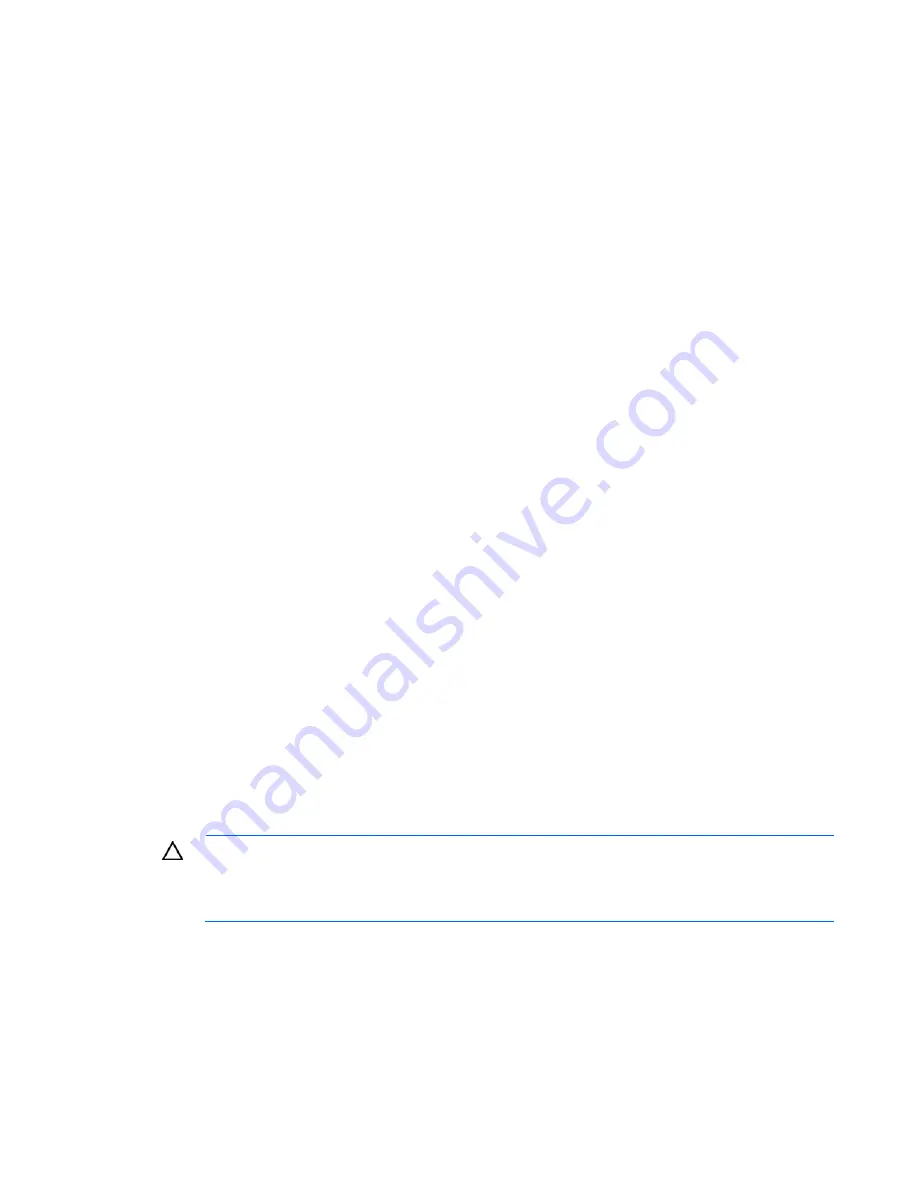
Software and configuration utilities 42
functioning properly, the system periodically resets the timer. However, when the operating system fails,
the timer expires and restarts the server.
ASR increases server availability by restarting the server within a specified time after a system hang or
shutdown. At the same time, the HP SIM console notifies you by sending a message to a designated
pager number that ASR has restarted the system. You can disable ASR from the HP SIM console or
through RBSU.
ROMPaq utility
The ROMPaq utility enables you to upgrade the system firmware (BIOS). To upgrade the firmware, insert
a ROMPaq diskette into the diskette drive or ROMPaq USB Key into an available USB port and boot the
system. Online versions of the ROMPaq utility are also available for updating the system firmware.
The ROMPaq utility checks the system and provides a choice (if more than one exists) of available
firmware revisions.
For more information about the ROMPaq utility, see the HP website (http://www.hp.com/go/support).
Integrated Lights-Out 2 technology
The iLO 2 subsystem is a standard component of selected ProLiant servers that provides server health and
remote server manageability. The iLO 2 subsystem includes an intelligent microprocessor, secure memory,
and a dedicated network interface. This design makes iLO 2 independent of the host server and its
operating system. The iLO 2 subsystem provides remote access to any authorized network client, sends
alerts, and provides other server management functions.
Using iLO 2, you can:
•
Remotely power up, power down, or reboot the host server.
•
Send alerts from iLO 2 regardless of the state of the host server.
•
Access advanced troubleshooting features through the iLO 2 interface.
•
Diagnose iLO 2 using HP SIM through a web browser and SNMP alerting.
For more information about iLO 2 features (which may require an iLO Advanced Pack or iLO Advanced
for BladeSystem license), see the iLO 2 documentation on the Documentation CD or on the HP website
(http://www.hp.com/servers/lights-out).
Erase Utility
CAUTION:
Perform a backup before running the System Erase Utility. The utility sets the
system to its original factory state, deletes the current hardware configuration information,
including array setup and disk partitioning, and erases all connected hard drives completely.
Refer to the instructions for using this utility.
Run the Erase Utility if you must erase the system for the following reasons:
•
You want to install a new operating system on a server with an existing operating system.
•
You encounter an error when completing the steps of a factory-installed operating system installation.
The Erase Utility can be accessed from the
Maintenance Utilities
menu of the SmartStart CD ("SmartStart
software" on page 37).
















































