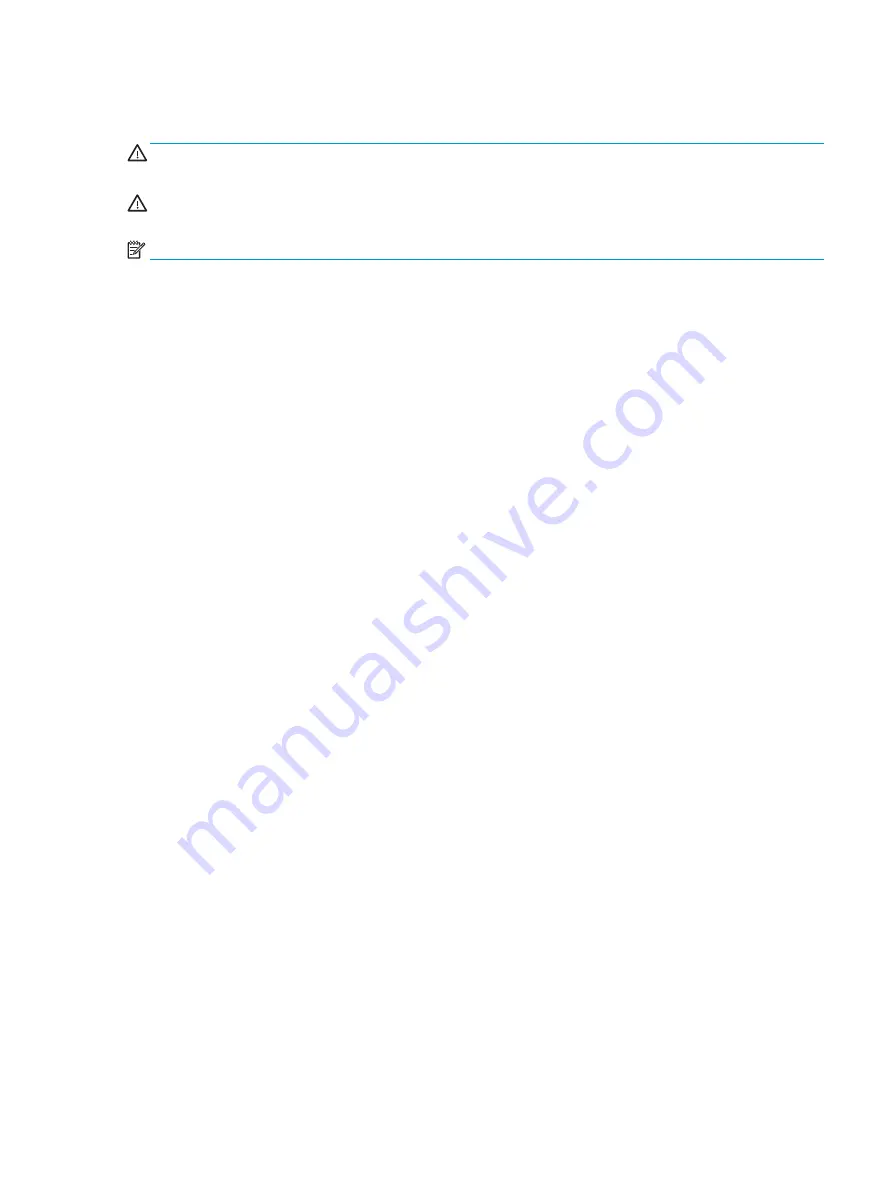
About This Book
WARNING!
Text set off in this manner indicates that failure to follow directions could result in bodily harm or
loss of life.
CAUTION:
Text set off in this manner indicates that failure to follow directions could result in damage to
equipment or loss of information.
NOTE:
Text set off in this manner provides important supplemental information.
iii




































