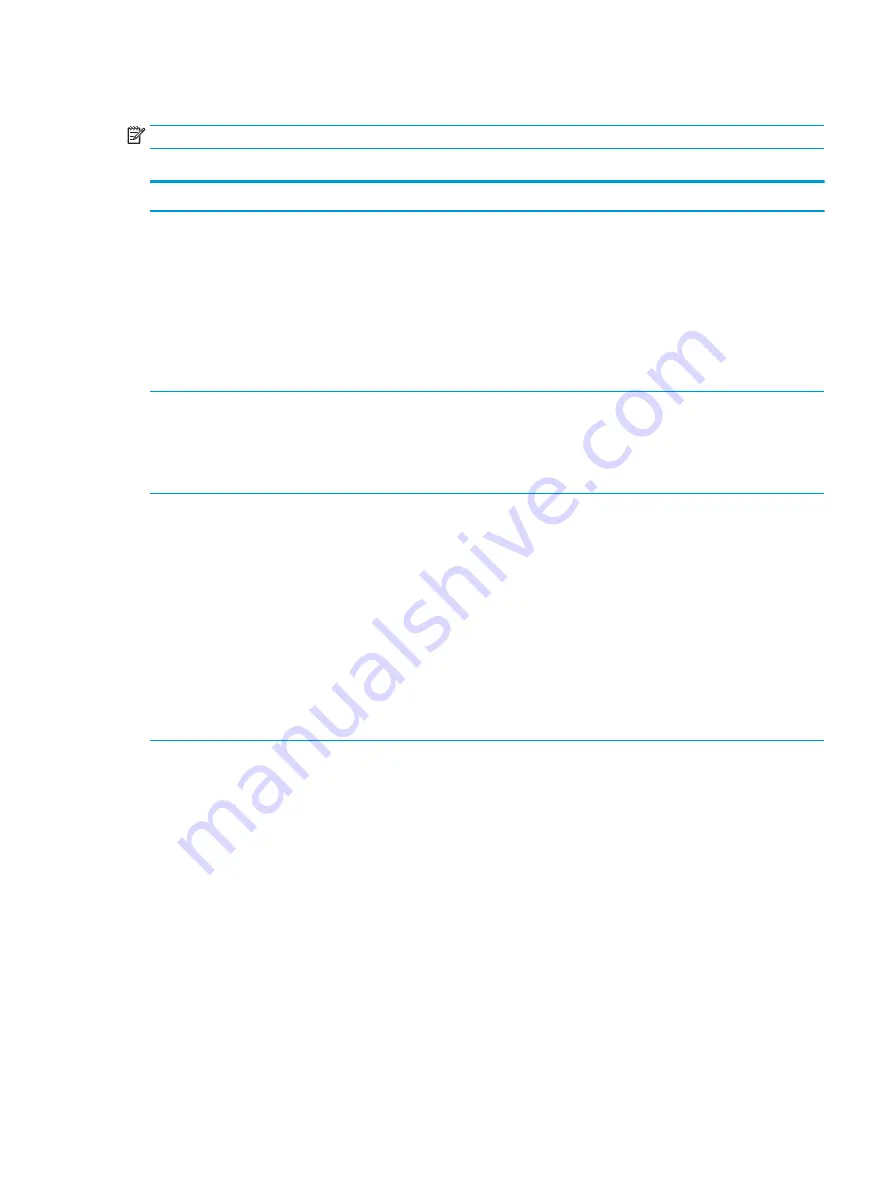
Computer Setup—Security
NOTE:
Support for specific Computer Setup options may vary depending on the hardware configuration.
Table 5-2
Computer Setup—Security
Option
Description
Set up BIOS
Administrator Password
Lets you set and enable a BIOS administrator password, which includes the following privileges:
●
Manage other BIOS users
●
Full access to BIOS policy and settings
●
Unlock the computer when other BIOS users fail the preboot authentication.
NOTE:
Creating a BIOS user disables the Fast Boot option.
NOTE:
If the password is set, it is required to change Computer Setup options, update the BIOS, and
make changes to certain plug and play settings under Windows.
Change BIOS
Administrator Password
(This selection is active
only if a BIOS
administrator password is
set.)
Lets you change the BIOS administrator password.
You must know the current password to be able to change it.
Password Policies
Let you set the guidelines for a valid password. Options include:
●
Password minimum length
●
Requires at least one symbol
●
Requires at least one number
●
Requires at least one upper case character
●
Requires at least one lower case character
●
Allow spaces
Clear Password Jumper
Select ‘Honor’ to allow or ‘Ignore’ to not allow the absence of the password jumper to clear the passwords
at boot up. Default is ‘Honor’.
Security Configuration
TPM Embedded Security
●
TPM Device
Lets you set the Trusted Platform Module as available or hidden.
●
TPM State
Select to enable the TPM.
●
TPM Clear
Select to reset the TPM to an unowned state. After the TPM is cleared, it is also turned off. To
temporarily suspend TPM operations, turn the TPM off instead of clearing it.
CAUTION:
Clearing the TPM resets it to factory defaults and turns it off. You will lose all created
keys and data protected by those keys.
BIOS Sure Start
●
Verify Boot Block on every Boot
Select to check validity of boot block region each boot. If not selected, boot block region will be
validated on power cycles.
Computer Setup (F10) Utilities
51
















































