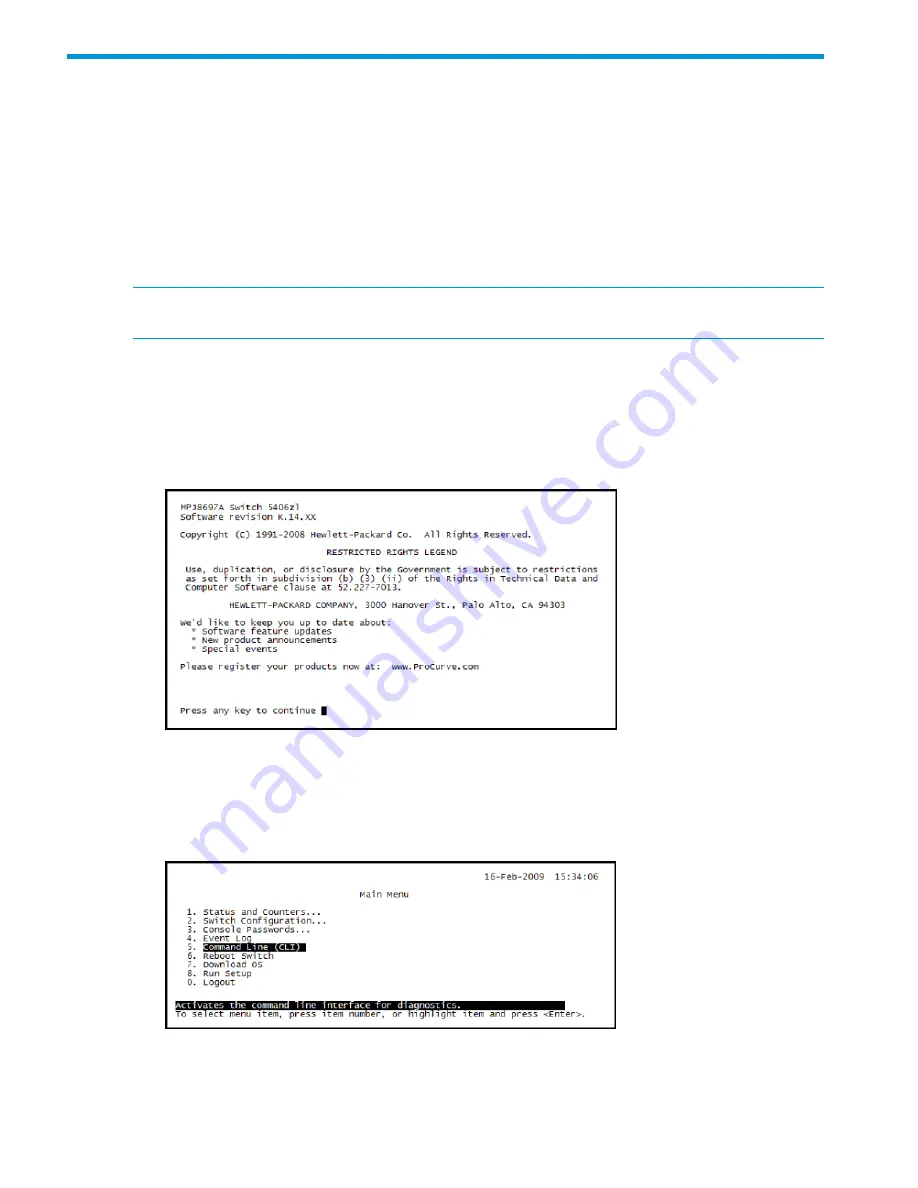
3 Initially connecting and configuring
This chapter describes how to connect to the switch, activate a controller, configure the switch for
the controller, and then perform initial controller configuration. Finally, information on restarting
and resetting the controller is provided.
Connect to the switch
Although full information on the switch command line interface (CLI) is provided in the switch
documentation, the basic switch CLI commands needed to work with the controller are provided
in this document.
NOTE:
Although not described in this document, it is also possible to perform switch configuration
via a telnet session with an Ethernet connection to the switch.
1.
Using a null-modem (crossover) serial cable, connect a computer to the serial port of the switch
Management Module.
2.
On the computer, configure a serial terminal program in VT100 mode, with baud rate 9600,
8 data bits, no parity, 1 stop bit, and no flow control.
3.
Open a terminal session with the switch and press
Enter
several times until the welcome screen
appears. (A different screen may appear if another session was already open.)
4.
Press any key to continue. The switch CLI prompt appears. It looks similar to this:
HP Switch 5406zl#
5.
If instead, the switch menu is shown, return to the top-level menu and then exit to the CLI by
selecting
Command Line (CLI)
on the
Main Menu
.
The switch CLI prompt appears, similar to this.
HP Switch 5406zl#
10
Initially connecting and configuring

























