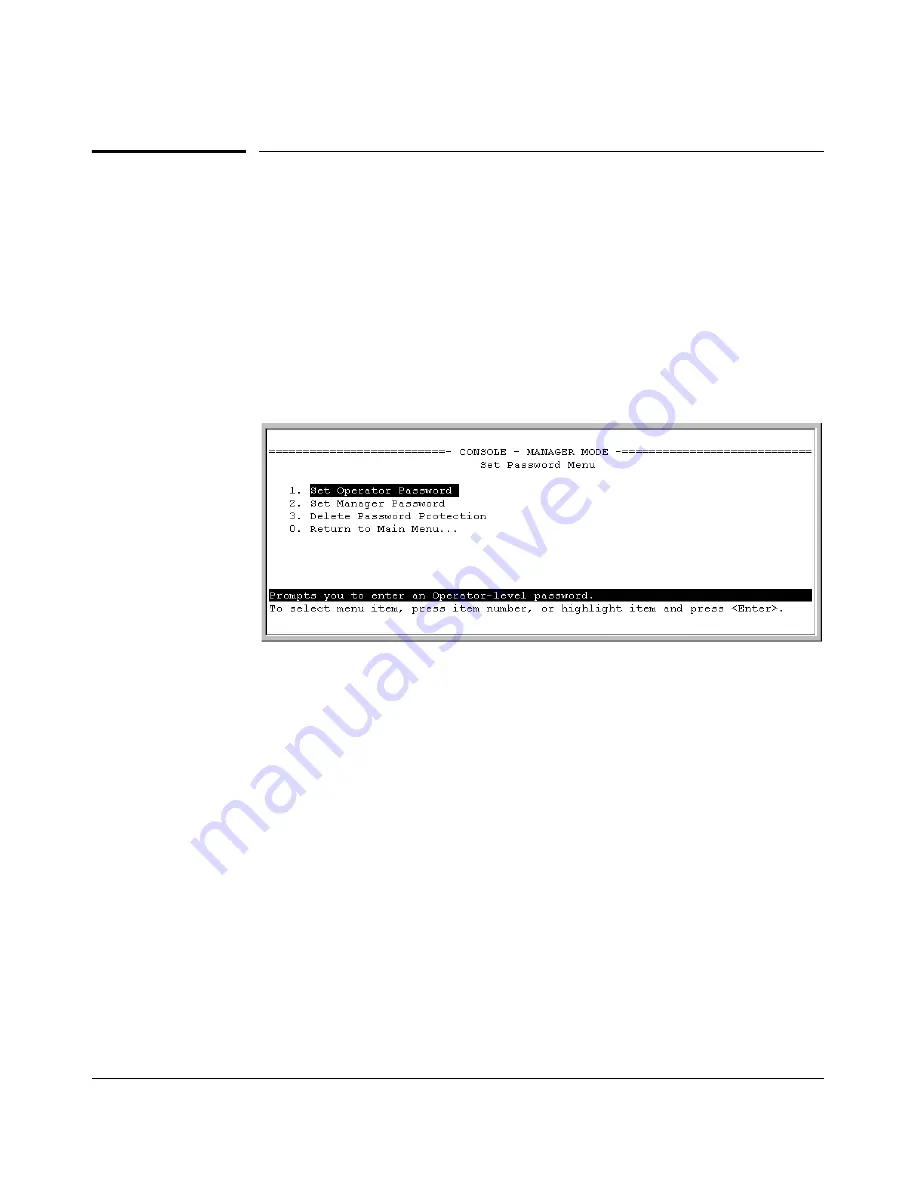
2-4
Configuring Username and Password Security
Configuring Local Password Security
Configuring Local Password Security
Menu: Setting Passwords
As noted earlier in this section, usernames are optional. Configuring a user-
name requires either the CLI or the Web browser interface.
1.
From the Main Menu select:
3. Console Passwords
Figure 2-1. The Set Password Screen
2.
To set a new password:
a.
Select
Set Manager Password
or
Set Operator Password
. You will then
be prompted with
Enter new password
.
b.
Type a password of up to 16 ASCII characters with no spaces and
press
[Enter]
.
(Remember that passwords are case-sensitive.)
c.
When prompted with
Enter new password again
, retype the new pass-
word and press
[Enter]
.
After you configure a password, if you subsequently start a new console
session, you will be prompted to enter the password. (If you use the CLI or
Web browser interface to configure an optional username, the switch will
prompt you for the username, and then the password.)
To Delete Password Protection (Including Recovery from a Lost
Password):
This procedure deletes
all
usernames (if configured) and pass-
words (Manager and Operator).
Summary of Contents for ProCurve 2510-24
Page 1: ...Access Security Guide 2510 www procurve com ProCurve Switches Q 11 XX 2510 24 U 11 XX 2510 48 ...
Page 2: ......
Page 3: ...ProCurve Series 2510 Switches Access Security Guide July 2008 ...
Page 26: ...1 10 Getting Started Need Only a Quick Start ...
Page 104: ...4 30 TACACS Authentication Configuring TACACS on the Switch ...
Page 144: ...5 40 RADIUS Authentication Authorization and Accounting Messages Related to RADIUS Operation ...
Page 174: ...6 30 Configuring Secure Shell SSH Messages Related to SSH Operation ...
Page 196: ...7 22 Configuring Secure Socket Layer SSL Common Errors in SSL Setup ...
Page 294: ...9 40 Configuring and Monitoring Port Security Configuring Protected Ports ...
Page 308: ...10 14 Using Authorized IP Managers Operating Notes ...
Page 316: ...8 Index ...
Page 317: ......
















































