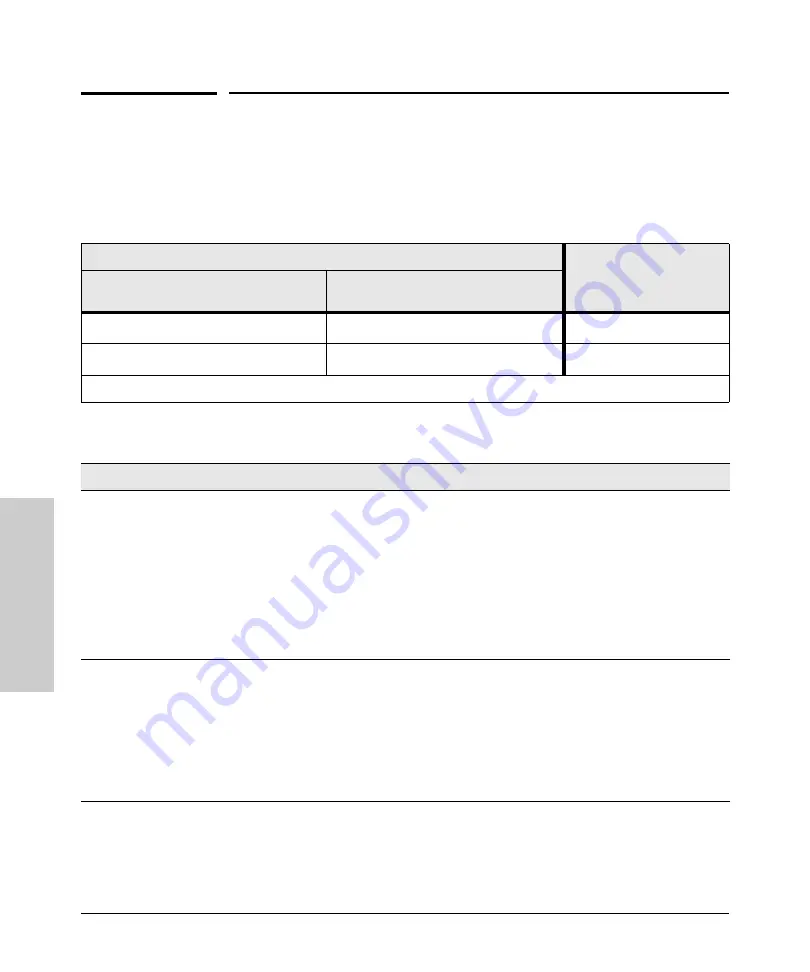
3-2
Troubleshooting
Diagnosing with the LEDs
T
rou
bl
esh
oot
in
g
Diagnosing with the LEDs
LED patterns on the switch may indicate a problem condition.
1.
Check in the table below for the LED pattern you see on your switch.
2.
Refer to the corresponding diagnostic tip on the next few pages.
Diagnostic Tips:
LED Pattern Indicating Problems
Diagnostic Tips
Power
Port LED
(in Link view mode)
Off with power cord plugged in
*
On
Off with cable connected
* This LED is not important for the diagnosis.
Tip
Problem
Solution
➊
The switch is not
plugged into an
active AC power
source, or the
switch’s power
supply may have
failed.
1. Verify the power cord is plugged into an active power source and to the switch. Make
sure these connections are snug.
2. Try power cycling the switch by unplugging and plugging the power cord back in.
3. If the Power LED is still not on, verify that the AC power source works by plugging
another device into the outlet. Or try plugging the switch into a different outlet or try a
different power cord.
If the power source and power cord are OK and this condition persists, the switch power
supply may have failed. Call your ProCurve Networking authorized network reseller, or
use the electronic support services from ProCurve Networking to get assistance. See the
Customer Support/Warranty booklet for more information.
➋
The network
connection is not
working
properly.
Try the following procedures:
• For the indicated port, verify that both ends of the cabling, at the switch and the
connected device, are secure.
• Verify the connected device and switch are both powered
on
and operating correctly.
• Verify that the connected devices comply with the appropriate IEEE 802.3 standard,
including transmission of the Link signal.
If the other procedures don’t resolve the problem, try using a different port or a different
cable.
Summary of Contents for ProCurve 1400-24G
Page 1: ...Installation and Getting Started Guide www procurve com ProCurve Switch 1400 24G ...
Page 2: ......
Page 3: ...ProCurve Switch 1400 24G Installation and Getting Started Guide ...
Page 10: ......
Page 26: ......
Page 40: ......
Page 47: ......
















































