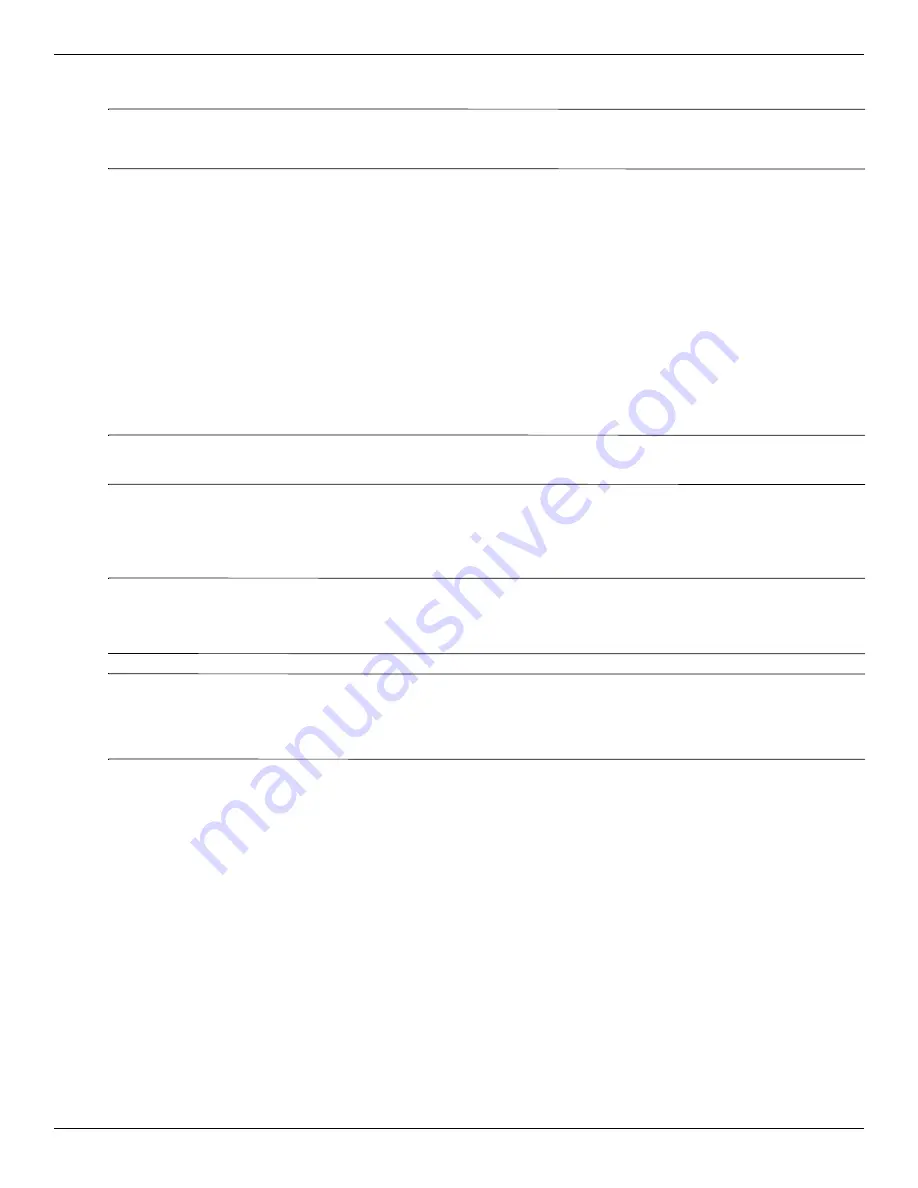
Backup and recovery
Maintenance and Service Guide
8–7
To recover your information using Startup Repair, follow these steps:
Ä
CAUTION:
Using Startup Repair completely erases hard drive contents and reformats the hard drive. All files you have created
and any software installed on the computer are permanently removed. When reformatting is complete, the recovery process
restores the operating system, as well as the drivers, software, and utilities from the backup used for recovery.
1. If possible, back up all personal files.
2. If possible, check for the presence of the Windows partition and the HP Recovery partition. To find the
partitions, select Start > Computer.
✎
If the Windows partition and the HP Recovery partition have been deleted, you must recover your
operating system and programs using the Windows Vista operating system DVD and the Driver
Recovery disc (both purchased separately). For additional information, refer to the “Using a Windows
Vista operating system DVD (purchased separately)” section in this chapter.
3. Restart the computer, and then press
f8
before the Windows operating system loads.
4. Select Repair your computer.
5. Follow the on-screen instructions.
✎
For additional information on recovering information using the Windows tools, perform a search for these topics
in Help and Support.
Using f11 recovery tools
Ä
CAUTION:
Using
f11
completely erases hard drive contents and reformats the hard drive. All files you have created and any
software installed on the computer are permanently removed. The
f11
recovery tool reinstalls the operating system and HP
programs and drivers that were installed at the factory. Software not installed at the factory must be reinstalled. Personal files
must be restored from a backup.
✎
If your computer includes a solid-state drive (SSD), you may not have a recovery partition. Recovery discs have
been included for computers that do not have a partition. Use these discs to recover your operating system and
software. To check for the presence of a recovery partition, select Start > Computer. If the partition is present,
an HP Recovery drive is listed in the Hard Disk Drives section of the window.
To recover the original hard drive image using
f11
, follow these steps:
1. If possible, back up all personal files.
2. If possible, check for the presence of the HP Recovery partition. To find the partition, select
Start > Computer.
✎
If the HP Recovery partition has been deleted, you must recover your operating system and programs
using the Windows Vista operating system DVD and the Driver Recovery disc (both purchased
separately). For additional information, refer to the “Using a Windows Vista operating system DVD
(purchased separately)” section in this chapter.
3. Turn on or restart the computer, and then press
esc
while the “Press the ESC key for Startup Menu” message
is displayed at the bottom of the screen.
4. Press
f11
while the “Press <F11> for recovery” message is displayed on the screen.
5. Follow the on-screen instructions.
Summary of Contents for ProBook 6445b - Notebook PC
Page 16: ...1 8 Maintenance and Service Guide Product description ...
Page 36: ...3 2 Maintenance and Service Guide Illustrated parts catalog Computer major components ...
Page 53: ...Illustrated parts catalog Maintenance and Service Guide 3 19 Display assembly subcomponents ...
Page 74: ...3 40 Maintenance and Service Guide Illustrated parts catalog ...
Page 156: ...4 82 Maintenance and Service Guide Removal and replacement procedures ...
















































