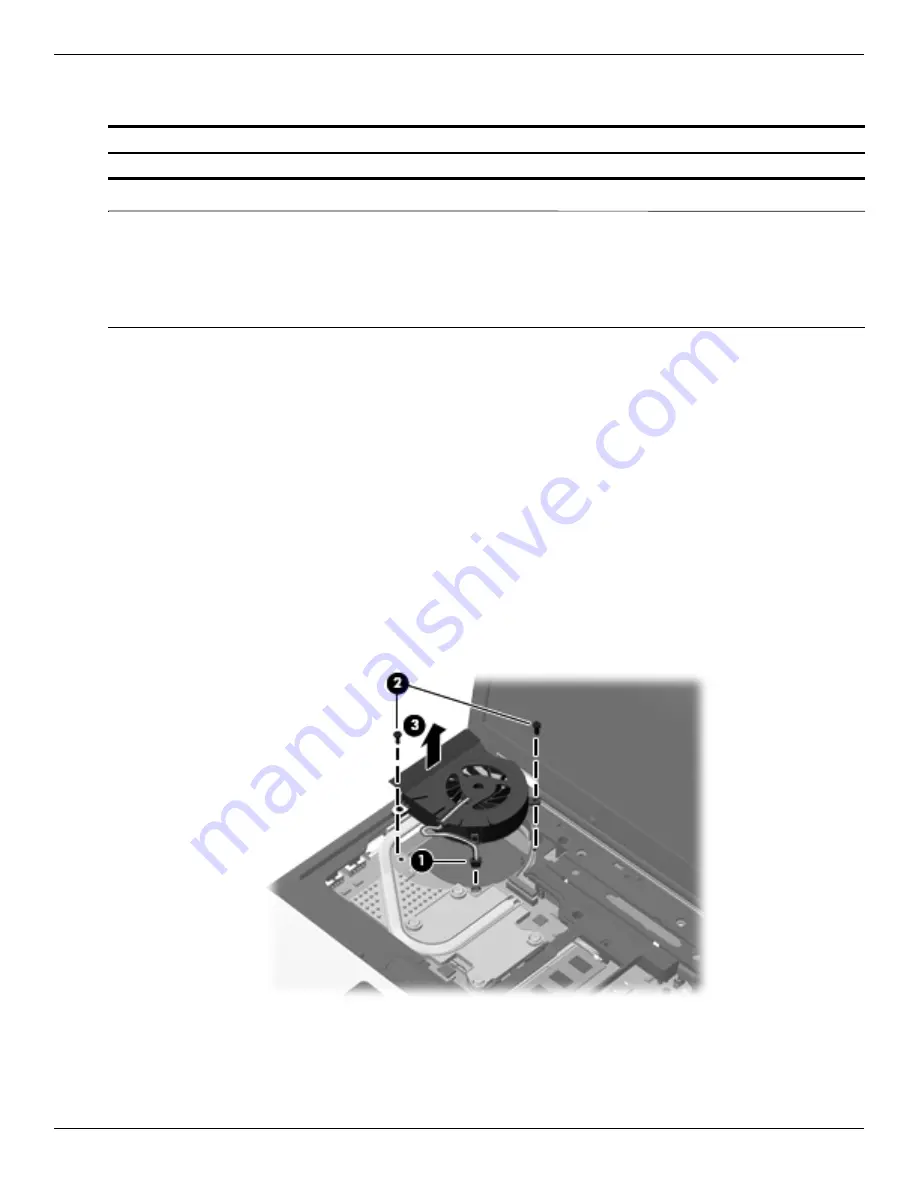
Removal and replacement procedures
Maintenance and Service Guide
4–39
Fan
✎
To properly ventilate the computer, allow at least 7.6 cm (3 in) of clearance on the left side of the computer. The
computer uses an electric fan for ventilation. The fan is controlled by a temperature sensor and is designed to
turn on automatically when high temperature conditions exist. These conditions are affected by high external
temperatures, system power consumption, power management/battery conservation configurations, battery fast
charging, and software requirements. Exhaust air is displaced through the ventilation grill located on the left side
of the computer.
Before removing the fan, follow these steps:
1. Shut down the computer. If you are unsure whether the computer is off or in Hibernation, turn the computer on,
and then shut it down through the operating system.
2. Disconnect all external devices connected to the computer.
3. Disconnect the power from the computer by first unplugging the power cord from the AC outlet, and then
unplugging the AC adapter from the computer.
4. Remove the battery (see
“Battery” on page 4-7
).
5. Remove the keyboard (see
“Keyboard” on page 4-25
).
6. Remove the switch cover (see
“Switch cover” on page 4-33
).
Remove the fan:
1. Disconnect the fan cable
1
from the system board.
2. Remove the two slotted Torx T8M2.5×7.0 screws
2
that secure the fan to the system board.
3. Remove the fan
3
.
Reverse this procedure to install the fan.
Description
Spare part number
Fan
583266-001
Summary of Contents for ProBook 6445b - Notebook PC
Page 16: ...1 8 Maintenance and Service Guide Product description ...
Page 36: ...3 2 Maintenance and Service Guide Illustrated parts catalog Computer major components ...
Page 53: ...Illustrated parts catalog Maintenance and Service Guide 3 19 Display assembly subcomponents ...
Page 74: ...3 40 Maintenance and Service Guide Illustrated parts catalog ...
Page 156: ...4 82 Maintenance and Service Guide Removal and replacement procedures ...
















































