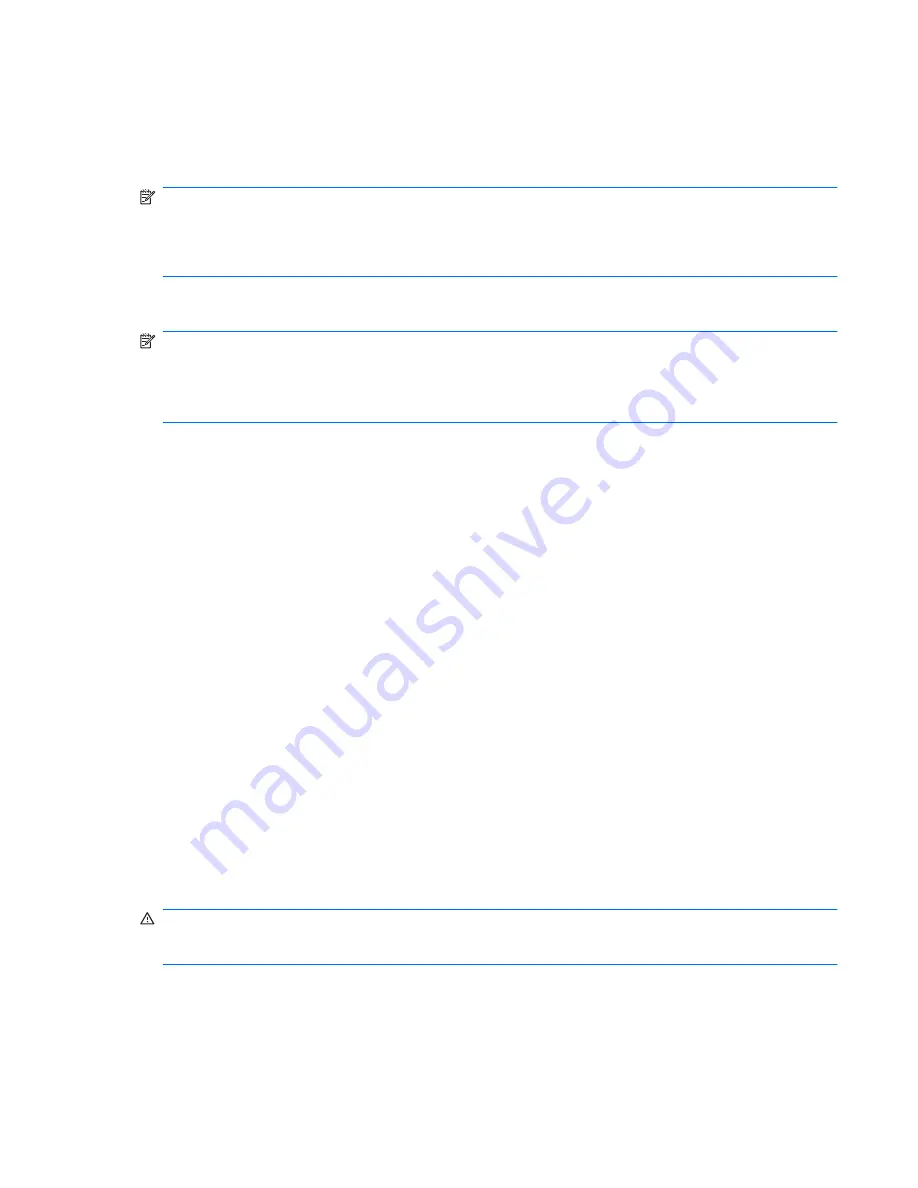
Accessing your preinstalled multimedia software
To access your preinstalled multimedia software:
▲
Select
Start
>
All Programs
, and then open the multimedia program you want to use.
NOTE:
Some programs may be located in subfolders.
NOTE:
For details about using software included with the computer, refer to the software
manufacturer’s instructions. These instructions may be provided with the software, on disc, or on the
manufacturer’s Web site.
Installing multimedia software from a disc
NOTE:
To install multimedia software from a disc, you must connect an external optical drive
(purchased separately) to the computer. The computer provides one powered USB port on the right side
of the computer. This port provides power to an external optical drive when used with a powered USB
cable. An external optical drive connected to the other USB port on the computer must be connected to
AC power.
To install any multimedia software from a CD or DVD, follow these steps:
1.
Insert the disc into a connected external optical drive.
2.
When the installation wizard opens, follow the on-screen instructions.
3.
Restart the computer if you are prompted to do so.
Audio
Your computer enables you to use a variety of audio features:
●
Play music using your computer speakers and/or connected external speakers
●
Record sound using the internal microphone or connect an external microphone
●
Download music from the Internet
●
Create multimedia presentations using audio and images
●
Transmit sound and images with instant messaging programs
●
Stream radio programs (select models only) or receive FM radio signals
●
Create or “burn” audio CDs using an external optical drive
Connecting external audio devices
WARNING!
To reduce the risk of personal injury, adjust the volume before putting on headphones,
earbuds, or a headset. For additional safety information, refer to the
Regulatory, Safety, and
Environmental Notices.
Audio
45
Summary of Contents for ProBook 5320m - Notebook PC
Page 1: ...HP ProBook Notebook PC User Guide ...
Page 4: ...iv Safety warning notice ...
Page 12: ...xii ...
Page 147: ......






























