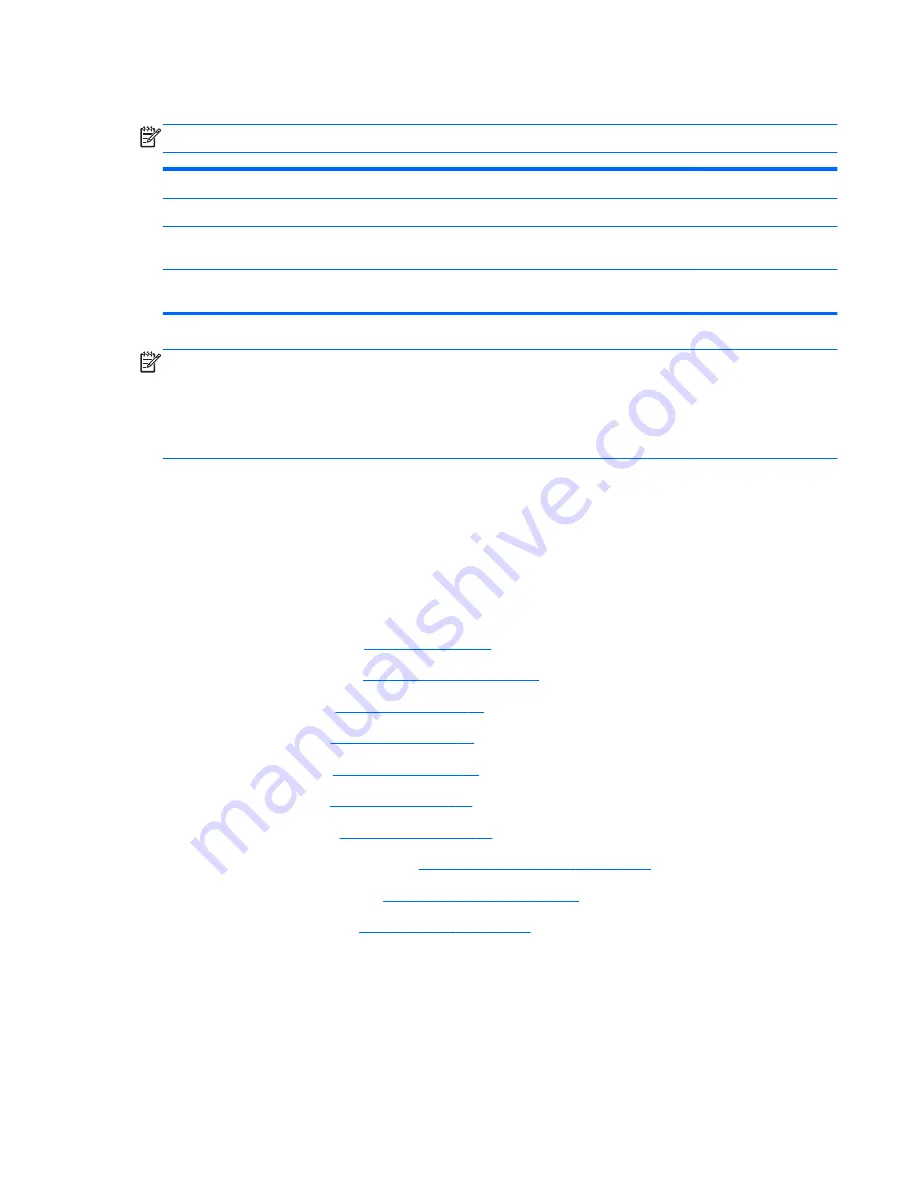
Fan/heat sink assembly
NOTE:
The fan/heat sink assembly spare part kit includes replacement thermal materials.
Description
Spare part number
Fan/heat sink assembly for use only with computer models equipped with an AMD processor
688281-001
Fan/heat sink assembly for use only with computer models equipped with an Intel processor and a
graphics subsystem with discrete video memory
685087-001
Fan/heat sink assembly for use only with computer models equipped with an Intel processor and a
graphics subsystem with UMA video memory
685086-001
NOTE:
To properly ventilate the computer, allow at least
7.6 cm
(3.0 in) of clearance on the left side
of the computer. The computer uses an electric fan for ventilation. The fan is controlled by a
temperature sensor and is designed to turn on automatically when high temperature conditions exist.
These conditions are affected by high external temperatures, system power consumption, power
management/battery conservation configurations, battery fast charging, and software requirements.
Exhaust air is displaced through the ventilation grill located on the left side of the computer.
Before removing the fan/heat sink assembly, follow these steps:
1.
Shut down the computer. If you are unsure whether the computer is off or in Hibernation, turn
the computer on, and then shut it down through the operating system.
2.
Disconnect all external devices connected to the computer.
3.
Disconnect the power from the computer by first unplugging the power cord from the AC outlet
and then unplugging the AC adapter from the computer.
4.
Remove the battery (see
Battery on page 40
), and then remove the following components:
●
WLAN module (see
WLAN module on page 48
)
●
Hard drive (see
Hard drive on page 52
)
●
Keyboard (see
Keyboard on page 58
)
●
Top cover (see
Top cover on page 61
)
●
Speakers (see
Speakers on page 69
)
●
USB board (see
USB board on page 71
)
●
Power connector cable (see
Power connector cable on page 73
)
●
Display assembly (see
Display assembly on page 75
)
●
System board (see
System board on page 84
)
Component replacement procedures
89
Summary of Contents for ProBook 455
Page 1: ...HP 450 Notebook PC and HP 455 Notebook PC Maintenance and Service Guide ...
Page 4: ...iv Safety warning notice ...
Page 8: ...viii ...
Page 50: ...4 Remove the display bezel 3 42 Chapter 4 Removal and replacement procedures ...
Page 52: ...b Disconnect the module cable from the module 44 Chapter 4 Removal and replacement procedures ...
Page 87: ...d Disconnect the module cable 3 from the module Component replacement procedures 79 ...
















































