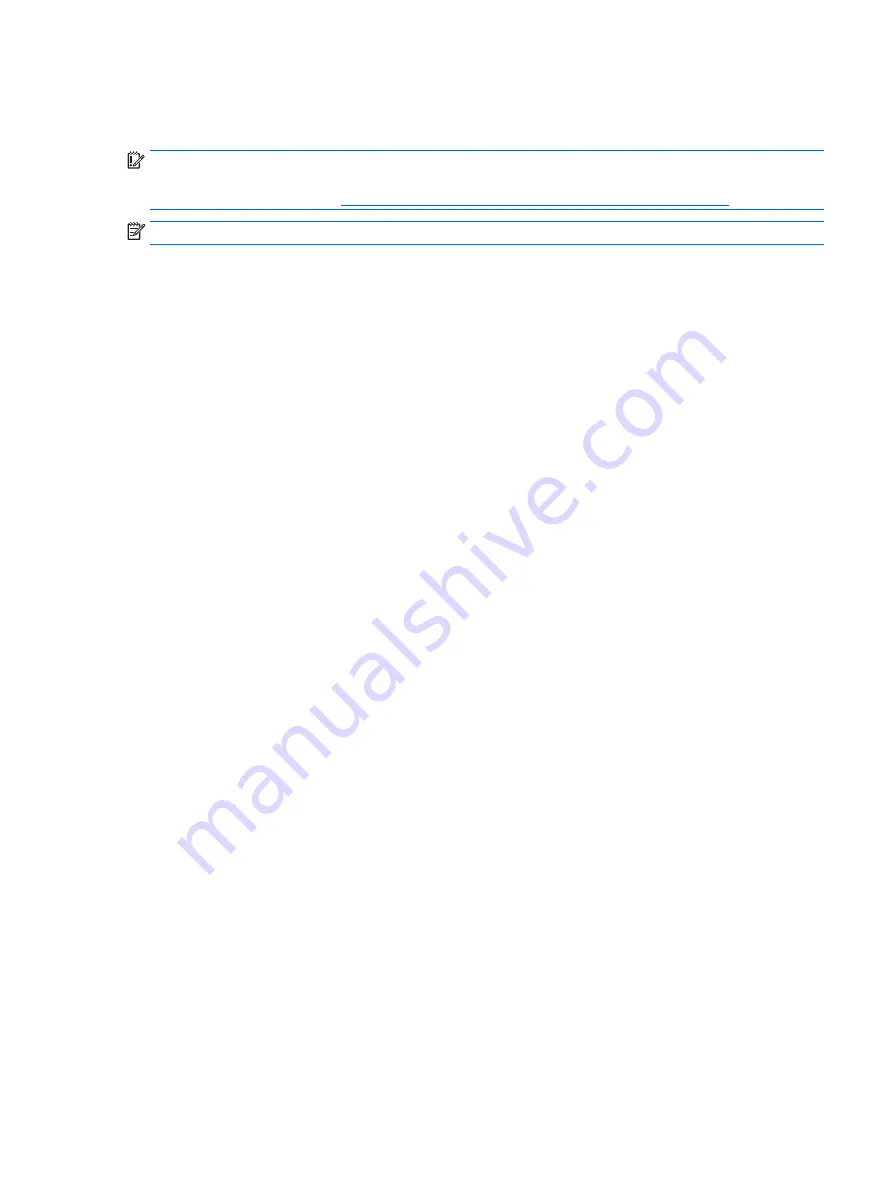
Removing the HP Recovery partition (select products only)
HP Recovery Manager software allows you to remove the HP Recovery partition to free up hard drive space.
IMPORTANT:
After you remove the HP Recovery partition, you will not be able to perform System Recovery
or create HP recovery media from the HP Recovery partition. So before you remove the Recovery partition,
create HP Recovery media; see
Creating HP Recovery media (select products only) on page 124
.
NOTE:
The Remove Recovery Partition option is only available on products that support this function.
Follow these steps to remove the HP Recovery partition:
1.
Type
recovery
in the taskbar search box, and then select HP Recovery Manager.
2.
Select Remove Recovery Partition, and then follow the on-screen instructions.
Restore and recovery 129
Summary of Contents for ProBook 450 G2
Page 1: ...HP ProBook 450 G2 Notebook PC HP ProBook 455 G2 Notebook PC Maintenance and Service Guide ...
Page 4: ...iv Important Notice about Customer Self Repair Parts ...
Page 6: ...vi Safety warning notice ...
Page 12: ...xii ...
Page 165: ...23 Remove the LCD panel 24 Recycle the LCD panel and backlight Display 153 ...






























