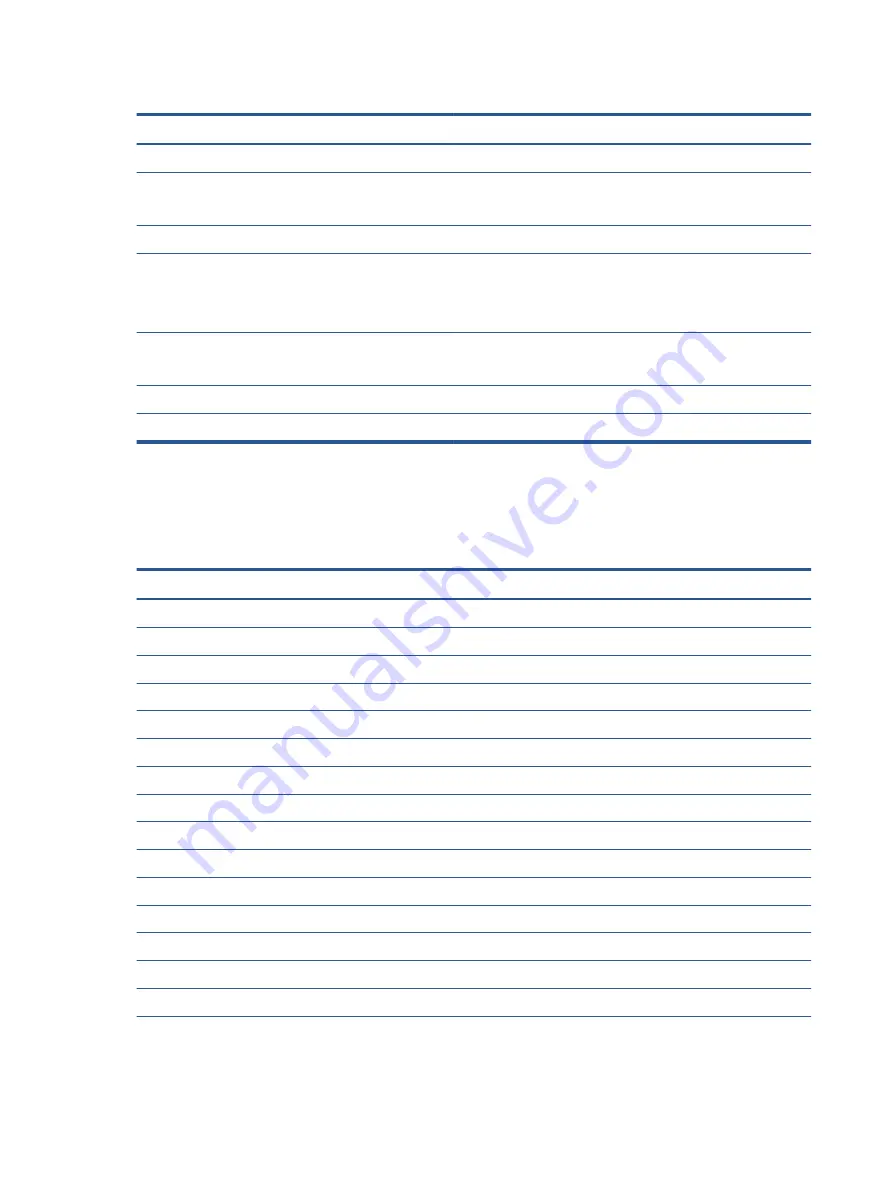
Table 10-2
Display specifications
Metric
U.S.
Active diagonal size
35.6 cm
14.0 in
Resolution
1920 × 1080
1366 × 768
Surface treatment
Antiglare
Brightness
250 nits (45% CG panels)
400 nits (sRGB, 72% CG panels)
1000 nits (privacy panels)
Viewing angle
UWVA
SVA
Backlight
LED
Display panel interface
eDP
Solid-state drive specifications
This section provides specifications for your solid-state drives.
Table 10-3
Solid-state drive specifications
256 GB*
512 GB*
1 TB*
Dimensions
Height
1.0 mm
1.0 mm
1.0 mm
Length
50.8 mm
50.8 mm
50.8 mm
Width
28.9 mm
28.9 mm
28.9 mm
Weight
< 10 g
< 10 g
< 10 g
Interface type
PCIe
PCIe
PCIe
Ready time, maximum (to not busy)
1.0 ms
< 1.0 ms
1.0 ms
Access times, logical
0.1 ms
0.1 ms
0.1 ms
Transfer rate
Sequential read
up to 2150 MB/s
up to 2150 MB/s
up to 2150 MB/s
Random read
Up to 300,000 IOPs
Up to 300,000 IOPs
Up to 300,000 IOPs
Sequential write
up to 1550 MB/s
up to 1550 MB/s
up to 1550 MB/s
Random write
Up to 100,000 IOPs
Up to 100,000 IOPs
Up to 100,000 IOPs
Total logical sectors
468,883,296
1,000,215,216
1,500,336,388
Operating temperature
0°C to 70°C (32°F to 158°F)
84
Chapter 10 Specifications













































