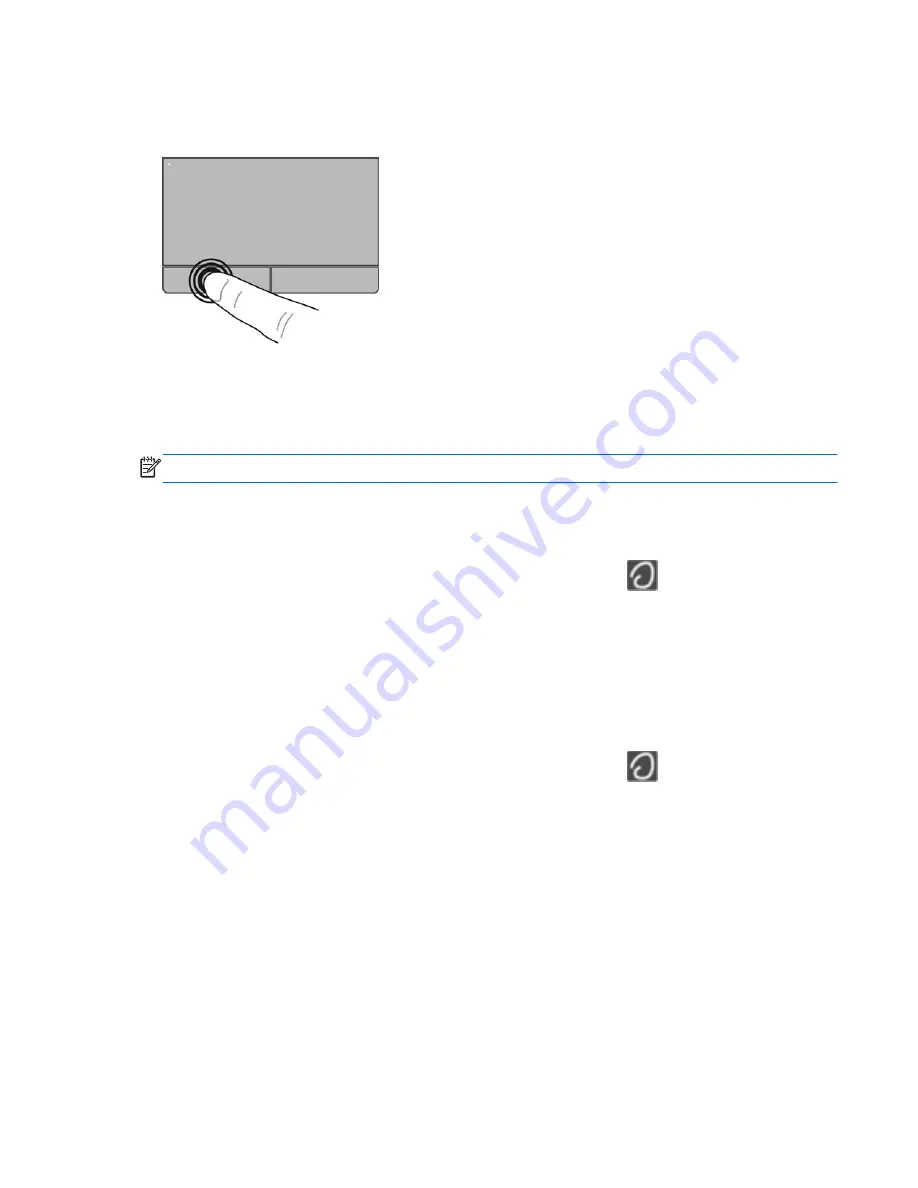
Selecting
Use the left and right TouchPad buttons like the corresponding buttons on an external mouse.
Using TouchPad gestures
The TouchPad supports a variety of gestures. To use TouchPad gestures, place two fingers on the
TouchPad at the same time.
NOTE:
TouchPad gestures are not supported in all programs.
To view information about each gesture:
1.
Select
Computer
>
More Applications
.
2.
In the left pane, click
System
, and then click the
TouchPad
icon
in the right pane.
3.
On the
Device Settings
tab, select the device in the window that is displayed, and then click
Settings
.
4.
Select the gesture to view information about its features.
To turn the gestures on and off:
1.
Select
Computer
>
More Applications
.
2.
In the left pane, click
System
, and then click the
TouchPad
icon
in the right pane.
3.
On the
Device Settings
tab, select the device in the window that is displayed, and then click
Settings
.
4.
Select the check box next to the gesture that you want to turn on or off.
5.
Click
Apply
, and then click
OK
.
Using the TouchPad
33
Summary of Contents for ProBook 4340s
Page 1: ...HP Notebook User Guide ...
Page 4: ...iv Safety warning notice ...
Page 10: ...Index 97 x ...
Page 110: ......






























