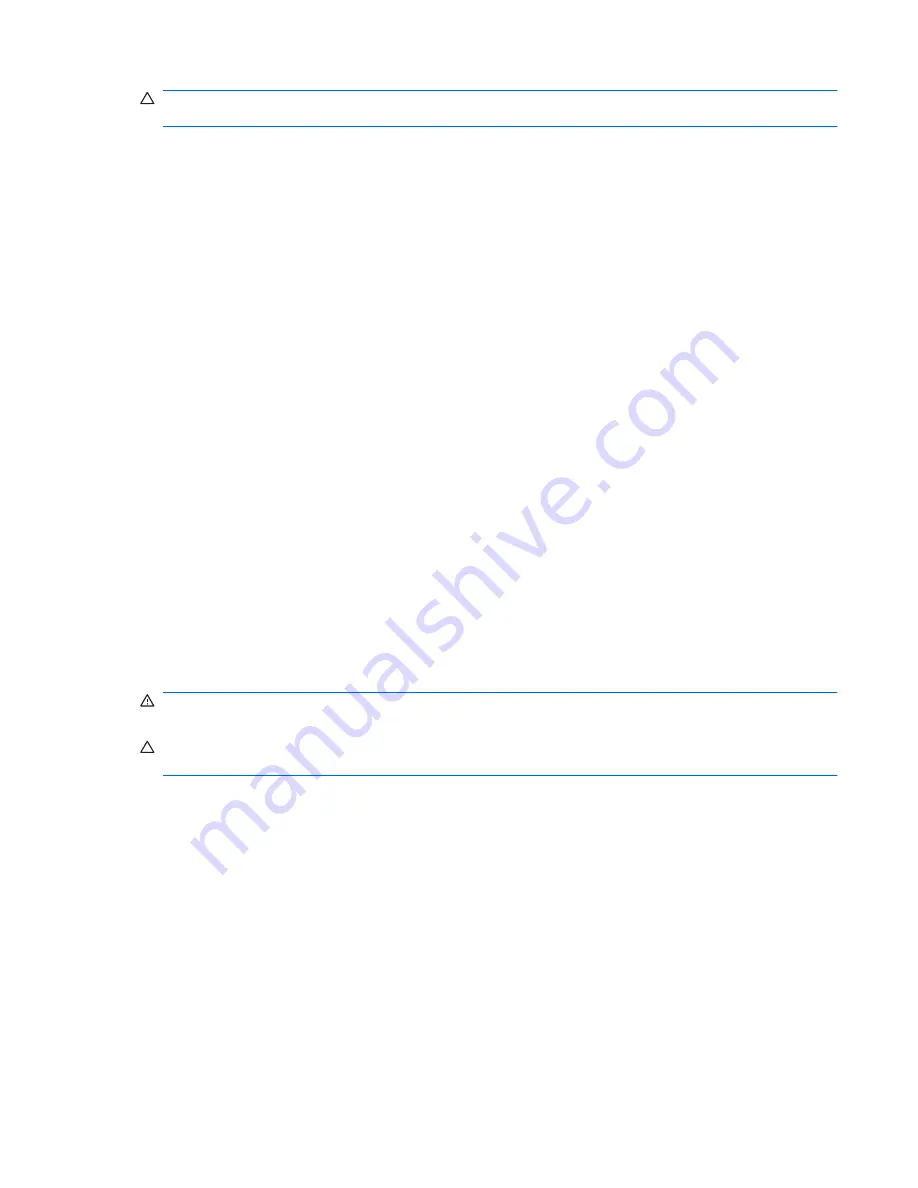
CAUTION:
To reduce the risk of damage to the equipment when connecting a powered device, be
sure that the device is turned off and the AC power cord is unplugged.
1.
Connect the device to the computer.
2.
If you are connecting a powered device, plug the device power cord into a grounded AC outlet.
3.
Turn on the device.
To disconnect an unpowered external device from the computer, follow these steps:
1.
Turn off the device.
2.
Disconnect it from the computer.
To disconnect a powered external device from the computer, follow these steps:
1.
Turn off the device.
2.
Disconnect it from the computer.
3.
Unplug the AC power cord from the external device.
Using an optional external MultiBay or external MultiBay II
An external MultiBay or MultiBay II connects to a USB port on the computer and enables you to use
MultiBay and MultiBay II devices.
For more information about the external MultiBay, refer to the user guide that is included with the
device.
Inserting and replacing memory modules
The computer has one memory module compartment, which is located under the keyboard. The
memory capacity of the computer can be upgraded by adding a memory module to the vacant
expansion memory module slot or by upgrading the existing memory module in the primary memory
module slot.
WARNING!
To reduce the risk of electric shock and damage to the equipment, unplug the power
cord and remove all batteries before installing a memory module.
CAUTION:
Electrostatic discharge (ESD) can damage electronic components. Before beginning
any procedure, touch a grounded metal object to be sure that you are discharged of static electricity.
To add or replace a memory module, follow these steps:
1.
Save your work.
2.
Shut down the computer and close the display.
3.
Disconnect all external devices connected to the computer.
4.
Unplug the power cord from the AC outlet.
5.
Remove the battery from the computer.
Inserting and replacing memory modules
63
















































