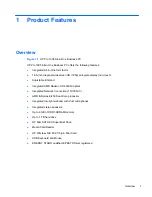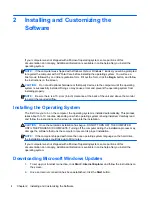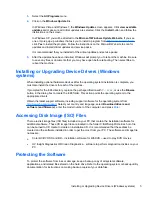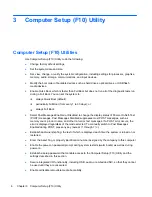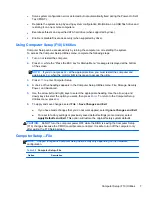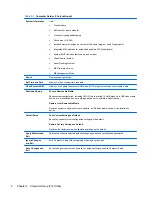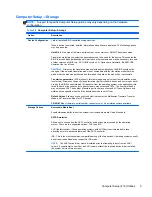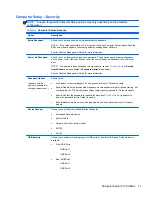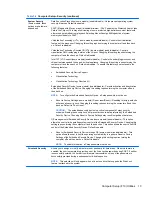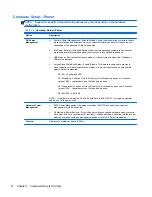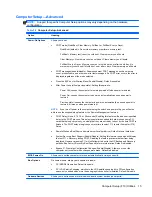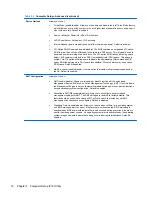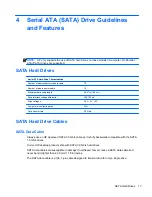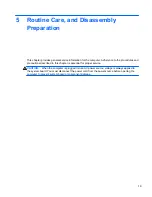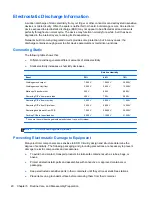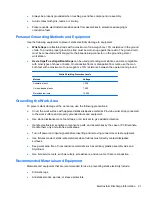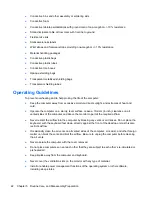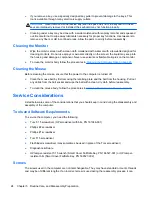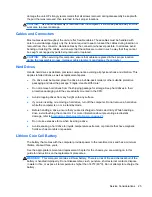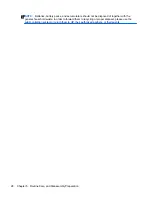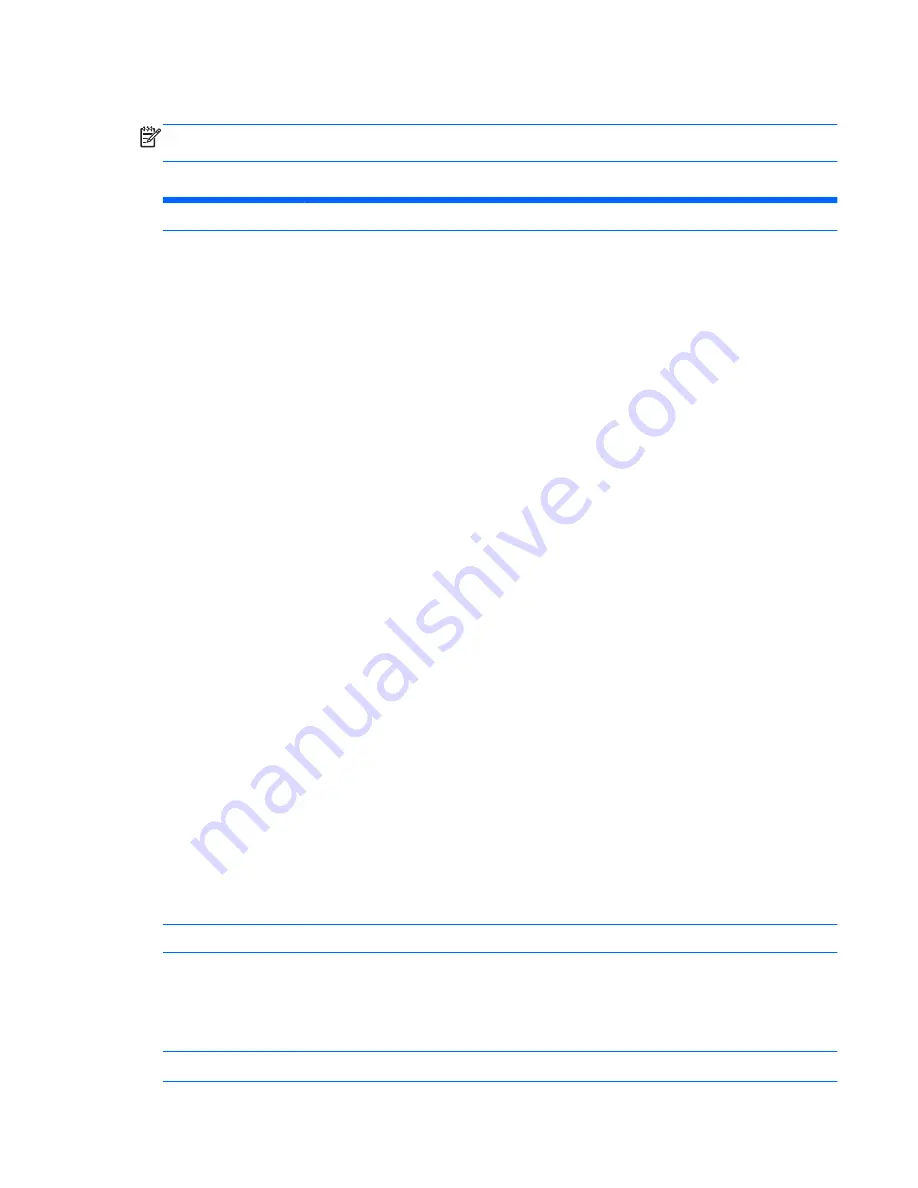
Computer Setup—Advanced
NOTE:
Support for specific Computer Setup options may vary depending on the hardware
configuration.
Table 3-5
Computer Setup—Advanced
Option
Heading
Power-On Options
Allows you to set:
●
POST mode (QuickBoot, Clear Memory, FullBoot, or FullBoot Every x Days).
◦
QuickBoot (default) = Do not clear memory or perform a memory test.
◦
FullBoot = Memory test (count) on cold boot. Clears memory on all boots.
◦
Clear Memory = No memory count on cold boot. Clears memory on all boots.
◦
FullBoot Every x Days = Memory count on 1st cold boot on or after the xth day. No
more memory counts until 1st cold boot on or after x days. Clears memory on all boots.
●
POST messages (enable/disable). Suppresses most POST messages, such as memory
count, product name, and other non-error text messages. If a POST error occurs, the error is
displayed regardless of the mode selected.
●
Press the ESC key for Startup Menu (Enable/Disable). Default is enabled.
●
After Power Loss (off/on/previous state): Setting this option to:
◦
Power Off—causes the computer to remain powered off when power is restored.
◦
Power On—causes the computer to power on automatically as soon as power is
restored.
◦
Previous state—causes the computer to power on automatically as soon as power is
restored, if it was on when power was lost.
NOTE:
If you turn off power to the computer using the switch on a power strip, you will not be
able to use the suspend/sleep feature or the Remote Management features.
●
POST Delay (None, 5, 10 15, or 20 seconds). Enabling this feature will add a user-specified
delay to the POST process. This delay is sometimes needed for hard disks on some PCI
cards that spin up very slowly, so slowly that they are not ready to boot by the time POST is
finished. The POST delay also gives you more time to select
F10
to enter Computer (F10)
Setup.
●
Remote Wakeup Boot Source (remote server/local hard drive). Default is Local hard drive.
●
System Recovery Boot Support (Enable/Disable). Setting this feature to enabled will display
the text F11 = Recovery during POST. Disabling the feature prevents the text from being
displayed. However, pressing F11 will still attempt to boot to the HP Backup and Recovery
partition. See Factory Recovery Boot Support for more information. Default is disabled.
●
Bypass F1 Prompt on Configuration Changes (Enable/Disable). Allows you to set the
computer not to confirm when changes were made. Default is disabled.
BIOS Power-On
Allows you to set the computer to turn on automatically at a time you specify.
Bus Options
On some models, allows you to enable or disable:
●
PCI SERR# Generation. Default is enable.
●
PCI VGA Palette Snooping, which sets the VGA palette snooping bit in PCI configuration
space; only needed when more than one graphics controller is installed. Default is disable.
Onboard Devices
Allows you to set resources for or disable on-board system devices (serial ports).
Computer Setup (F10) Utilities
15