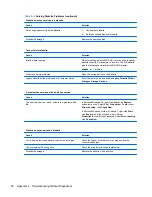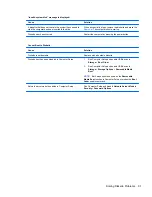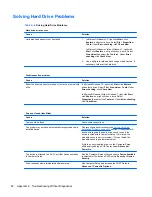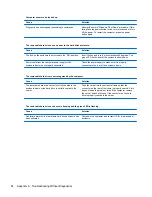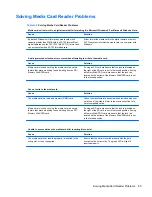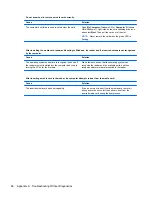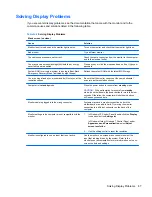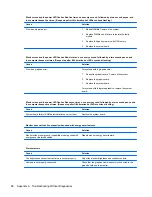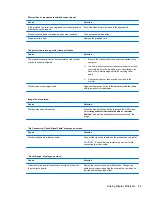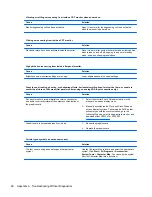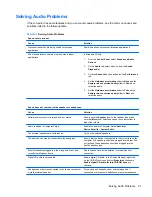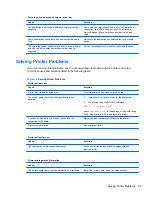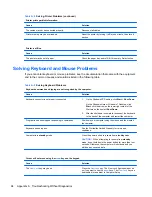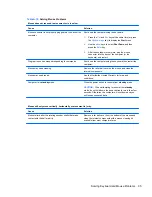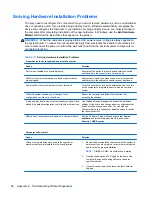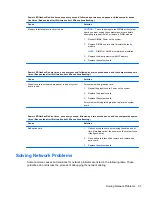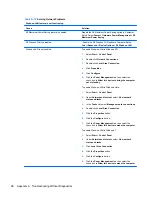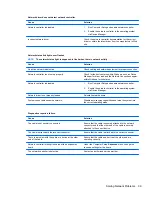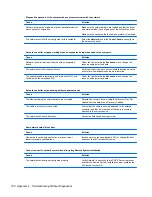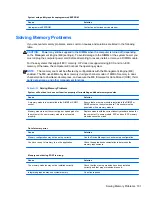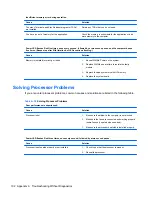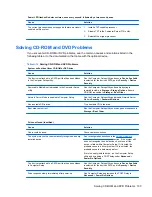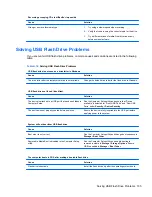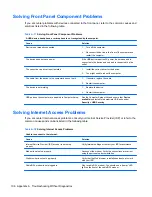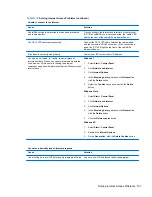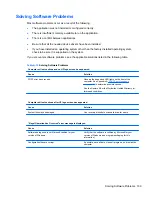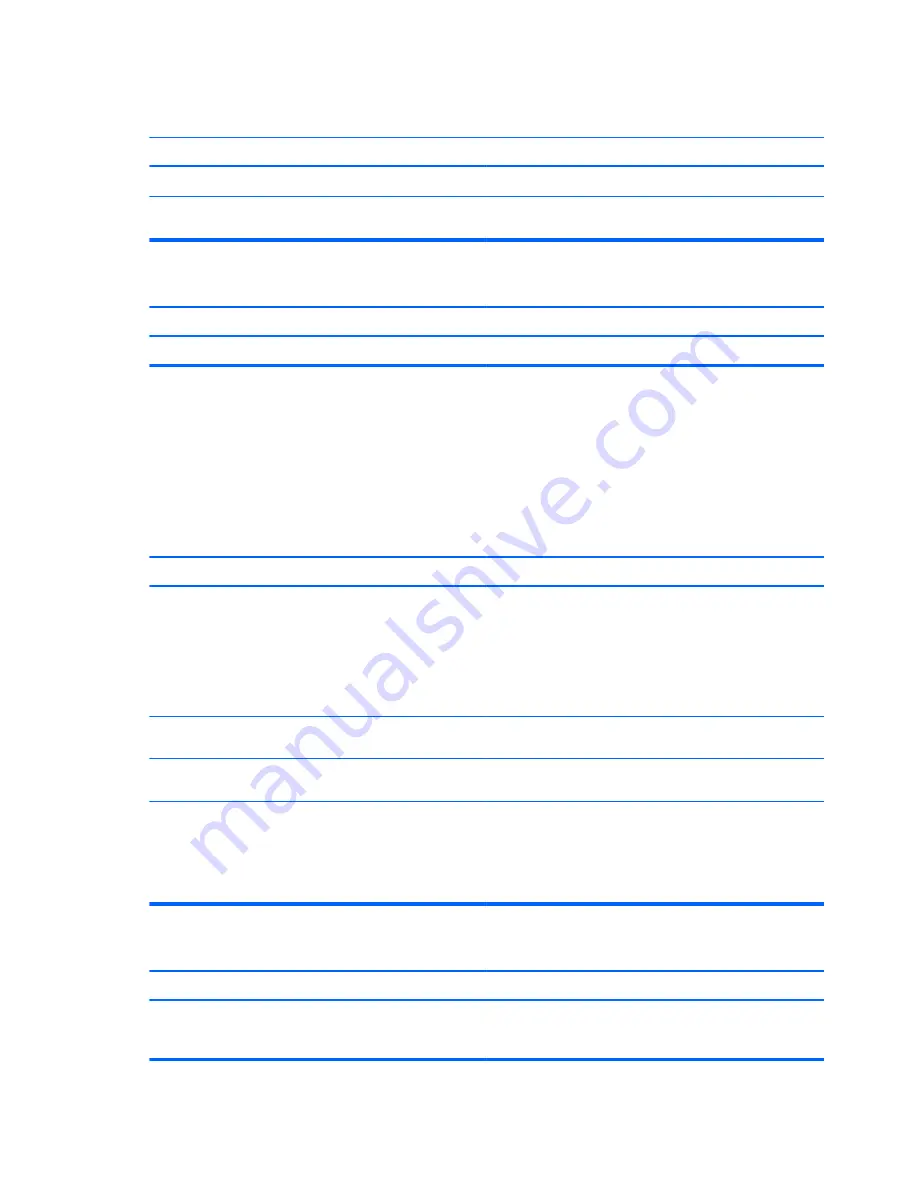
Table A-8
Solving Printer Problems (continued)
Printer prints garbled information.
Cause
Solution
The cables may not be connected properly.
Reconnect all cables.
Printer memory may be overloaded.
Reset the printer by turning it off for one minute, then turn it
back on.
Printer is offline.
Cause
Solution
The printer may be out of paper.
Check the paper tray and refill it if it is empty. Select online.
Solving Keyboard and Mouse Problems
If you encounter keyboard or mouse problems, see the documentation that came with the equipment
and to the common causes and solutions listed in the following table.
Table A-9
Solving Keyboard Problems
Keyboard commands and typing are not recognized by the computer.
Cause
Solution
Keyboard connector is not properly connected.
1.
On the Windows XP Desktop, click
Start
>
Shut Down
.
On the Windows Vista or Windows 7 Desktop, click
Start
, click the arrow on the lower right corner of the
Start menu, then select
Shut Down
.
2.
After the shutdown is complete, reconnect the keyboard
to the back of the computer and restart the computer.
Program in use has stopped responding to commands.
Shut down your computer using the mouse and then restart
the computer.
Keyboard needs repairs.
See the Worldwide Limited Warranty for terms and
conditions.
Computer is in
standby
mode.
Press the power button to resume from
standby
mode.
CAUTION:
When attempting to resume from
standby
mode, do not hold down the power button for more than four
seconds. Otherwise, the computer will shut down and you
will lose any unsaved data.
Cursor will not move using the
arrow
keys on the keypad.
Cause
Solution
The
Num Lock
key may be on.
Press the
Num Lock
key. The Num Lock light should not be
on if you want to use the
arrow
keys. The
Num Lock
key can
be disabled (or enabled) in Computer Setup.
94
Appendix A Troubleshooting Without Diagnostics