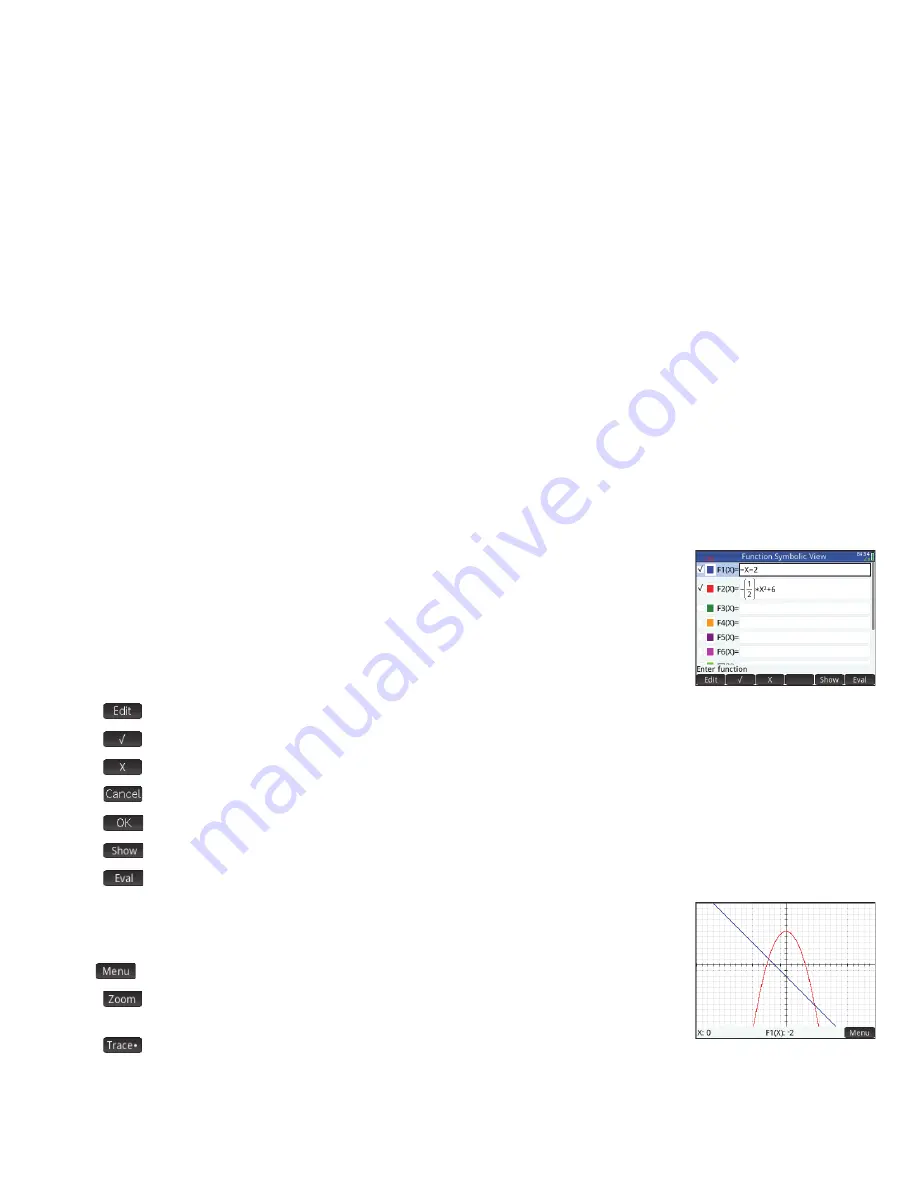
19
19
Symbolic View
In Symbolic view (
Y
) you can enter up to ten symbolic definitions. For the
Function app, these are functions of
x
. An example is 2
x
2
– 3
x
+ 4.
The functions with a checkmark against them will be plotted in Plot view and tabulated in Numeric
view. Each definition also has a colored box to the left of it. This indicates the color of the function
when it is plotted in Plot view. To change the color shown, tap twice on the box—once to select it
and again to open the color picker—and choose a color.
The menu items are:
•
: activates the entry line for you to add a definition or edit the selected definition
•
: deselects or selects a function for graphing and table-building. (You can also tap a checkbox to deselect or select it.)
•
: enters an
X
•
: cancels the current addition or change
•
: accepts the current addition or change
•
: displays the selected function in textbook format in full-screen view (with vertical and horizontal scrolling enabled)
•
: resolves references when one function is defined in terms of another
Plot View
Press
P
to display Plot view and see the graphs of the equations selected in
Symbolic view. Plot view allows you to trace a plot, zoom in or out on a plot, view its symbolic
definition, and find various critical values.
Tap
to display (or hide) the full menu for this view. The menu items are:
•
: displays the Zoom menu, with options to zoom in or out. You can also quickly zoom
in (and out) on the current cursor position by pressing
+
(and
w
).
•
: toggles the tracing cursor off and on. With the tracing cursor on, you can press
>
or
<
to move a point along a plot. The coordinates of the point are displayed at the bottom of the screen. Press
=
or
\
to
jump from one plot to another.
















































