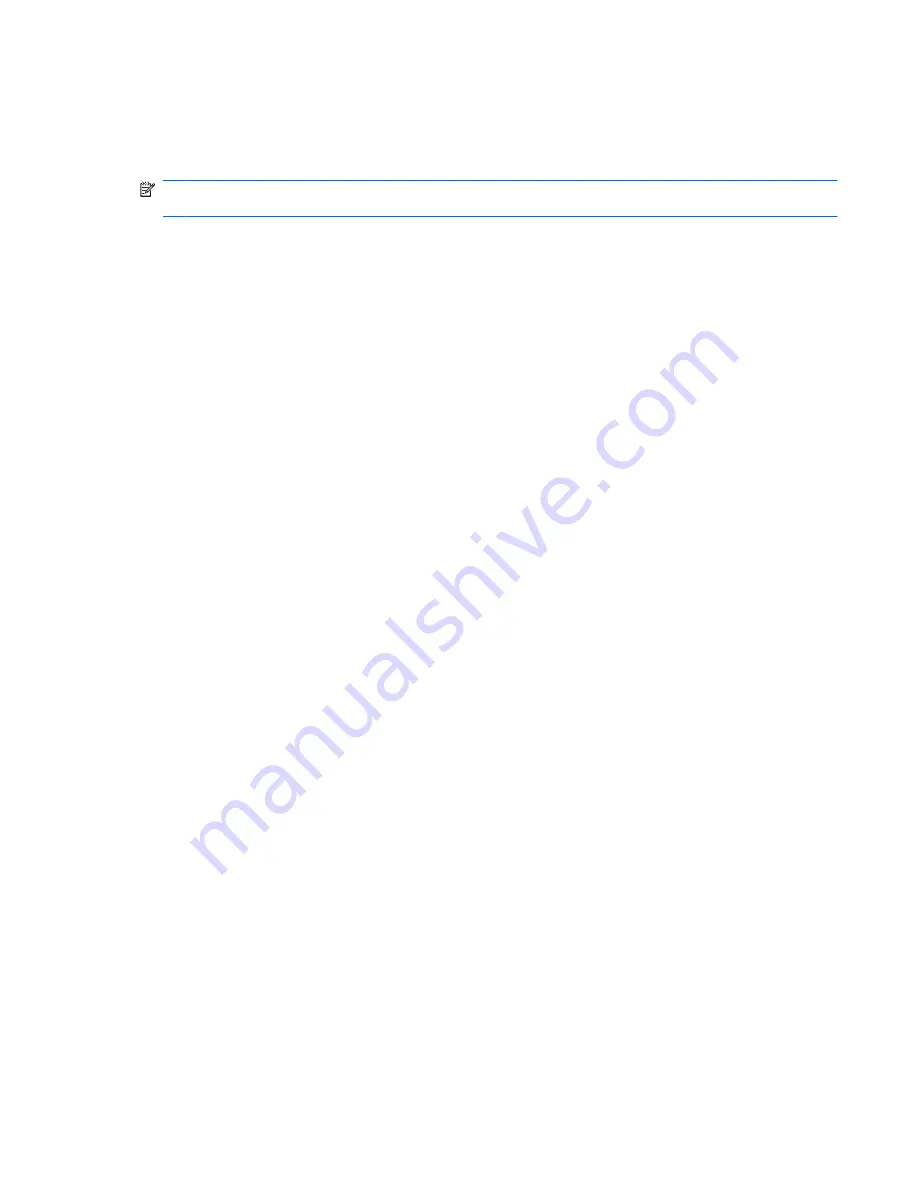
Initiating standby, hibernation or shutdown
The following sections explain when to initiate standby or hibernation and when to shut down the
computer.
NOTE:
You cannot initiate any type of networking connection or perform any computer functions while
the computer is in standby or hibernation.
When you leave your work
When standby is initiated, your work is stored in random access memory (RAM), and then the screen
is cleared. When the computer is in standby, it uses less power than when it is on. Your work returns
instantly to the screen when you resume from standby.
Initiating hibernation saves your work to a hibernation file on the hard drive, and then shuts down the
computer. When the computer is in hibernation, it uses much less power than when it is in standby.
When the computer will be unused and disconnected from external power for an extended period, shut
down the computer and remove the battery to extend the life of the battery.
When a reliable power supply is unavailable
Be sure that hibernation remains enabled, especially if you are operating the computer on battery power
and do not have access to an external power supply. If the battery fails, hibernation saves your work to
a hibernation file and shuts down the computer.
If you pause your work when the power supply is uncertain, you take one of the following actions:
●
Save your work, and then initiate standby.
●
Initiate hibernation.
●
Shut down the computer.
Initiating standby, hibernation or shutdown
7
Summary of Contents for Presario V6700 - Notebook PC
Page 1: ...Power Management User Guide ...
Page 34: ......












































