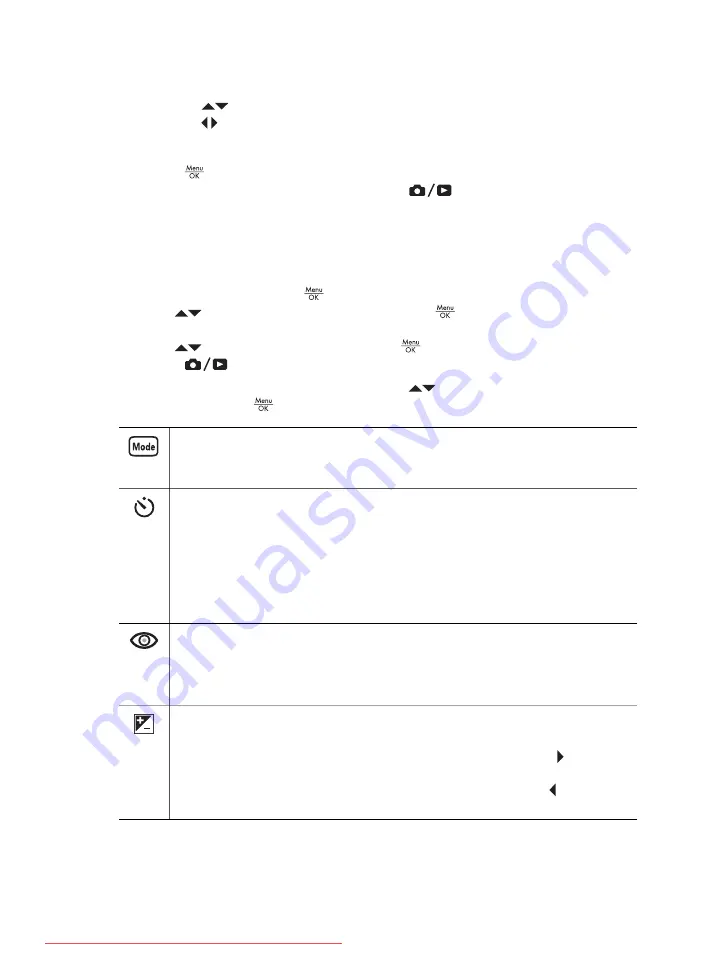
3.
To specify that a setting return to its default when you turn off the camera or to specify
that the camera start in
My Mode
each time you turn on the camera:
a.
Use
to scroll to the setting.
b.
Use
to either remove the check mark next to a setting or switch the
Start in
My Mode
setting to
Yes
.
4.
Repeat Step 3 for each setting you want to change.
5.
Press
to return to the
My Mode Capture Menu
.
6.
To exit the
My Mode Capture Menu
, press
.
Using the Capture Menu
The
Capture Menu
allows you to adjust camera settings that affect the characteristics
of the images and video clips you capture.
1.
While in
Live View
, press
to display the
Capture Menu
.
2.
Use
to highlight a menu option, then press
to display the menu option’s
sub-menu.
3.
Use
to highlight a setting, then press
.
4.
Press
to exit the
Capture Menu
.
For on-camera information about an option, use
to highlight
Help...
in the option's
sub-menu, then press
.
Shooting Modes
—For selecting a shooting mode. For information about
shooting modes and another way to select them, see
.
Self-Timer
—For capturing images or recording video after a delay interval
you specify (see
●
Off
(Default)—Disables Self-Timer.
●
On
—For taking one delayed shot or video clip.
●
2 Shots
—For taking two delayed shots or one video clip.
For
On
and
2 shots
, you can specify a delay interval of
2
,
5
,
10
,
20
, or
30
seconds
.
Red-Eye Removal
—For automatically removing red eyes when flash is set
to
Auto
or
Flash On
and the camera detects red eyes. For information about
red eyes, see
.
On
,
Off
(Default)
Exposure Compensation
—Overrides the camera’s automatic exposure
setting. For more information, see
.
●
To make the images you are about to capture brighter, press to increase
the value.
●
To make the images you are about to capture darker, press to decrease
the value.
HP Photosmart R967 Digital Camera
23






























