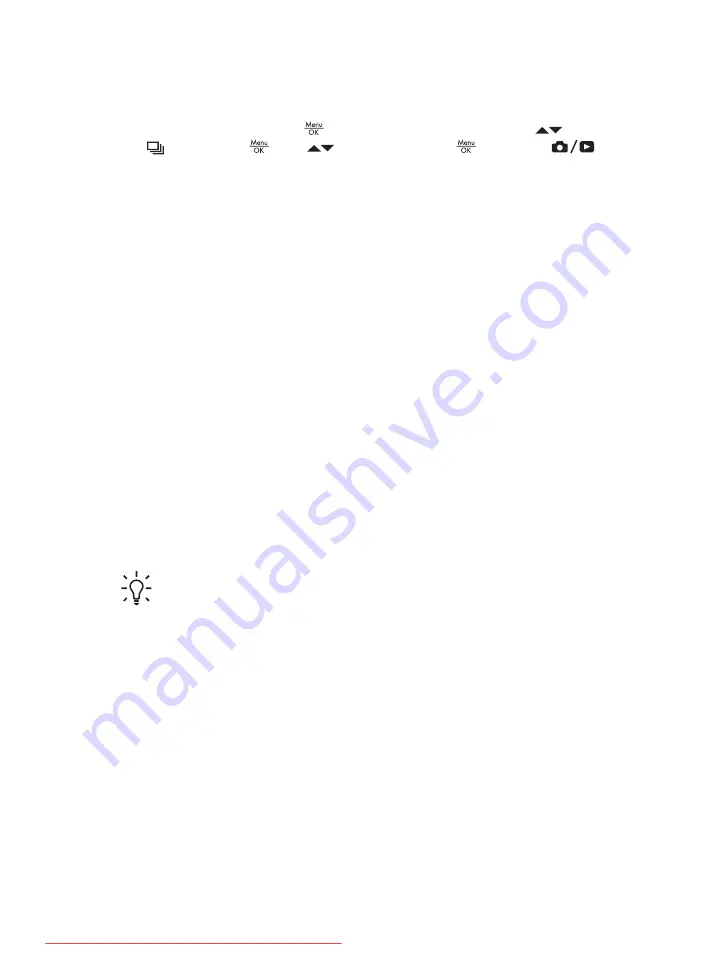
Using the Burst setting
Burst allows you to take two or more pictures as quickly as possible when you press and
hold the
Shutter
button all the way down.
1.
While in
Live View
, press
to display the
Capture Menu
, use
to highlight
Burst
, press
, use
to select
On
, press
, then press
. For
more details on selecting options in the
Capture Menu
, see
.
2.
Frame the subject, then press the
Shutter
button halfway down to lock the focus
and exposure. Then press the
Shutter
button all the way down and hold it. The
camera takes pictures as quickly as possible until you release the
Shutter
button or
the camera runs out of memory.
The Image Display remains off during the burst capture. After the burst images have
been taken, each image appears one at a time in
Instant Review
). You can delete the entire burst sequence in
Instant Review
. To delete
individual images, see
.
To add audio to images taken with the
Burst
setting, see
.
The
Burst
setting remains in effect until it is changed again, or until it resets to the default
Off
setting when you turn off the camera.
Exposure Compensation
You can use
Exposure Compensation
to override the camera's automatic exposure
setting.
Exposure Compensation
is useful in scenes that contain many light objects
(like a white object against a light background) or many dark objects (like a black object
against a dark background). Such scenes could turn out gray without the use of
Exposure Compensation
. For a scene with many light objects, increase the
Exposure
Compensation
to a positive number. For a scene with many dark objects, decrease the
Exposure Compensation
.
Tip
To see the effect varying
Exposure Compensation
settings might have on
a scene, try the
Exposure
option in
Bracketing
(see
Bracketing
under
Adaptive Lighting
This setting balances the relationship between bright and dark areas in a picture,
preserving gentle contrasts while reducing harsh contrasts. When used with a flash,
Adaptive Lighting
can brighten areas that a flash wouldn’t reach.
Adaptive Lighting
is useful in situations like these:
●
Outdoor scenes with a mixture of sun and shade
●
High contrast scenes that contain both light and dark objects
●
Indoor scenes that use flash photography (to soften or even out the effect of the
flash)
●
Backlit scenes where the subject is too far away for the flash to reach, or is severely
backlit (for example, in front of a window)
You can use
Adaptive Lighting
with or without flash, but it is not recommended as a
replacement for flash. Unlike the flash,
Adaptive Lighting
does not affect exposure
settings, so brightened areas may appear noisy or grainy, and indoor or night images
may be blurry if taken without a flash or a tripod.
HP Photosmart R967 Digital Camera
27






























