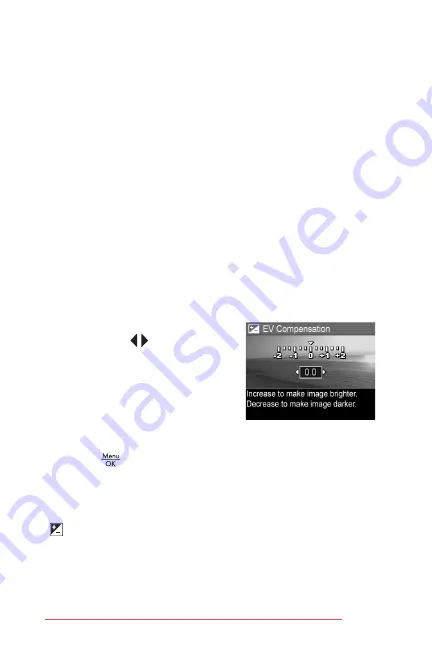
38
HP Photosmart E327 User Guide
EV Compensation
In difficult lighting conditions, you can use
EV
(Exposure
Value)
Compensation
to override the automatic exposure
setting that the camera makes.
EV Compensation
is useful in scenes that contain many light
objects (like a white object against a light background) or
many dark objects (like a black object against a dark
background). Scenes containing many light objects or
many dark objects could turn out gray without the use of
EV Compensation
. For a scene with many light objects,
increase the
EV Compensation
to a positive number to
produce a brighter result. For a scene with many dark
objects, decrease the
EV Compensation
to darken the scene
to be closer to black.
1.
In the
Capture Menu
(page 31), select
EV Compensation
.
2.
In the
EV Compensation
sub-
menu, use the
buttons to
change the EV setting in 0.33
steps from -2.0 to +2.0. The
new setting is applied to the
Live
View
screen behind the menu,
so you can see the effect each
setting will have on the picture.
3.
Press the
button to save the setting and return to the
Capture Menu
.
If the setting is anything other than the default setting of
0.0
,
the number value will appear in the
Live View
screen next to
the icon. The new setting remains in effect until it is
changed again or until the camera is turned off. The
EV
Compensation
setting resets to the default
0.0
setting when
you turn the camera off.
Summary of Contents for Photosmart E317
Page 1: ...User Guide HP Photosmart E327 Digital Camera Downloaded from ManualsCamera com Manuals ...
Page 6: ...6 HP Photosmart E327 User Guide Downloaded from ManualsCamera com Manuals ...
Page 42: ...42 HP Photosmart E327 User Guide Downloaded from ManualsCamera com Manuals ...
Page 102: ...102 HP Photosmart E327 User Guide Downloaded from ManualsCamera com Manuals ...
Page 112: ...112 HP Photosmart E327 User Guide Downloaded from ManualsCamera com Manuals ...
Page 124: ...124 HP Photosmart E327 User Guide Downloaded from ManualsCamera com Manuals ...






























