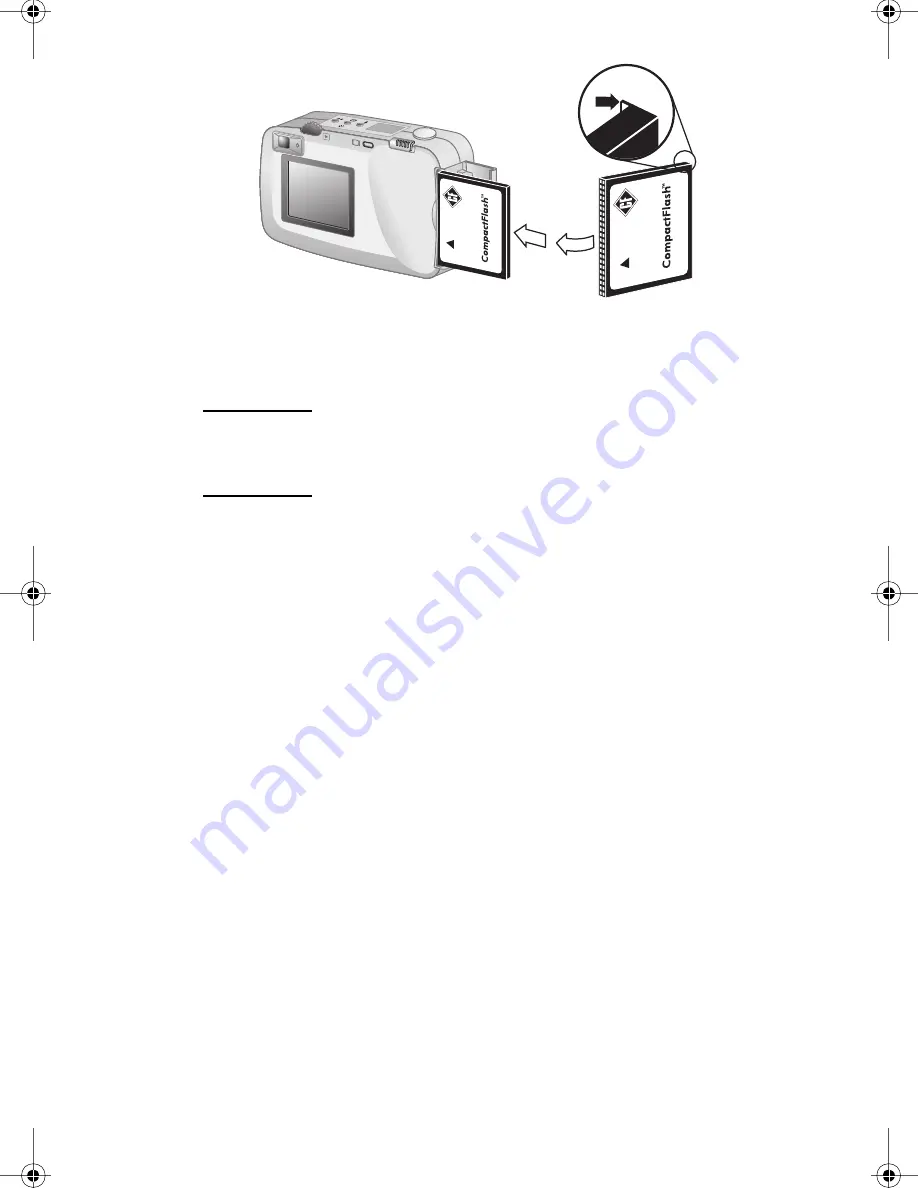
Storing images in memory
45
6 Gently push the CF memory card all the way into the camera.
7 Close the CF memory card door.
Tip
If you cannot close the CF memory card door, you
might not have inserted the card correctly. Remove
the card and try again.
Checking the CF memory card status
If you have a CF memory card installed in the camera, the letters
CF
appear in the status LCD and in the status line of the image
display.
If the CF memory card is full, “0” appears for the remaining picture
count and a red light appears to the right of the viewfinder when
you press the
SHUTTER
button. In addition, if the image display is
on, the message
CF CARD FULL
appears on the status line to
indicate that you cannot take any more pictures.
If the CF memory card is damaged or unformatted, the letters
CF
appear on the status LCD and blink, and an error message
appears on the image display.
To resume taking pictures, try the following steps:
If you receive any card error indications immediately after
installing a new, blank CF memory card, the card might need to
be formatted.
If the message
CF CARD FULL
appears on the image display
after you have successfully taken and stored numerous images
on the CF memory card, the CF memory card is full.
SJUG.book Page 45 Tuesday, October 9, 2001 1:35 PM
Summary of Contents for Photosmart 318
Page 1: ......
Page 2: ......
Page 3: ...hp photosmart 318 digital camera user guide ...
Page 8: ...HP photosmart 318 User Guide vi ...
Page 16: ...HP photosmart 318 User Guide 8 ...
Page 22: ...HP photosmart 318 User Guide 14 ...
Page 87: ......
Page 88: ...www hp com photosmart Printed in Singapore 6 01 C8900 90029 C8900 90029 ...















































