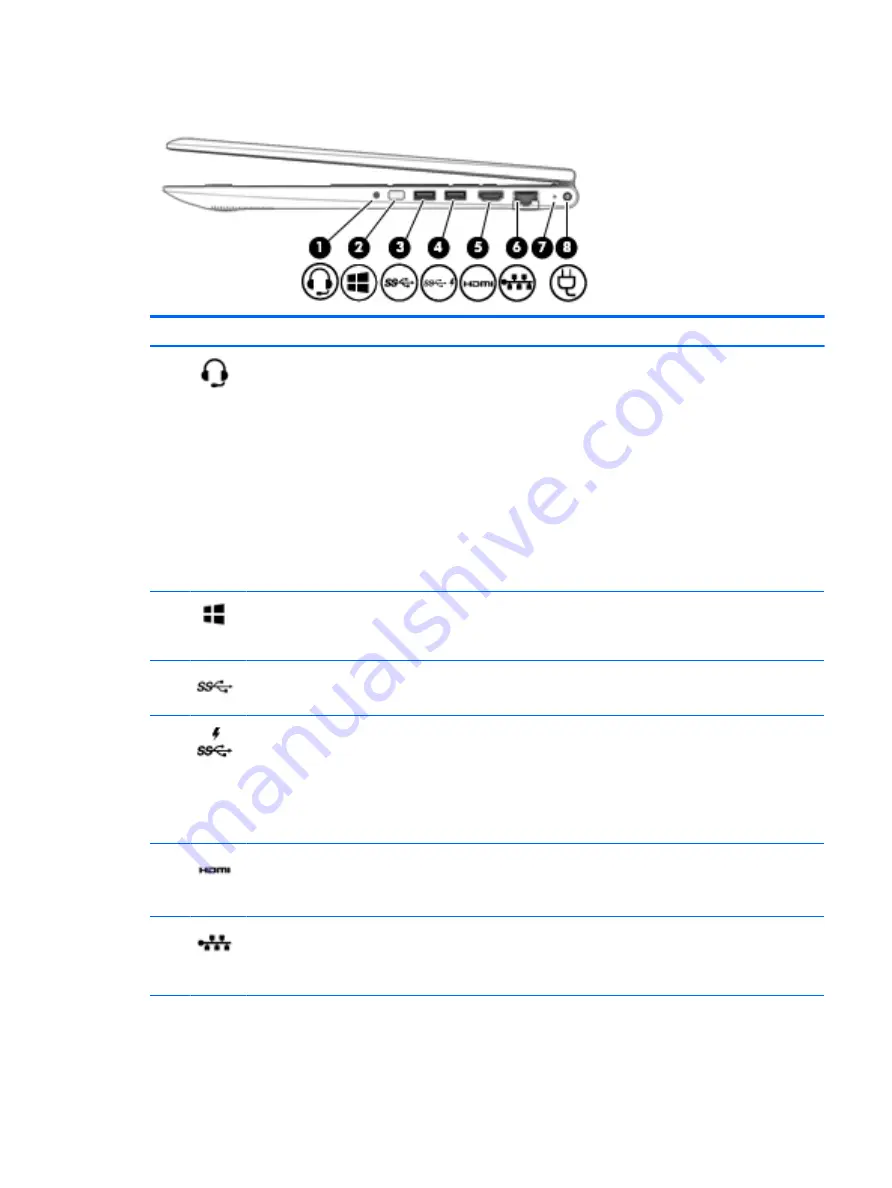
Right side
Component
Description
(1)
Audio-out (headphone)/Audio-in (microphone)
combo jack
Connects optional powered stereo speakers, headphones,
earbuds, a headset, or a television audio cable. Also connects an
optional headset microphone. This jack does not support
optional standalone microphones.
WARNING!
To reduce the risk of personal injury, adjust the
volume before putting on headphones, earbuds, or a headset.
For additional safety information, refer to the Regulatory,
Safety, and Environmental Notices.
To access this guide:
▲
Select the Start button, select All apps, select HP Help and
Support, and then select HP Documentation.
NOTE:
When a device is connected to the jack, the computer
speakers are disabled.
(2)
Windows button
Opens the Start menu.
NOTE:
Pressing the Windows button again will close the Start
menu.
(3)
USB 3.0 port
Connects an optional USB device, such as a keyboard, mouse,
external drive, printer, scanner, or USB hub.
(4)
USB 3.0 charging (powered) port
Connects an optional USB device, such as a keyboard, mouse,
external drive, printer, scanner or USB hub. Standard USB ports
will not charge all USB devices or will charge using a low current.
Some USB devices require power and require you to use a
powered port.
NOTE:
USB charging ports can also charge select models of
cell phones and MP3 players, even when the computer is off.
(5)
HDMI port
Connects an optional video or audio device, such as a high-
definition television, any compatible digital or audio component,
or a high-speed High-Definition Multimedia Interface (HDMI)
device.
(6)
RJ-45 (network) jack/status lights
Connects a network cable.
●
White: The network is connected.
●
Amber: Activity is occurring on the network.
(7)
AC adapter and battery light
●
White: The AC adapter is connected and the battery is fully
charged.
●
Blinking white: The AC adapter is disconnected and the
battery has reached a low battery level.
Right side
5
















































