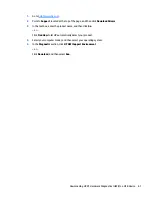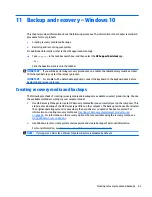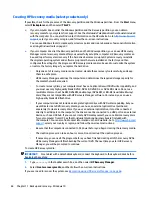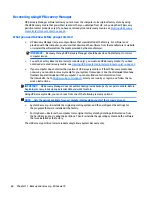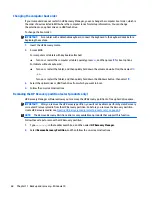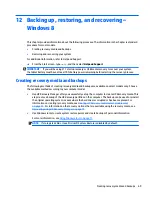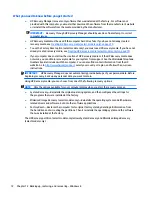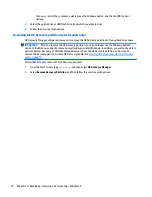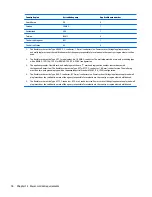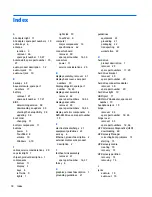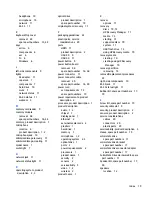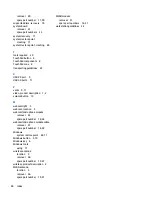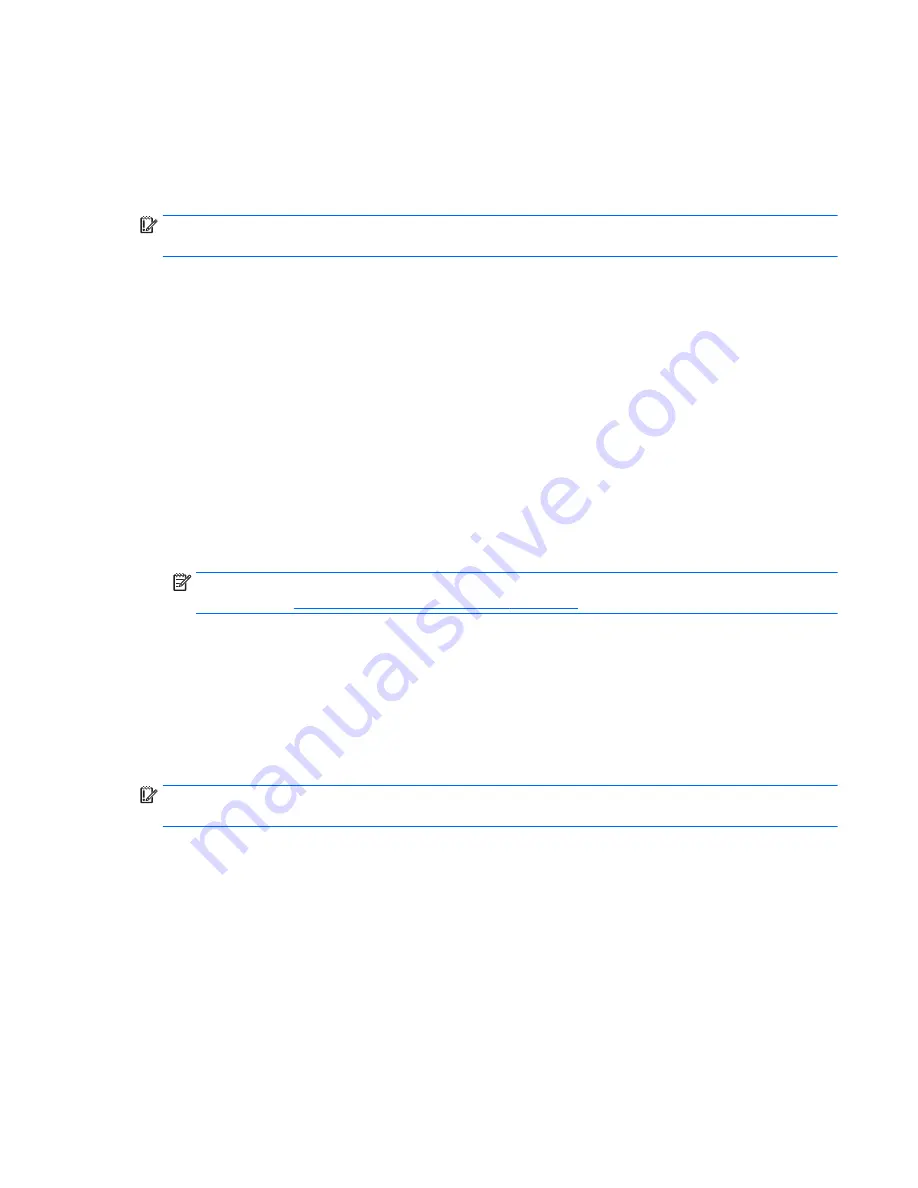
Using the HP Recovery partition (select models only)
The HP Recovery partition allows you to perform a system recovery or minimized image recovery (select
models only) without the need for recovery discs or a recovery USB flash drive. This type of recovery can be
used only if the hard drive is still working.
To start HP Recovery Manager from the HP Recovery partition:
IMPORTANT:
For tablets with a detachable keyboard, connect the keyboard to the keyboard dock before
beginning these steps (select models only).
1.
From the Start screen, type
recovery
, select Recovery Manager, and then select HP Recovery
Environment.
- or-
Press
f11
while the computer boots, or press and hold
f11
as you press the power button.
2.
Select Troubleshoot from the boot options menu.
3.
Select Recovery Manager, and then follow the on-screen instructions.
Using HP Recovery media to recover
You can use HP Recovery media to recover the original system. This method can be used if your system does
not have an HP Recovery partition or if the hard drive is not working properly.
1.
If possible, back up all personal files.
2.
Insert the HP Recovery media, and then restart the computer.
NOTE:
If the computer does not automatically restart in HP Recovery Manager, change the computer
boot order. See
Changing the computer boot order on page 73
.
3.
Follow the on-screen instructions.
Changing the computer boot order
If your computer does not restart in HP Recovery Manager, you can change the computer boot order, which is
the order of devices listed in BIOS where the computer looks for startup information. You can change
the selection for an optical drive or a USB flash drive.
To change the boot order:
IMPORTANT:
For tablets with a detachable keyboard, connect the keyboard to the keyboard dock before
beginning these steps (select models only).
1.
Insert the HP Recovery media.
2.
Start Computer Setup:
For computers or tablets with keyboards attached:
▲
Turn on or restart the computer or tablet, quickly press
esc
, and then press
f9
for boot options.
For computers or tablets without keyboards attached:
▲
Turn on or restart the computer, quickly press the volume down button, and then tap f9 for boot
options.
- or -
Restore and recovery
73