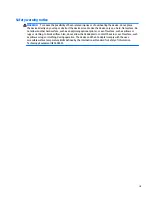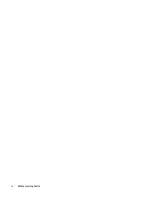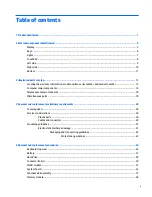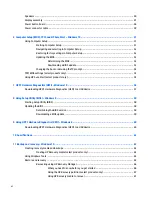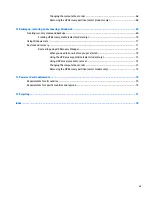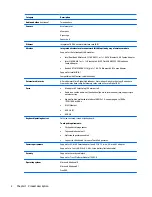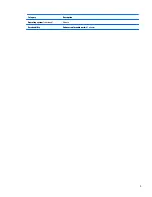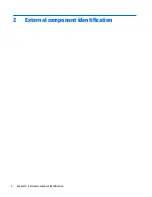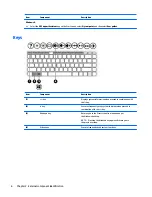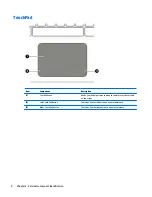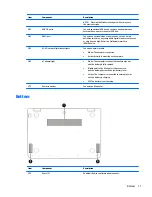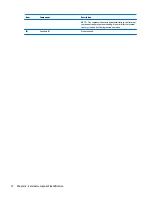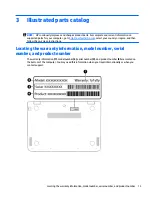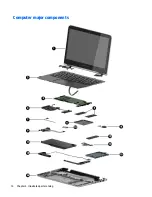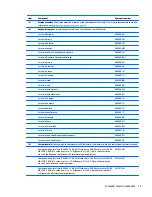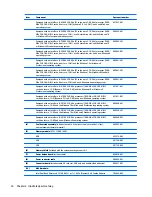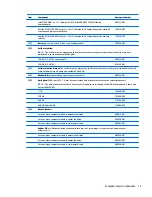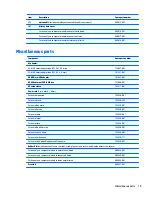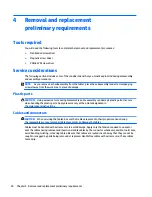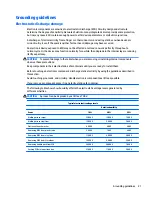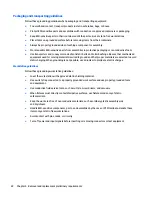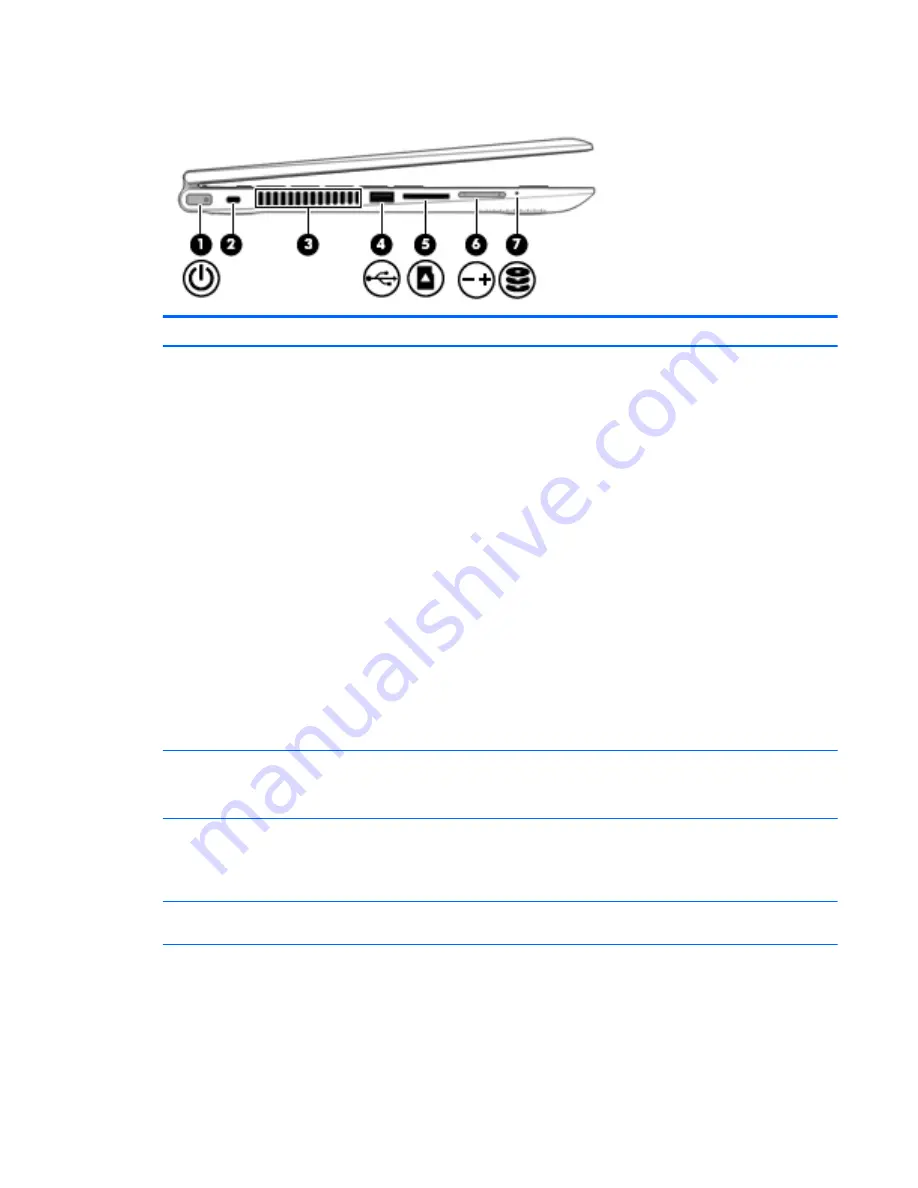
Left side
Item
Component
Description
(1)
Power button
●
When the tablet is off, press the button to turn on the tablet.
●
When the tablet is on, press the button briefly to
initiate Sleep.
●
When the tablet is in the Sleep state, press the button briefly
to exit Sleep.
●
When the tablet is in Hibernation, press the button briefly to
exit Hibernation.
CAUTION:
Pressing and holding down the power button will
result in the loss of unsaved information.
If the tablet has stopped responding and Windows shutdown
procedures are ineffective, press and hold the power button down
for at least 5 seconds to turn off the tablet.
To learn more about your power settings:
Windows 10: Type
power
in the taskbar search box, and then
select Power and sleep settings.
– or –
Right-click the Start button, and then select Power Options.
Windows 8: See your power options. From the Start screen, type
power
, select Settings, and then select Power Options.
(2)
Security cable slot
Attaches an optional security cable to the computer.
NOTE:
The security cable is designed to act as a deterrent, but it
may not prevent the computer from being mishandled or stolen.
(3)
Vent
Enable airflow to cool internal components.
NOTE:
The computer fan starts up automatically to cool internal
components and prevent overheating. It is normal for the internal
fan to cycle on and off during routine operation.
(4)
USB 2.0 port
Connects an optional USB device, such as a keyboard, mouse,
external drive, printer, scanner or USB hub.
(5)
Memory card reader
Reads optional memory cards that enable you to store, manage,
share or access information.
To insert a card:
▲
Hold the card label-side up, with connectors facing the slot,
insert the card into the slot, and then push in on the card
until it is firmly seated.
Left side
9