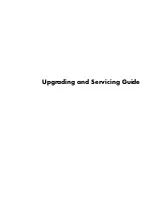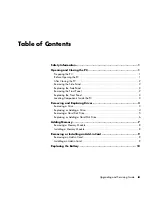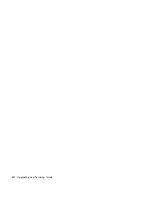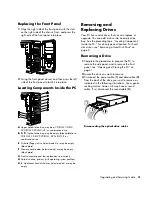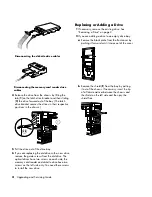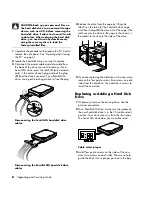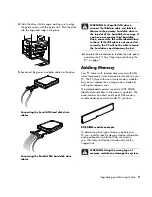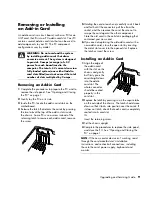3
Make sure the jumper on a new optical drive is in
the CS (cable select) position. Your drive may vary
from the illustration.
Cable select jumper
4
Install the guide screws on the sides of the new
drive. (The optical drives have two screws on
each side; the memory card reader and diskette
drive have two screws on the left side only.) The
screws help guide the drive into its proper position
in the bay.
5
Slide the drive into the drive bay, making sure to
align the guide screws with the guide slots. Push the
drive all the way into the bay until the drive snaps
into place.
6
Reconnect the power and data cables to your drive
as indicated in the following illustrations:
Connecting the optical drive cables
NOTE:
An optical drive may include a sound cable.
Connect this cable also.
Connecting the diskette drive cables
Connecting the memory card reader drive
cables
7
Complete the procedures to replace the front panel,
replace the side panel, and close the PC. See
“Opening and Closing the PC“ on page 1.
Removing a Hard Disk Drive
The system hard disk drive is the top drive in the
three-drive non-removable cage in the chassis; see
item
H
in the figure under “Locating Components
Inside the PC“ on page 3. The other two slots in the
hard disk drive cage are for secondary hard disk
drives (select models).
The hard disk drive is either a Serial ATA (advanced
technology attachment) drive that uses a narrow data
cable, or a Parallel ATA drive that uses a wide data
cable.
Upgrading and Servicing Guide
5
Summary of Contents for Pavilion Ultimate d4900 - Desktop PC
Page 1: ...Upgrading and Servicing Guide ...
Page 4: ...iv Upgrading and Servicing Guide ...
Page 15: ......
Page 16: ...Part Number 5991 7205 ...