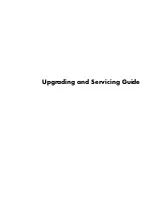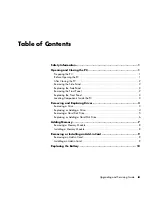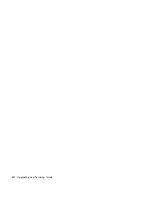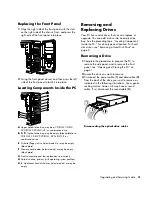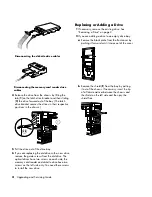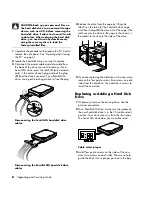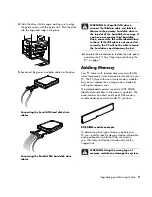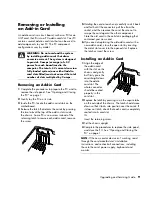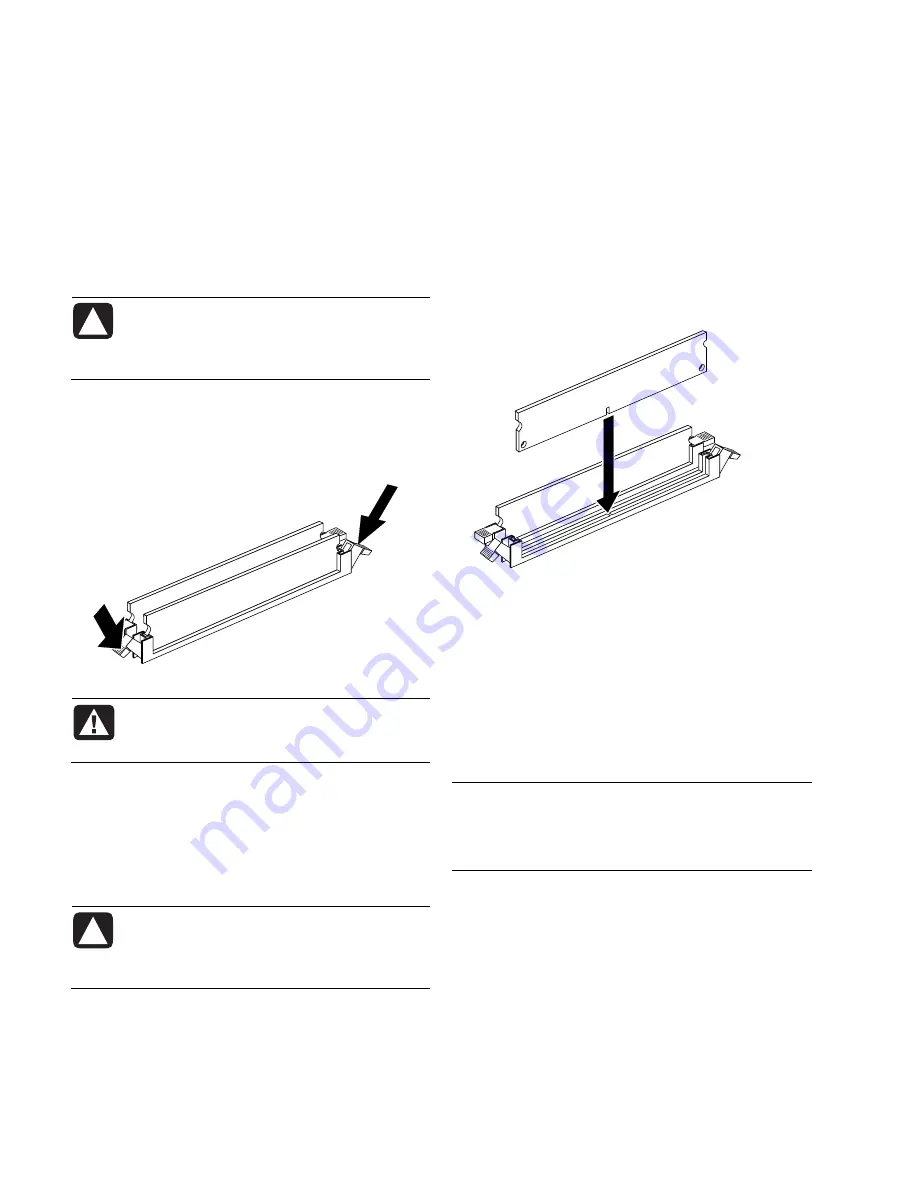
Removing a Memory Module
1
Complete the procedures to prepare the PC, and to
remove the side panel. See “Opening and Closing
the PC“ on page 1.
2
Gently lay the PC on its side.
3
Locate the memory module sockets on the
motherboard.
CAUTION: When handling a memory
module, be careful not to touch any of
the contacts. Doing so may damage the
module.
4
Move any cabling out of the way, if necessary.
5
Push down the two retaining clips on the ends of
the memory socket until the memory module pops
out of the socket.
WARNING: Do not pull the memory
module out of the socket. Use the
retaining clips to eject the module.
6
Lift the memory module from the memory socket.
Installing a Memory Module
Upgrade the memory in your PC with memory of the
same type and speed as the memory originally
installed in your PC.
CAUTION: When handling a memory
module, be careful not to touch any of the
contacts. Doing so may damage the
module.
1
Open both latches of the memory module socket:
•
If you are
replacing
a memory module, put the
new memory module in the same memory slot
from which the old memory was removed.
Or
•
If you are
adding
a memory module, install the
new module into the socket nearest the
preinstalled module, and install additional
modules in the next available sockets.
2
The memory module can be installed in only one
way. Match the notch on the module with the tab
on the memory socket. Push the module carefully
and firmly into the slot, ensuring that the latches on
both ends snap into place.
3
Set the chassis upright.
4
Complete the procedures to replace the side panel,
and close the PC. See “Opening and Closing the
PC“ on page 1.
NOTE:
If your computer shows a blank screen after
you replace or add a memory module, the memory is
installed incorrectly, or it is the wrong type of memory.
Remove and reinstall the memory module.
8
Upgrading and Servicing Guide
Summary of Contents for Pavilion Ultimate d4900 - Desktop PC
Page 1: ...Upgrading and Servicing Guide ...
Page 4: ...iv Upgrading and Servicing Guide ...
Page 15: ......
Page 16: ...Part Number 5991 7205 ...