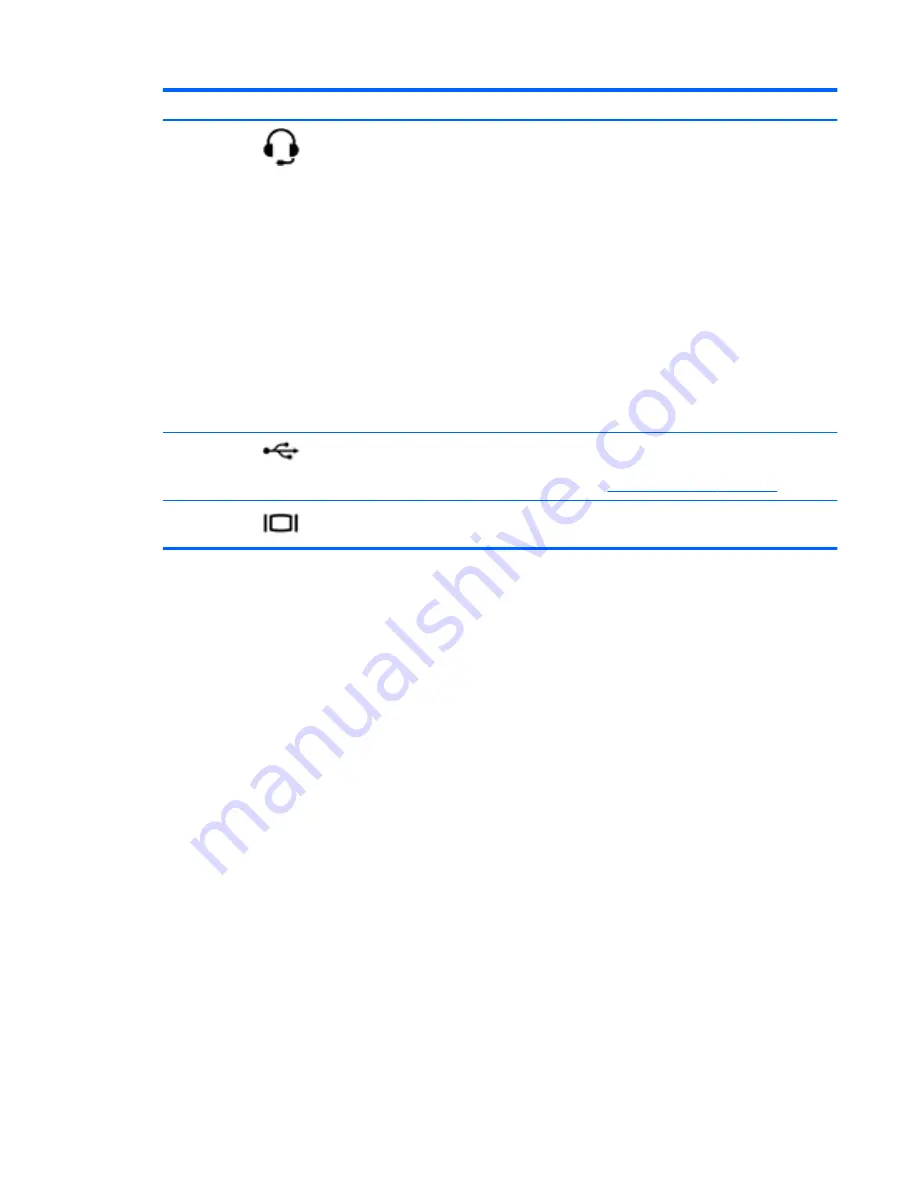
Component
Description
(6)
Audio-out (headphone) jack/Audio-in
(microphone) jack
Connects optional powered stereo speakers,
headphones, earbuds, a headset, or a television
audio cable. Also connects an optional headset
microphone. This jack does not support optional
microphone-only devices.
WARNING!
To reduce the risk of personal injury,
adjust the volume before putting on headphones,
earbuds, or a headset. For additional safety
information, refer to the
Regulatory, Safety, and
Environmental Notices
. To access this guide, from
the Start screen, type
support
, select the
HP
Support Assistant
app, select
My computer
, and
then select
User guides
.
NOTE:
When a device is connected to the jack,
the computer speakers are disabled.
NOTE:
Be sure that the device cable has a 4-
conductor connector that supports both audio-out
(headphone) and audio-in (microphone).
(7)
USB 2.0 port
Connects an optional USB device.
NOTE:
For details about different types of USB
ports, see
Using a USB device on page 46
.
(8)
External monitor port
Connects an external VGA monitor or projector.
Using the webcam
Your computer has an integrated webcam, a powerful social networking tool that allows you to
communicate up close with friends and colleagues, whether they are next door or on the other side of
the world. With the webcam, you can stream video with your instant messaging software, capture and
share video, and take photos.
▲
To start the webcam, from the Start screen, type
c
, and then select
CyberLink YouCam
from
the list of applications.
For details about using the webcam, go to Help and Support. From the Start screen, type
h
, and then
select
Help and Support
.
Using audio
On your computer, you can play music CDs (external optical drive purchased separately), download
and listen to music, stream audio content from the web (including radio), record audio, or mix audio
and video to create multimedia. To enhance your listening enjoyment, attach external audio devices
such as speakers or headphones.
Connecting speakers
You can attach wired speakers to your computer by connecting them to a USB port or to the audio-
out (headphone) jack on your computer or on a docking station.
Using the webcam
21
















































