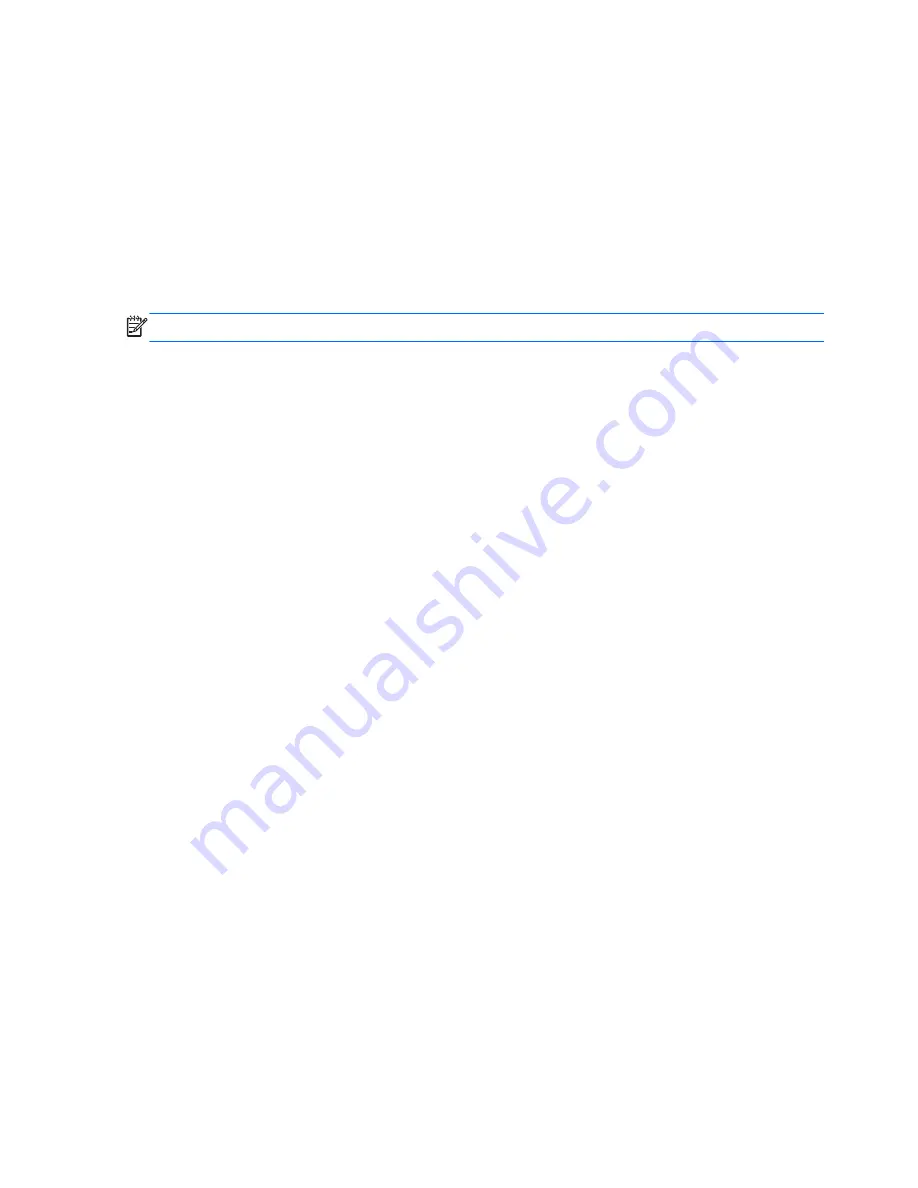
To use operating system controls:
1.
From the Start screen, type
n
, and then select
Settings
.
2.
Type
network and sharing
in the search box, and then select
Network and Sharing
Center
.
For more information, from the Start screen, type
h
, and then select
Help and Support
.
Sharing data and drives and accessing software
When your computer is part of a network, you are not limited to using only the information that is
stored in your computer. Network computers can exchange software and data with each other.
NOTE:
When a disc like a DVD movie or game is copy-protected, it cannot be shared.
To share folders or libraries on the same network:
1.
From the Windows desktop, open
File Explorer
.
2.
Click the
Share
menu on the
Libraries
window, and then click
Specific people
.
3.
Type a name in the
File Sharing
box, and then click
Add
.
4.
Click
Share
and then follow the on-screen instructions.
To share information from your Local Disk:
1.
From the Windows desktop, open
File Explorer
.
2.
Click
Local Disk
(C:) on the
Libraries
window.
3.
Click the
Share
tab, and then click
Advanced sharing
.
4.
On the
Local Disk (C:) Properties
window, select
Advanced Sharing
.
5.
Check
Share this folder
.
To share drives on the same network:
1.
From the Windows desktop, right-click the network status icon in the notification area, at the far
right of the taskbar.
2.
Select
Open Network and Sharing Center
.
3.
Under
View your active networks
, select an active network.
4.
Select
Change advanced sharing settings
to set sharing options for privacy, network
discovery, file and printer sharing or other network options.
Using a WLAN
With a WLAN device, you can access a wireless local area network (WLAN), which is composed of
other computers and accessories that are linked by a wireless router or a wireless access point.
16
Chapter 3 Connecting to a network
















































