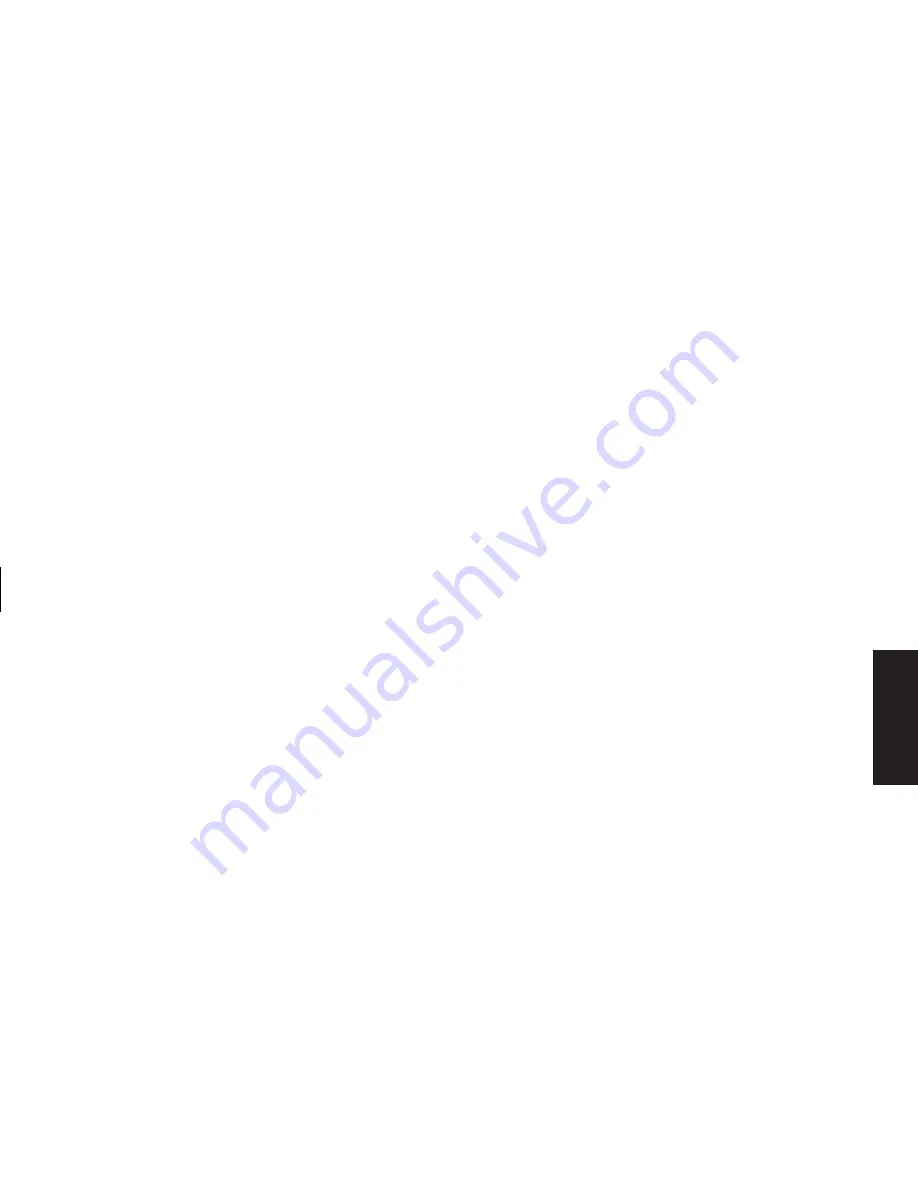
Quick Start Guide
15
Filename: ma3rbqsK.doc Title: HP-Print2k.dot
Template: HP-Print2K.dot Author: JimL Last Saved By: JimL
Revision #: 41 Page: 15 of 148 Printed: 04/15/03 05:07 PM
Basics
To use the autoscroll feature
1
Place the cursor next to the text, and press
the wheel button once. An autoscroll icon
appears.
2
Move the mouse in the direction you want to
scroll. The farther you move the pointer from
the starting point, the faster the document
scrolls.
3
To stop autoscroll, press the wheel button
again.
To use the panning feature
1
Press and hold down the wheel button.
2
Slowly move the mouse in the direction
you want to pan. The farther you move the
pointer from the starting point, the faster the
document pans.
3
To stop panning, release the wheel button.
Switching mouse button functions
To switch the functions of the right and left mouse
buttons:
1
Click the
Start
button.
2
Click
Control Panel
.
3
Click
Printers and Other Hardware
, if it
is present.
4
Double-click
Mouse
.
5
Check
Switch primary and secondary buttons
on the Buttons tab.
6
Choosing the new primary button, click
Apply
, and then click
OK
.
Summary of Contents for Pavilion t268d
Page 1: ...Quick Start Guide ...
Page 38: ......
Page 114: ......
Page 127: ...Recovery 1 3 4 5 2 ...






























