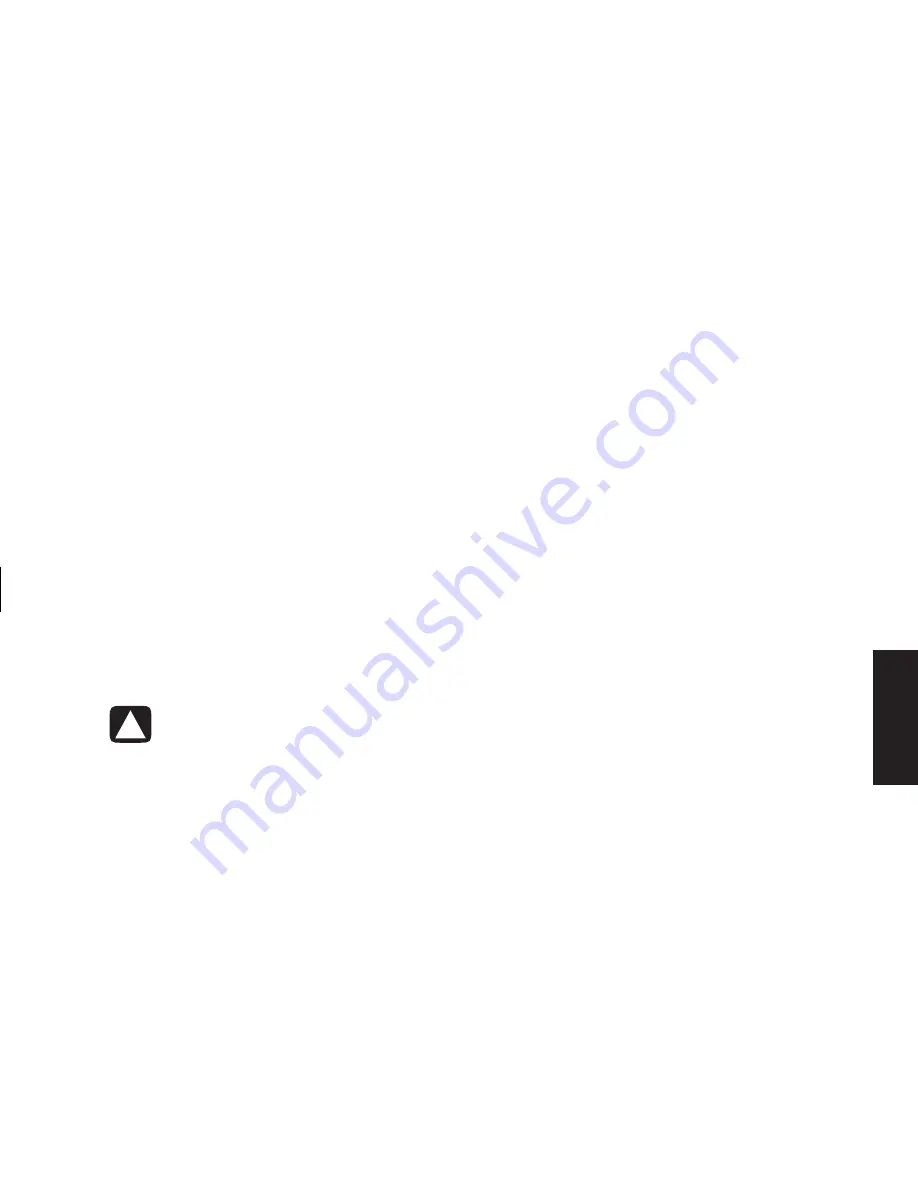
Quick Start Guide
13
Filename: ma3rbqsK.doc Title: HP-Print2k.dot
Template: HP-Print2K.dot Author: JimL Last Saved By: JimL
Revision #: 41 Page: 13 of 148 Printed: 04/15/03 05:07 PM
Basics
To remove a shortcut:
Caution:
If you use Add or Remove
Programs in the Control Panel to delete a
software program, the shortcut in All
Programs may not be removed.
1
Click
Start
.
2
Choose
All Programs
.
3
Select the folder.
4
Right-click the shortcut, and then select
Delete
.
Help and Support
To open the Help and Support Center, press the
Help button on your keyboard, or click
Start
on
the taskbar and select
Help and Support
.
Help has information, tours and tutorials. Help
also has troubleshooting tools to assist you.
Using the Mouse
Your PC includes a plain or a scrolling mouse.
The mouse uses a roller ball or optics (a light) to
sense movement and cause the cursor (pointer)
on the screen to move.
Note:
Use the mouse on a flat surface. The optical mouse
cannot work on a glass, translucent, or reflective
surface.
A wireless mouse functions the same way as
other mouse types do, except it uses a receiver
unit to communicate with your PC instead of a
connector cable.
The mouse has two buttons on the top. Click the
left mouse button to position the cursor, or to
select an item. Click the right mouse button to
display a menu of commands available for the
item you clicked.
Summary of Contents for Pavilion t268d
Page 1: ...Quick Start Guide ...
Page 38: ......
Page 114: ......
Page 127: ...Recovery 1 3 4 5 2 ...






























