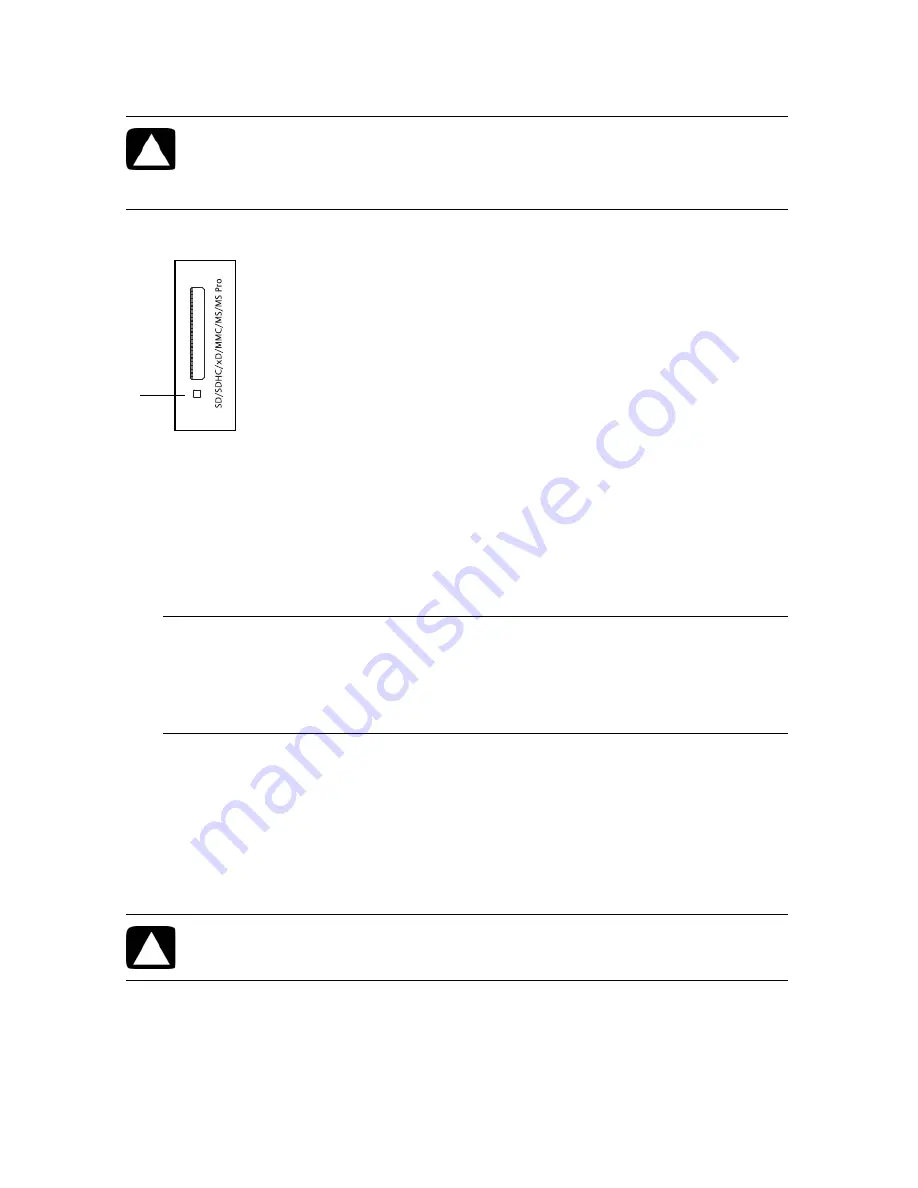
18
Getting Started (features vary by model)
When you insert media, the Safely Remove Hardware window may appear. If it opens, or if
you open the Safely Remove Hardware window by mistake, click
Close
.
Memory card reader
The memory card reader LED (
A
) blinks to indicate that the computer is accessing the memory
card to read or write.
To use the memory card reader:
1
Insert the media into the card slot until it stops.
The memory card reader LED (
A
) on the memory card reader lights, and the computer
automatically detects the media.
2
Select a program to access your files. You can copy files from or to the media.
Or
If the AutoPlay window does not open, click the
Start
button, click
Computer
, and
then double-click the
Memory Card
icon to display the files on the media. You can
copy files from or to the media.
3
When you are finished, right-click the drive icon, click
Eject
, check that the memory
card reader LED is on or off, but not blinking, and then remove the media.
CAUTION: Do not click
Stop
in the Safely Remove Hardware window with
the USB Mass Storage Device selected. Doing so removes the operating
system recognition of the memory card reader from your computer, and
you must restart the computer to see the memory card reader again.
NOTE:
You must insert media correctly. Note the direction of the notched corner on the
media. For more information, open the Help and Support Center or refer to the
Support Web site; see “Getting More Information” on page 23. Also, some memory
cards, such as CF Ultra/III, are not compatible with the memory card reader that came
with your computer.
CAUTION: Do not try to remove media when the memory card reader LED
is blinking. Doing so may cause loss of data.
A
Summary of Contents for Pavilion MS210
Page 1: ...HP Pavilion All in One PC 快速入門 ...
Page 4: ...iv 快速入門 功能依型號而異 ...
Page 26: ...22 快速入門 功能依型號而異 ...
Page 55: ......
Page 56: ......
Page 57: ...HP Pavilion All in One PC Getting Started ...
Page 60: ...iv Getting Started features vary by model ...
Page 82: ...22 Getting Started features vary by model ...
Page 111: ......
Page 112: ...Printed in ...






























