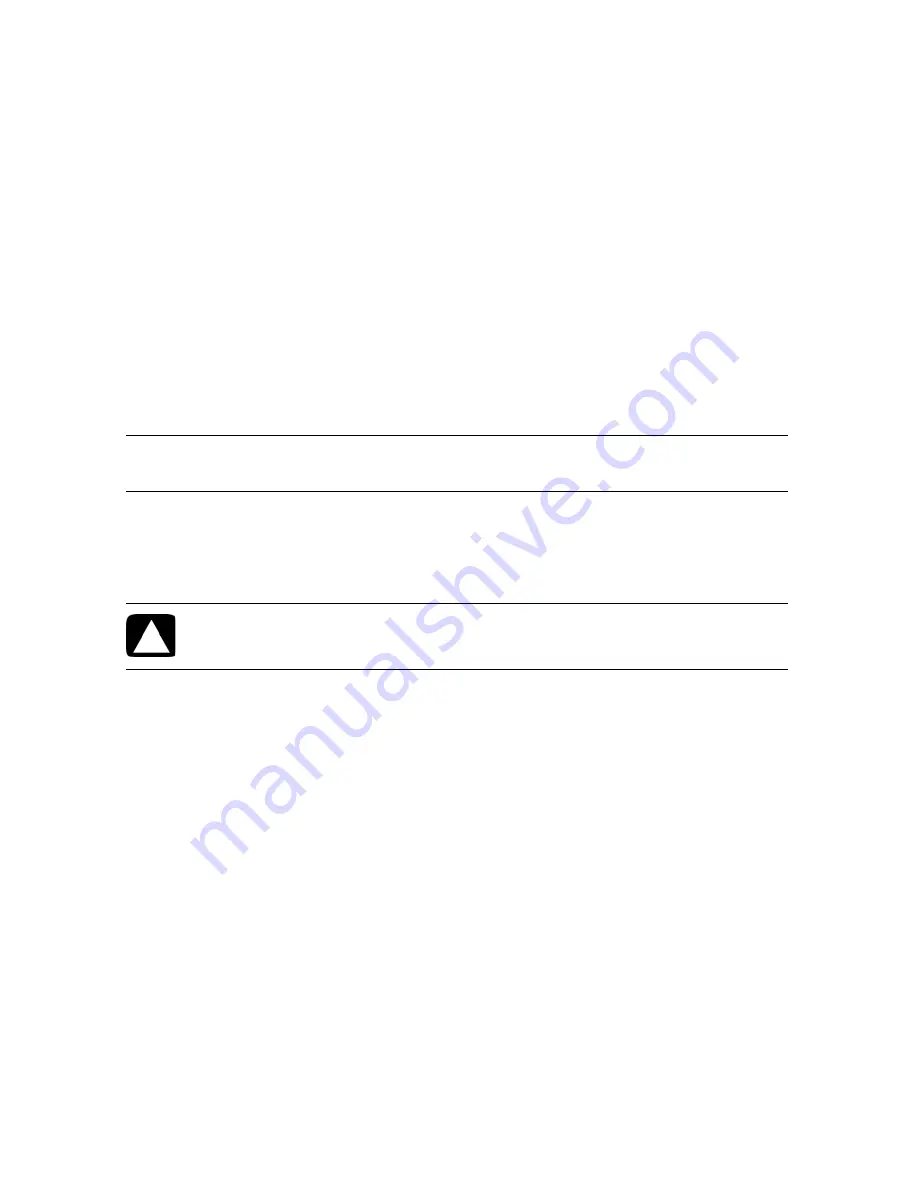
Troubleshooting and Maintenance
47
4
As soon as you see the initial company logo screen appear, repeatedly press the F11
key on your keyboard until the
Windows is Loading Files...
message appears on the
screen.
5
Under I need help immediately, click
System Recovery
.
6
If you are prompted to back up your files, and you have not done so, select
Back up
your files first (recommended)
, and then click
Next
. Otherwise, select
Recover
without backing up your files
, and then click
Next
.
System recovery begins. After system recovery is complete, click
Finish
to restart the
computer.
7
Complete the registration process, and wait until you see the desktop.
8
Turn off the computer, reconnect all peripheral devices, and turn the computer back on.
9
Perform the procedure “Performing the post-recovery procedure” on page 48.
Starting system recovery from user-created recovery discs
This section contains the procedure for performing a system recovery from the recovery discs
you created as described in “Creating recovery discs” on page 45.
To perform a system recovery using recovery discs:
1
If the computer is working, create a backup DVD containing all the data files you want
to save. When you are done, remove the backup disc from the drive tray.
2
Insert recovery disc #1 into the DVD drive tray, and close the tray.
3
If the computer works, click the
Start
button, click the
Arrow
button next to Shut Down,
and then click
Shut Down
.
Or
If the computer is not responding, press and hold the On button for approximately 5
seconds, or until the computer turns off.
4
Disconnect all peripheral devices from the computer, except the keyboard and mouse.
5
Press the On button to turn on the computer.
If you are prompted to choose between running System Recovery from disc or from hard
drive, select
Run program from disc
, and then click
Next
.
6
Under I need help immediately, click
Factory Reset
.
7
If you are prompted to back up your files, and you have not done so, select
Back up
your files first (recommended)
button, and then click
Next
. Otherwise, select
Recover without backing up your files
button, and then click
Next
.
8
If you are prompted to insert the next recovery disc, do so.
NOTE:
System recovery deletes all data and programs you created or installed after
purchase. Therefore, ensure you back up, onto a removable disc, any data you want to keep.
CAUTION: All data on the hard disk drive will be deleted. You will lose
data if it is not backed up.
Summary of Contents for Pavilion MS210
Page 1: ...HP Pavilion All in One PC 快速入門 ...
Page 4: ...iv 快速入門 功能依型號而異 ...
Page 26: ...22 快速入門 功能依型號而異 ...
Page 55: ......
Page 56: ......
Page 57: ...HP Pavilion All in One PC Getting Started ...
Page 60: ...iv Getting Started features vary by model ...
Page 82: ...22 Getting Started features vary by model ...
Page 111: ......
Page 112: ...Printed in ...




















