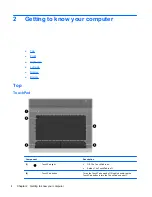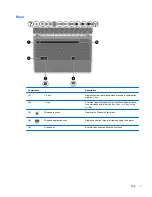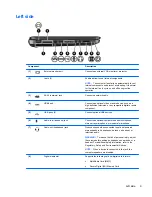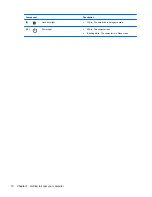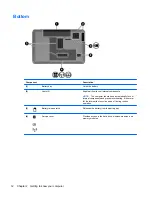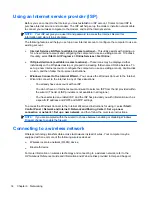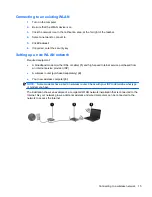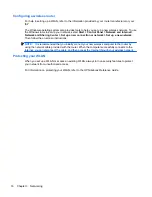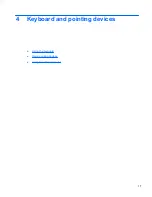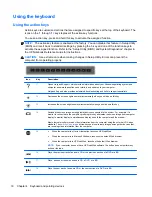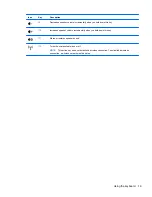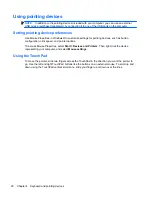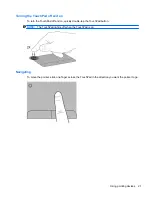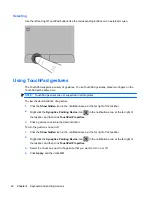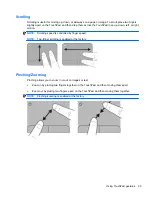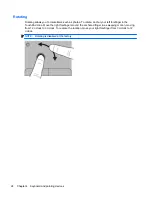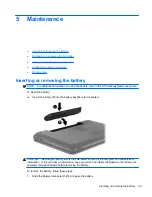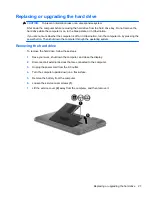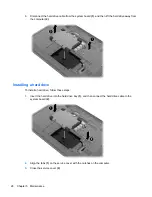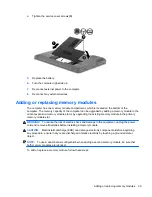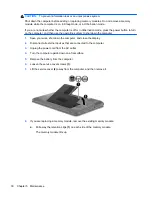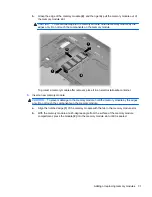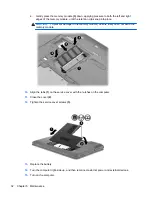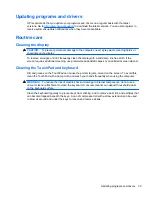Using the keyboard
Using the action keys
Action keys are customized actions that are assigned to specific keys at the top of the keyboard. The
icons on the
f1
through
f12
keys represent the action key functions.
To use an action key, press and hold this key to activate the assigned function.
NOTE:
The action key feature is enabled at the factory. You can disable this feature in Setup Utility
(BIOS) and revert back to standard settings by pressing the
fn
key and one of the function keys to
activate the assigned function. Refer to the “Setup Utility (BIOS) and System Diagnostics” chapter in
the HP Notebook Reference Guide for instructions.
CAUTION:
Use extreme care when making changes in Setup Utility. Errors can prevent the
computer from operating properly.
Icon
Key
Description
f1
Opens Help and Support, which provides information about your Windows operating system and
computer, answers to questions and tutorials, and updates to your computer
Help and Support also provides automated troubleshooting and links to support specialists
f2
Decreases the screen brightness level incrementally when you hold down this key
f3
Increases the screen brightness level incrementally when you hold down this key
f4
Switches the screen image among display devices connected to the system. For example, if a
monitor is connected to the computer, pressing this key alternates the screen image from computer
display to monitor display to simultaneous display on both the computer and the monitor.
Most external monitors receive video information from the computer using the external VGA video
standard. The
switch screen image
action key can also alternate images among other devices that
are receiving video information from the computer.
f5
●
When the computer is off or in Hibernation, launches HP QuickWeb.
●
When the computer is in Microsoft Windows, launches the default Web browser.
●
When the computer is in HP QuickWeb, launches the default Web browser.
NOTE:
If your computer does not have HP QuickWeb software, the button does not perform any
action or function.
f6
Plays the previous track of an audio CD or the previous section of a DVD or a BD
f7
Plays, pauses, or resumes an audio CD, a DVD, or a BD
f8
Plays the next track of an audio CD or the next section of a DVD or a BD
18
Chapter 4 Keyboard and pointing devices