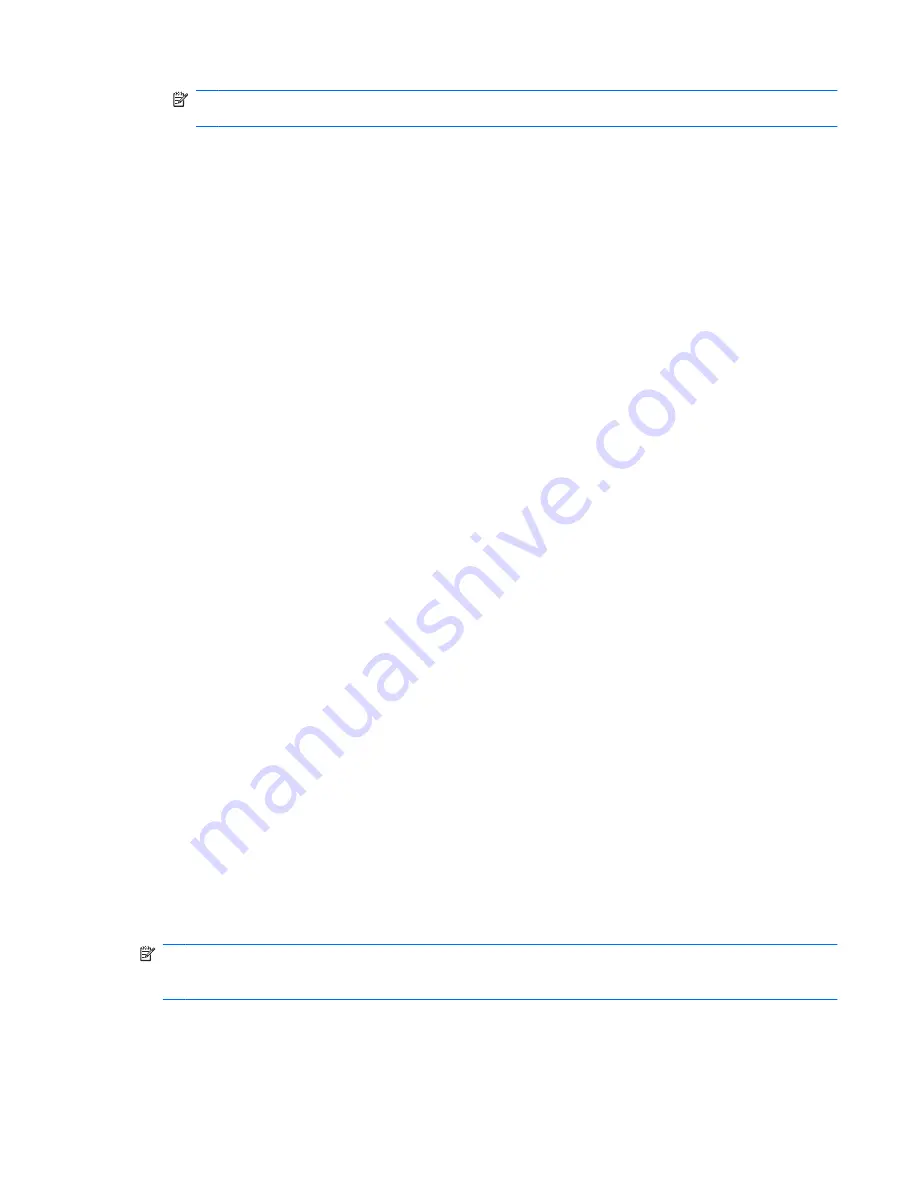
NOTE:
A driver is a required program that acts like a translator between the device and the
programs that use the device.
Checking your audio functions
To check the system sound on the computer:
1.
Select
Start
>Control Panel
.
2.
Click
Hardware and Sound
.
3.
Click
Sound
.
4.
When the Sound window appears, click the
Sounds
tab.
5.
Under
Program Events
, select any sound event, such as a beep or alarm.
6.
Click the
Test
button. You should hear sound through the speakers or through connected
headphones.
To check the record functions:
1.
Select
Start
>All Programs
>Accessories
>Sound Recorder
.
2.
Click
Start Recording
and speak into the microphone. For best results when recording, speak
directly into the microphone and record sound in a setting free of background noise.
3.
Save the file to the desktop.
4.
Open Windows Media Player or MediaSmart, and play back the sound.
To confirm or change the audio settings on the computer, select
Start
>Control Panel
>Hardware and
Sound
>Sound
.
Video
The computer has a variety of video features that allow you to:
●
Watch movies.
●
Play games over the Internet.
●
Edit pictures and video to create presentations.
●
Connect external video devices.
●
Watch TV, including high-definition TV (select models only).
Connecting an external monitor or projector
The external monitor port connects an external display device such as an external monitor or a projector
to the computer.
To connect a display device, connect the device cable to the external monitor port.
NOTE:
If a properly connected external display device does not display an image, press the
Switch
Screen Image
key to transfer the image to the device. Repeatedly pressing the
Switch Screen Image
key alternates the screen image between the computer display and the device.
Video
31
Summary of Contents for Pavilion DV7-4060
Page 1: ...Notebook PC User Guide ...
Page 4: ...iv Safety warning notice ...
Page 42: ...32 Chapter 4 Multimedia ...
Page 112: ......






























