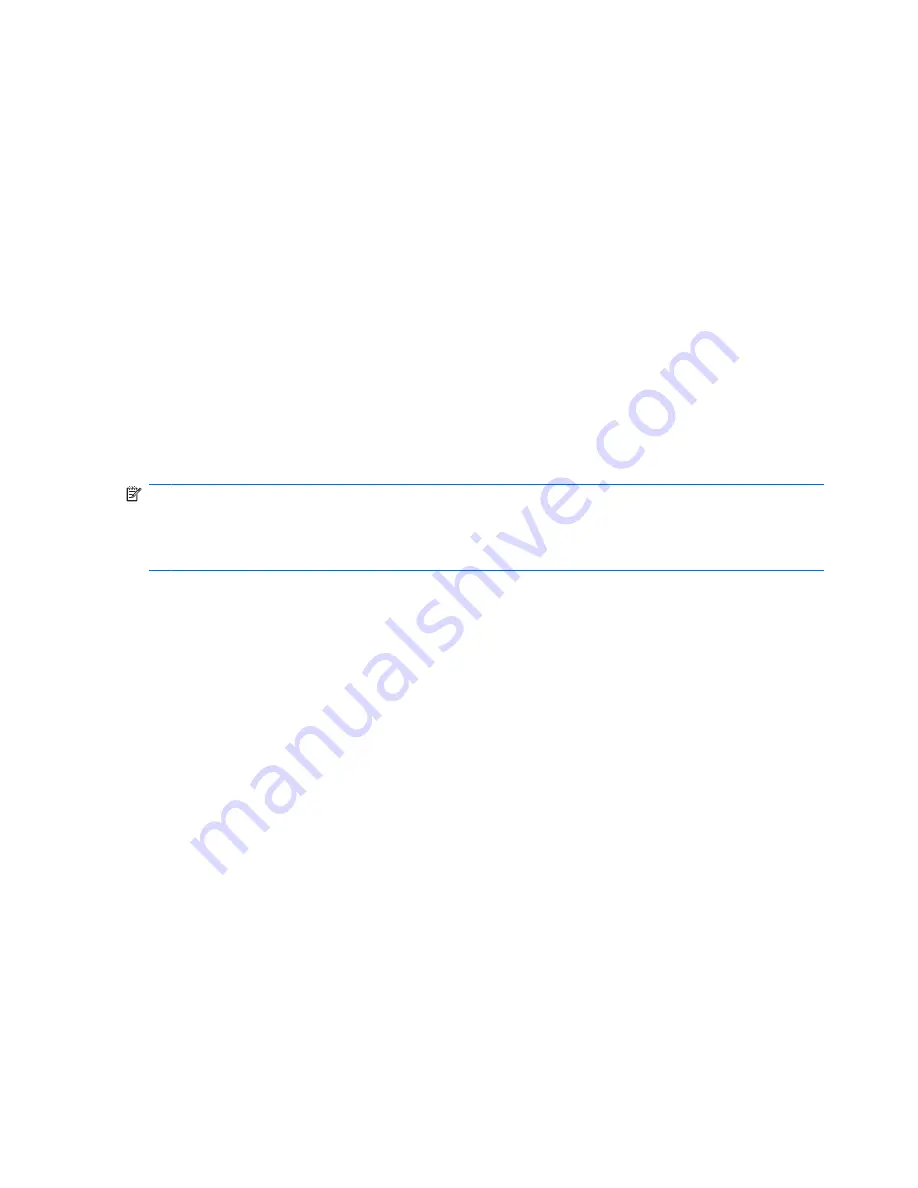
Using Disk Cleanup
Disk Cleanup searches the hard drive for unnecessary files that you can safely delete to free up disk
space and help the computer to run more efficiently.
To run Disk Cleanup:
1.
Select
Start
>
All Programs
>
Accessories
>
System Tools
>
Disk Cleanup
.
2.
Follow the on-screen instructions.
Using HP ProtectSmart Hard Drive Protection
HP ProtectSmart Hard Drive Protection protects the hard drive by parking the drive and halting I/O
requests under either of the following conditions:
●
You drop the computer.
●
You move the computer with the display closed while the computer is running on battery power.
A short time after the end of one of these events, HP ProtectSmart Hard Drive Protection returns the
hard drive to normal operation.
NOTE:
Because solid-state drives (SSD) lack moving parts, HP ProtectSmart Hard Drive Protection
is unnecessary.
NOTE:
Hard drives connected to USB ports are not protected by HP ProtectSmart Hard Drive
Protection.
For more information, refer to the HP ProtectSmart Hard Drive Protection software Help.
Identifying HP ProtectSmart Hard Drive Protection status
The drive light on the computer turns on to show that the drive is parked. To determine whether a drive
is currently protected or whether a drive is parked, select
Start
>
Control Panel
>
Hardware and
Sound
>
Windows Mobility Center
:
●
If the software is enabled, a green check mark is superimposed over the hard drive icon.
●
If the software is disabled, a red X is superimposed over the hard drive icon.
●
If the drive is parked, a yellow moon is superimposed over the hard drive icon.
The icon in the Mobility Center may not show the most up-to-date status for the drive. For immediate
updates after a change in status, you need to enable the notification area icon.
To enable the notification area icon:
1.
Select
Start
>
Control Panel
>
Hardware and Sound
>
HP ProtectSmart Hard Drive
Protection
.
2.
On the
Icon in System Tray
row, click
Show
.
3.
Click
OK
.
80
Chapter 6 Drives
Summary of Contents for Pavilion dv3-2200 - Entertainment Notebook PC
Page 1: ...User Guide ...
Page 4: ...iv Safety warning notice ...
Page 23: ...2 Wireless and local area network 13 ...
Page 97: ...8 External media cards 87 ...
Page 102: ...92 Chapter 8 External media cards ...
Page 103: ...9 Memory modules 93 ...
Page 110: ...10 Security 100 Chapter 10 Security ...
Page 122: ...A Setup Utility 112 Appendix A Setup Utility ...
Page 126: ...After either choice the computer restarts in Windows 116 Appendix A Setup Utility ...
Page 138: ......






























