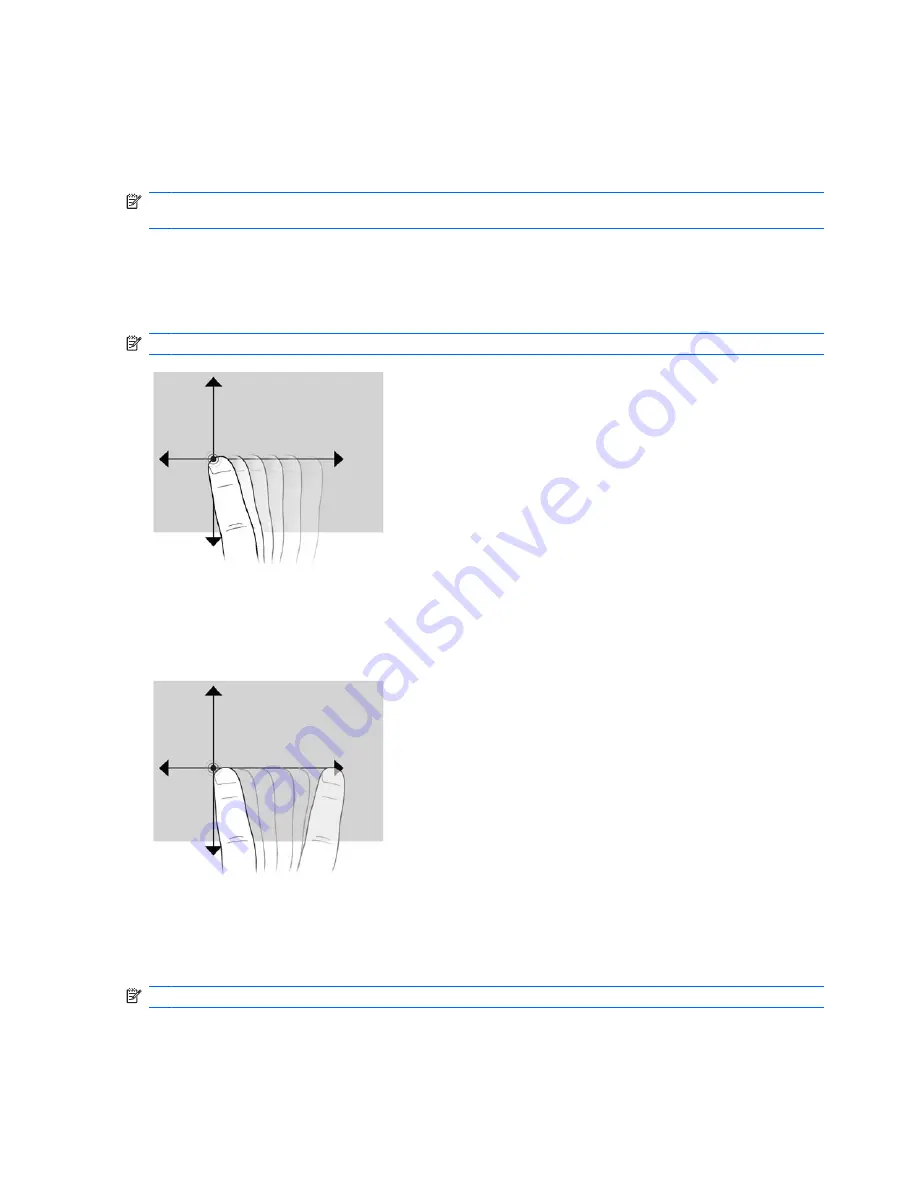
Tapping (or clicking)
Tap or double-tap an item on the screen as you would click or double-click with the TouchPad or an
external mouse. Tap and hold an item to see the context menu as you would with the right TouchPad
button.
NOTE:
You must tap and hold your finger until the operating system draws a circle around the area
you are touching, and then the context menu appears.
Flicking
Touch the screen in a light, quick flicking motion up, down, left, or right to navigate through screens or
quickly scroll through documents.
NOTE:
For the flick movement to work, a scrollbar must be present and in the active window.
Dragging
Press your finger on an item on the screen and then move your finger to drag an item to a new location.
You can also use this motion to slowly scroll through documents.
Scrolling
Scrolling is useful for moving up or down on a page or image. To scroll, place two fingers on the screen,
and then drag them across the screen in an up, down, left, or right motion.
NOTE:
Scrolling speed is controlled by finger speed.
36
Chapter 3 Pointing devices and keyboard
Summary of Contents for Pavilion dv3-2200 - Entertainment Notebook PC
Page 1: ...User Guide ...
Page 4: ...iv Safety warning notice ...
Page 23: ...2 Wireless and local area network 13 ...
Page 97: ...8 External media cards 87 ...
Page 102: ...92 Chapter 8 External media cards ...
Page 103: ...9 Memory modules 93 ...
Page 110: ...10 Security 100 Chapter 10 Security ...
Page 122: ...A Setup Utility 112 Appendix A Setup Utility ...
Page 126: ...After either choice the computer restarts in Windows 116 Appendix A Setup Utility ...
Page 138: ......






























