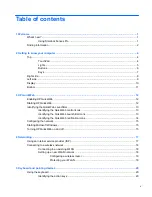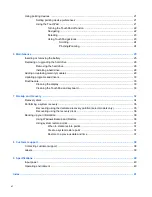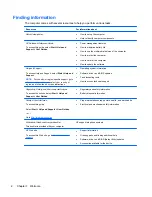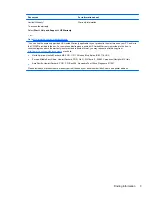Table of contents
1 Welcome .......................................................................................................................................................... 1
What's new? ......................................................................................................................................... 1
Using Stardock Fences Pro ................................................................................................. 1
Finding information ............................................................................................................................... 2
2 Getting to know your computer ..................................................................................................................... 4
Top ....................................................................................................................................................... 4
TouchPad ............................................................................................................................ 4
Lights ................................................................................................................................... 5
Buttons ................................................................................................................................. 6
Keys ..................................................................................................................................... 7
Right side ............................................................................................................................................. 8
Left side ................................................................................................................................................ 9
Display ................................................................................................................................................ 10
Bottom ................................................................................................................................................ 11
3 HP QuickWeb ................................................................................................................................................ 12
Enabling HP QuickWeb ...................................................................................................................... 12
Starting HP QuickWeb ....................................................................................................................... 12
Identifying the QuickWeb LaunchBar ................................................................................................. 13
Identifying the QuickWeb control icons .............................................................................. 13
Identifying the QuickWeb LaunchBar icons ....................................................................... 13
Identifying the QuickWeb notification icons ....................................................................... 14
Configuring the network ..................................................................................................................... 15
Starting Microsoft Windows ................................................................................................................ 15
Turning HP QuickWeb on and off ....................................................................................................... 15
4 Networking .................................................................................................................................................... 17
Using an Internet service provider (ISP) ............................................................................................ 17
Connecting to a wireless network ....................................................................................................... 18
Connecting to an existing WLAN ....................................................................................... 18
Setting up a new WLAN network ....................................................................................... 18
Configuring a wireless router ............................................................................ 19
Protecting your WLAN ....................................................................................... 19
5 Keyboard and pointing devices ................................................................................................................... 20
Using the keyboard ............................................................................................................................ 20
Identifying the action keys ................................................................................................. 20
v