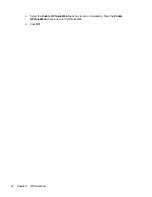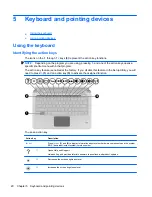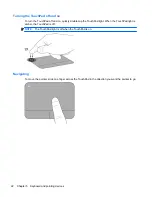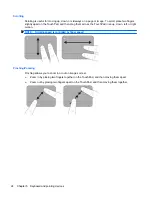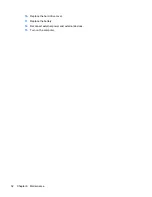5
Keyboard and pointing devices
●
Using the keyboard
●
Using pointing devices
Using the keyboard
Identifying the action keys
The icons on the
f1
through
f12
keys
(3)
represent the action key functions.
NOTE:
Depending on the program you are using, pressing
fn
and one of the action keys opens a
specific shortcut menu within that program.
The action key feature is enabled at the factory. If you disable this feature in the Setup Utility, you will
need to press
fn
(1)
and an action key
(3)
to activate the assigned function.
To use an action key:
Action key
Description
fn+esc
Press
fn+esc
(1)
and
(2)
to display information about system hardware components and the system
BIOS (basic input-output system) version number.
f1
Opens Help and Support.
Help and Support provides tutorials, answers to questions, and product updates.
f2
Decreases the screen brightness level.
f3
Increases the screen brightness level.
20
Chapter 5 Keyboard and pointing devices