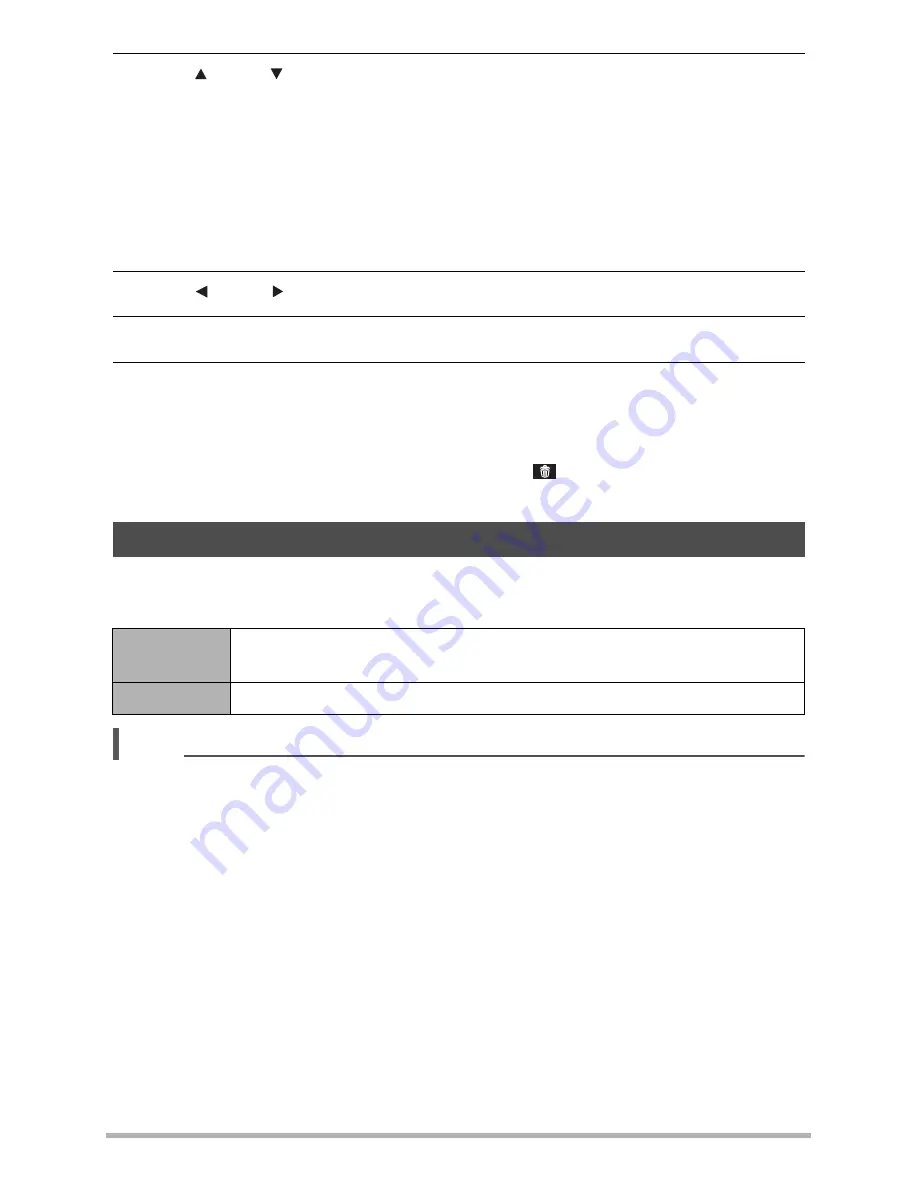
31
2.
Use [ ] and [ ] to select the setting you want to change.
*
Snapshot image quality cannot be changed using the Control Panel.
3.
Use [ ] and [ ] to change the setting.
4.
If you want to configure another setting, repeat steps 2 and 3.
5.
After all of the settings are the way you want, press [SET].
This will apply the settings and return to the REC mode.
If you selected “MENU”, the REC menu will appear.
If you selected “SCN”, the Scene Mode scene menu will appear.
• You can close the Control Panel by pressing
(Disable).
You can use this setting to optimize the balance between bright areas and dark areas
when shooting images.
NOTE
• No icon is displayed for any Control Panel option (page 7) that is set to its initial
default (reset) setting. An icon will appear only if you change the setting of the
corresponding Control Panel option. The following are the initial defaults for Control
Panel options.
– Flash: Auto Flash
– Self-timer: Off
– Face Tracking: On
– Silent: Off
• You also can configure settings other than those listed above (page 47).
Optimizing Image Brightness (D-Lighting)
On
Performs brightness correction. When this option is selected, it takes
longer for the image to be stored after the shutter button is pressed.
Off
Does not perform brightness correction.
1 Snapshot image size/quality
*
(pages 32, 57)
2 Movie image quality (page 34)
3 Flash (page 35)
4 Self-timer (page 37)
5 Soft Skin (page 37)
6 D-Lighting (page 31)
7 Silent (page 38)
8 REC menu display (page 47)
9 Scene Mode
Summary of Contents for P650
Page 1: ......






























