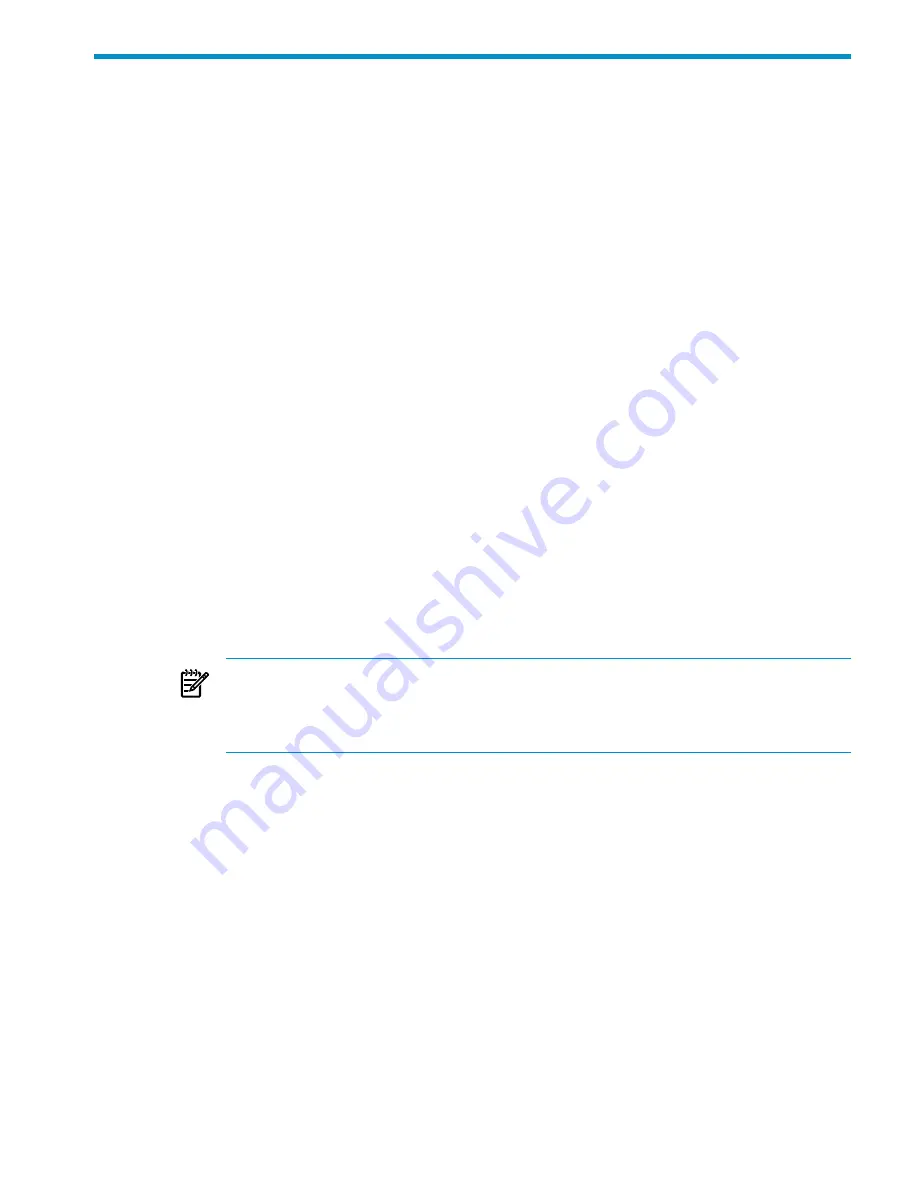
3 Installing and Configuring RDF
After preparing your system configurations and user applications to meet RDF requirements,
you are ready to install and configure RDF. This chapter, which is intended for system managers,
system analysts, and database administrators, describes how to do these tasks.
The procedures described in this chapter require that your business applications already be
operational on the primary system, all important database files already be protected by TMF,
the necessary Expand lines already exist between the primary and backup systems, and the
backup system includes all necessary disk volumes.
Installing and configuring RDF involves these steps:
•
“Preparing the Primary System” (page 69)
•
“Preparing the Backup System” (page 70)
•
“Installing RDF” (page 75)
•
“Initializing and Configuring TMF” (page 78)
•
“Initializing and Configuring RDF” (page 79)
•
“Enabling RDF Operations” (page 97)
Typically, this work involves using RDFCOM, TMFCOM (the interactive interface to TMF),
SQLCI (the NonStop SQL/MP interactive interface), MXCI (the NonStop SQL/MX interactive
interface), TACL (the interactive interface to the NonStop operating system), or FUP.
Preparing the Primary System
Before installing RDF, you must perform the following operations at the primary system:
1.
If you are going to do offline initialization or offline database synchronization, stop the
necessary software in this order:
a.
Stop all applications being protected by TMF.
b.
Stop TMF.
NOTE:
If you are going to use the DBSYNCHTIME parameter (for online database
synchronization) or the INITTIME parameter (for online initialization), you do not need
to stop your applications or TMF. For information about online database synchronization,
see
Chapter 7 (page 167)
.
2.
Prepare your NonStop SQL tables and Enscribe files for RDF protection:
a.
Separate the tables to be protected by RDF from the tables not to be protected. (This
step is recommended but not required.)
b.
Set audit compression (the AUDITCOMPRESS file attribute) ON for all tables and files
to be protected by RDF. Audit compression ON is the creation default for NonStop SQL
tables and indexes. Although not required by RDF, audit compression will enhance
RDF performance.
Stopping the Software
After you stop all applications protected by TMF, stop TMF itself by issuing a STOP TMF
command through the TMFCOM interactive interface. (You only need to stop your applications
and TMF if you are going to use the TIMESTAMP parameter of the INIT RDF command or if
you are going to omit the timestamp parameter in all forms). For information about issuing this
and other TMFCOM commands, see the HP NonStop TMF Reference Manual.
Preparing the Tables and Files
Now prepare your tables and files.
Preparing the Primary System
69
Summary of Contents for NonStop RDF
Page 68: ...68 ...
Page 186: ...186 ...
Page 260: ...260 ...
Page 278: ...278 ...
Page 284: ...284 ...
Page 290: ...290 ...
Page 308: ...308 ...
Page 322: ...322 ...
Page 336: ...336 ...
Page 348: ...348 ...
Page 464: ...464 ...
Page 478: ......






























