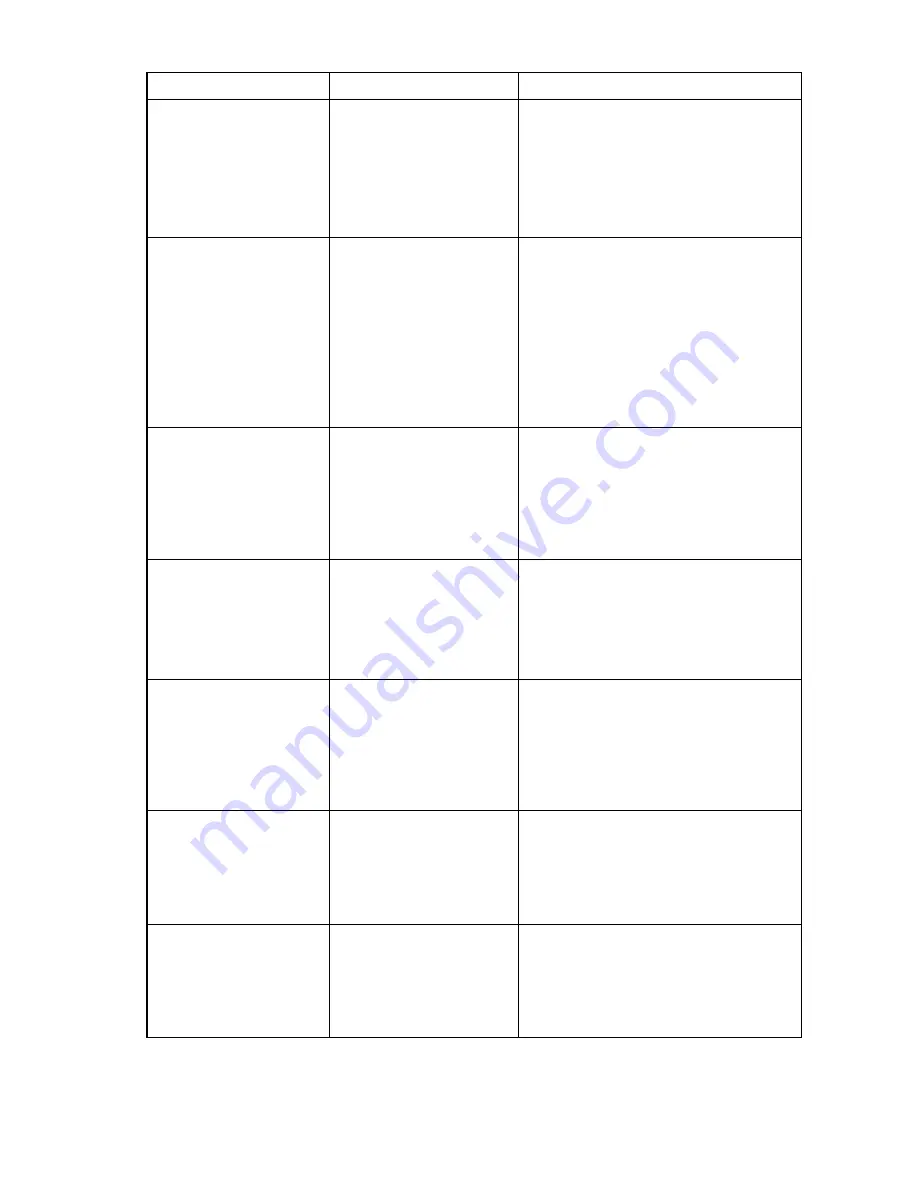
Troubleshooting 38
Problem
Possible cause
Possible solution
The INP license is installed
but you cannot enable Fast
Path Failover on the team. It
is disabled.
This may be expected
behavior based on the
configured settings.
Open the NCU and go to the Information tab
for the team. Check the Current Mode.
If the current team mode is 802.3ad Dynamic
with Fault Tolerance or SLB (Switch-assisted
Load Balancing), this is normal behavior.
These team modes do not support Fast Path
Failover.
One or more members (but
not all) of the team currently
have a red X with a status of
"Failed (Active Path)" and
the team is degraded (yellow
team icon).
Failed (Active Path) is a failure
condition of the Active Path
Failover mechanism. If one or
more members (but not all) of
the team have a red X with a
status of "Failed (Active
Path)," this means those
members did not receive a
response from the echo node
device during the last interval.
First, ensure that there are no split LAN
conditions possibly caused by an upstream
link failure to the core network.
Second, if there are no split LAN conditions,
go to the Advanced Redundancy tab for the
team. Set the timers under Active Path Failover
to a greater value. Possibly the timers are set
too low for the network environment. Try
doubling the current timers and retest with
these settings.
The Active Path Mechanism
is enabled and all adapters
in the team show a yellow X
with a status of "Degraded
(Active Path)"; however, I
can successfully ping the
echo node device.
If using the Directed ARP
method and the echo node
device is a router or a Linux
server, this is expected
behavior.
Change the Active Path Mechanism to
Community Address ARP. This newer method
works with all devices as the echo node. It
requires an additional IP address for the
Community ARP; however, all servers on the
network using this feature can use this
address.
All members in the team
show a yellow X with a status
of "Degraded (Fast Path)";
however, the adapters are
operating successfully.
The Spanning Tree Protocol
may be disabled on the
switches or the wrong protocol
may be selected on the
Advanced Redundancy tab of
the team.
Ensure the Spanning Tree Protocol is running
on the switches in the network.
Ensure the protocol selected on the Advanced
Redundancy tab is the same protocol running
on the switches in the network. Only PVST+
and 802.1D are supported.
When using the Fast Path
mechanism with VLANS and
PVST+, my adapters all show
a yellow X with a status of
"Degraded (Fast Path)";
however, the adapters are
operating successfully.
The Native VLAN of the switch
may not match what is
configured on the VLAN tab of
the team in the Default/Native
VLAN box.
Ensure the Native VLAN of the switch is the
same as the Default/Native VLAN configured
in the NCU on the VLAN tab of the team. For
example, if the Native VLAN on the ports you
are connected to is VLAN 20, then ensure the
VLAN tab of the team is configured for VLAN
20 on the Default//Native VLAN box.
When using the Router Path
mechanism, all members in a
team show a yellow X with a
status of "Degraded (Router
Path)"; however, all adapters
are operating successfully.
The router protocol type or the
router IP address may be set
wrong.
Ensure the Router Protocol setting is configured
for the correct protocol and verify the Router IP
Address entry.
When using the Router Path
mechanism, all members in a
team show a yellow X with a
status of "Degraded (Router
Path)"; however, all adapters
are operating successfully.
The Default/Native VLAN ID
and the Router Path VLAN ID
do not match when the ports
on the switch have not been
tagged to any VLAN.
Ensure that the Default VLAN ID and Router
Path VLAN ID are the same in the NCU.






































