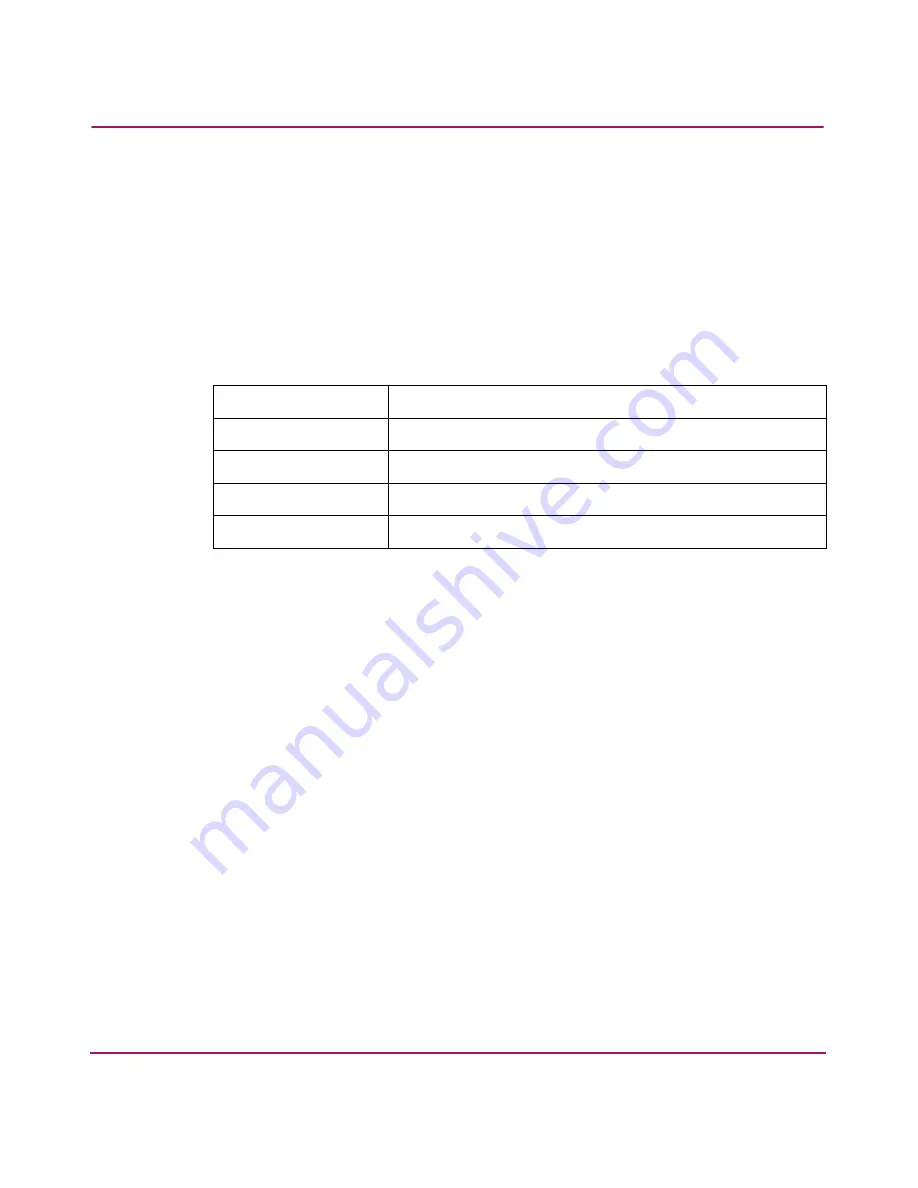
Basic Troubleshooting
154
Network Storage Router N1200 User Guide
Verifying HBA Device Driver Information
Review the HBA device driver Readme.txt file for configuration specifics. An
HBA may require a different configuration. HBAs typically come with utility
programs to view or change their configurations.
Verifying Serial Port Configuration
Verify the configuration of the terminal or terminal emulation program.
If problems persist, verify the cabling.
If a valid Ethernet IP address is configured, serial configuration settings can also
be set via Telnet.
Table 10: Terminal Configuration Settings
BAUD Rate
Autobaud, 9600, 19200, 38400, 57600, 115200
Data Bits
8
Stop Bit
1
Parity
None
Flow Control
XON/XOFF
Summary of Contents for N1200 - StorageWorks Network Storage Router
Page 8: ...Contents 8 Network Storage Router N1200 User Guide ...
Page 36: ...Configuration Overview 36 Network Storage Router N1200 User Guide ...
Page 86: ...Visual Manager User Interface 86 Network Storage Router N1200 User Guide ...
Page 156: ...Basic Troubleshooting 156 Network Storage Router N1200 User Guide ...
Page 160: ...Serial and Ethernet Pin Assignments 160 Network Storage Router N1200 User Guide ...
Page 181: ...Regulatory Compliance Notices 181 Network Storage Router N1200 User Guide Japanese Notice ...
Page 182: ...Regulatory Compliance Notices 182 Network Storage Router N1200 User Guide BSMI Notice ...
















































