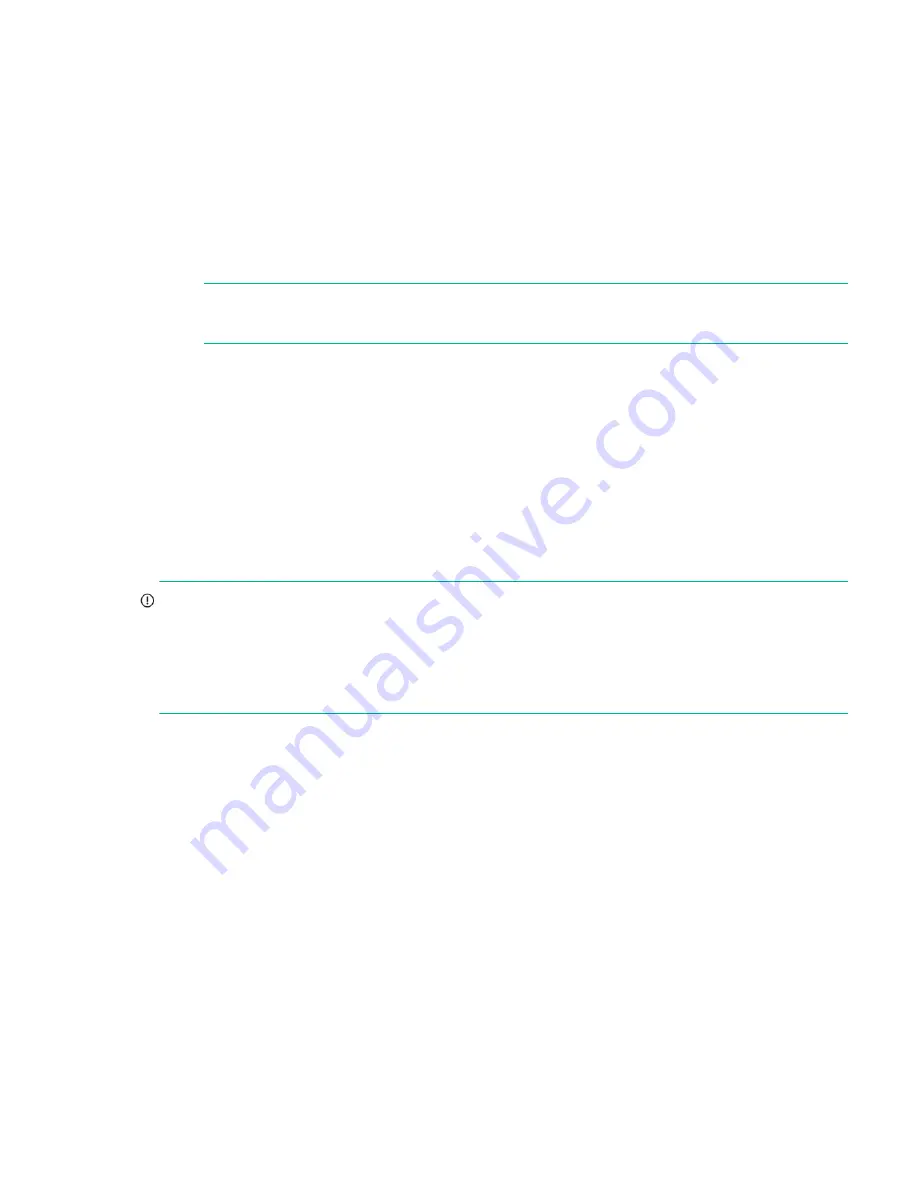
Connecting controller and drive enclosures
17
While replacing or installing FDE-capable disk drive modules, consider the following:
•
If you are installing FDE-capable disk drive modules that do not have keys into a secure system, the system will
automatically secure the disks after installation. Your system will associate its existing key with the disks, and you can
transparently use the newly-secured disks.
•
If the FDE-capable disk drive modules originate from another secure system, and contain that system’s key, the new
disks will have the Secure, Locked status. The data will be unavailable until you enter the passphrase for the other
system to import its key. Your system will then recognize the metadata of the disk groups and incorporate it. The
disks will have the status of Secure, Unlocked and their contents will be available.
To view the FDE status of disks, use the SMU or the
show fde-state
CLI command.
To import a key and incorporate the foreign disks, use the SMU or the
set fde-import-key
CLI command.
NOTE:
If the FDE-capable disks contain multiple keys, you will need to perform the key importing process for
each key to make the content associated with each key become available.
•
If you do not want to retain the disks’ data, you can repurpose the disks. Repurposing disks deletes all disk data,
including lock keys, and associates the current system’s lock key with the disks.
To repurpose disks, use the SMU or the
set disk
CLI command.
•
You need not secure your system to use FDE-capable disks. If you install all FDE-capable disks into a system that is
not secure, they will function exactly like disks that do not support FDE. As such, the data they contain will not be
encrypted. If you decide later that you want to secure the system, all of the disks must be FDE-capable.
•
If you install a disk module that does not support FDE into a secure system, the disk will have the Unusable status
and will be unavailable for use.
If you are re-installing your FDE-capable disk drive modules as part of the process to replace the chassis FRU, you must
insert the original disks and re-enter their FDE passphrase.
IMPORTANT:
The Fault/UID disk LED displays amber under the following conditions. See also
.
•
If an FDE disk is inserted into the storage enclosure in a secured locked state.
The disk is unusable by the system, and must either be unlocked or repurposed.
•
If a non-FDE disk is installed into an FDE-secured storage system.
The disk is unusable by the system, and must either be replaced with an FDE disk, or FDE must be turned off.
Connecting controller and drive enclosures
MSA 2050 controller enclosures support up to eight enclosures (including the controller enclosure). You can cable drive
enclosures of the same type or of mixed LFF/SFF model type.
The firmware supports both straight-through and fault-tolerant SAS cabling. Fault-tolerant cabling allows any drive
enclosure to fail—or be removed—while maintaining access to other enclosures. Fault tolerance and performance
requirements determine whether to optimize the configuration for high availability or high performance when cabling.
MSA 2050 controller enclosures support 12 Gb/s disk drives downshifted to 6 Gb/s. Each enclosure has an expansion port
using 6 Gb/s SAS lanes. When connecting multiple drive enclosures, use fault-tolerant cabling to ensure the highest level
of fault tolerance.
For example, the illustration on the left in
shows controller module 1A connected to expansion
module 2A, with a chain of connections cascading down (blue). Controller module 1B is connected to the lower
expansion module (5B) of the last drive enclosure, with connections moving in the opposite direction (green).






























